❑The Price List tab on the Dealers Form displays the list of, and provides for the entry of, the actual price and/or the pricing methods which will be used to Invoice Dealers for the monitoring services your Company is providing.those Dealers
•The Price per Account that is to be Invoiced to the Dealer must correspond to a Recurring Revenue related Sales Category Code plus one of the following:
1.a manually entered Price
2.a Dealer's tiered rate selected from the Account Rate Table tab
3.a Dealer's tiered rate selected from the Zone Rate Table tab
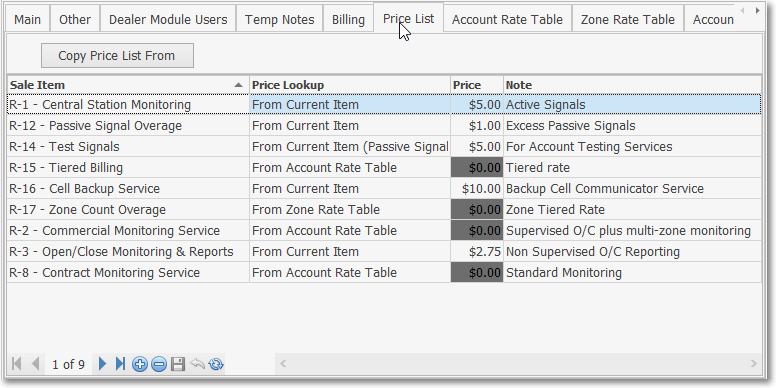
Dealers Form - Price List tab with different types of Pricing Methods defined
✓Any and/or all of these Pricing Methods are available to identify how much each Account (CSID), which your Company is monitoring for these Dealers, may be Invoiced for that service
❑Defining how and how much a Dealer is to be Invoiced for each Account being provided monitoring services by your Company:
•To create a Price List entry: Select the Price List tab on the Dealers Form
![]() Click the Add Icon on the Ribbon Menu at the bottom of the Price List tab to start a new Price List entry and a blank line item will be inserted into the Price List Grid
Click the Add Icon on the Ribbon Menu at the bottom of the Price List tab to start a new Price List entry and a blank line item will be inserted into the Price List Grid
✓Sale Item - Use the Drop-Down Selection List provided to Choose the appropriate Sales Category Code for this Price List entry
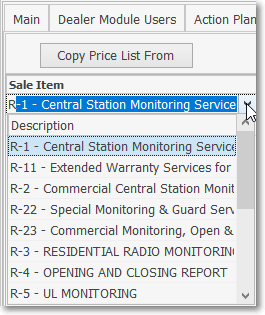
Price List tab - Sale Item Look up field
▪The description of the selected Sales Category Code will be the Description of the Service that's inserted in the Detail Line Item of the Invoice
✓Price Lookup - Use the Drop-Down Selection List provided to Choose the appropriate Pricing Method for this Price List entry
▪This choice determines that actual cost that will be assessed on the Detail Line Item of the Invoice
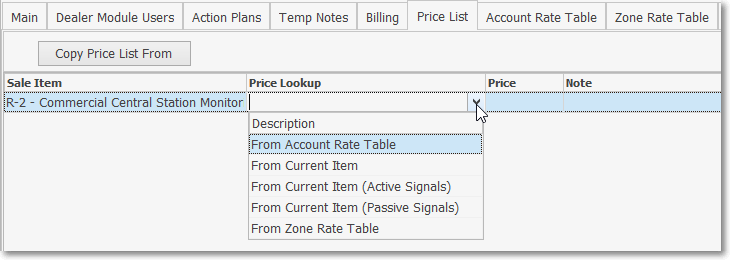
Price List tab - Price Lookup field
a)From Account Rate Table - The Per Account Price will be determined using Tiered Rate structure created for this Dealer in the Account Rate Table tab
b)From Current Item - The Per Account Price must be entered manually in the Price field (see Price below)
c)From Current Item (Active Signals) - The Per Account Price for Active Signals must be entered manually in the Price field (see Price below)
d)From Current Item (Passive Signals) - The Per Account Price for Passive Signals must be entered manually in the Price field (see Price below)
e)From Zone Rate Table - The Per Account Price will be determined using Tiered Rate structure created for this Dealer in the Zone Rate Table tab
✓Price - This field will determine the actual Price for the Service, or identify which Rate Table from which the Price will be calculated
▪Actual Value - Insert the price per month for the selected Sales Category
▪ $0.00 - When Account Rate Table or Zone Rate Table is selected in the Price Lookup field, the Price field will be "greyed out" because the Price will be calculated based on the conditions set forth in a Rate Table
✓Note - Enter, when appropriate, a description/explanation for this Price List entry
✓Click the Tab F key or Click the ![]() Icon to record this Price List entry.
Icon to record this Price List entry.
•Copy Price List From - Alternately, if there is another Dealer whose previously entered Price List is the same as should be charged to this Dealer:
✓Click on the Copy Price List From button
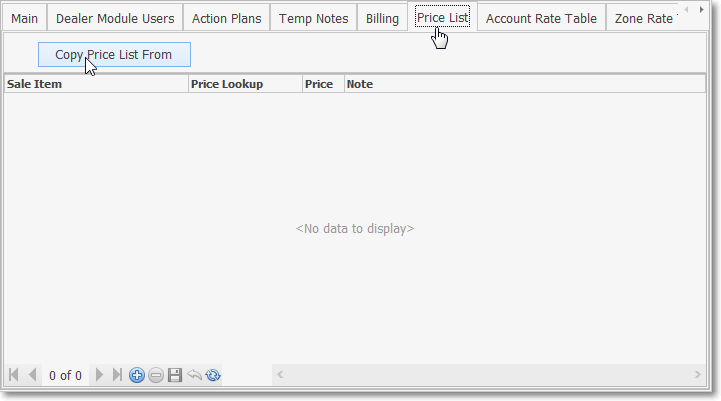
Dealer Form - Price List tab - Copy Price List From option
✓The Copy Rate Table From Dealer pop-up dialog will be displayed
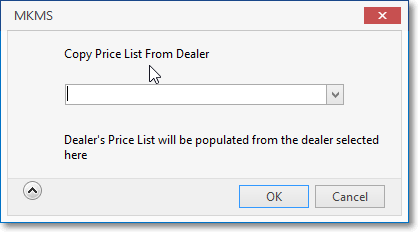
Price List tab - Copy Price List From Dealer dialog
▪Use the Drop-Down Selection List presented to Choose the Dealer whose Price List should be used
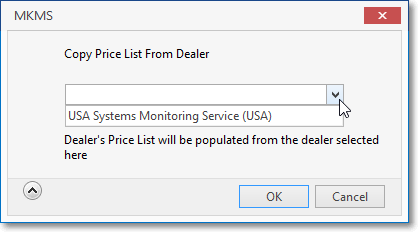
Price List tab - Copy Price List From Dealer dialog - Dealer Drop-Down Selection List
▪Click OK button when the appropriate is selected
▪That selected Dealer's Account Rate Table will be inserted automatically.
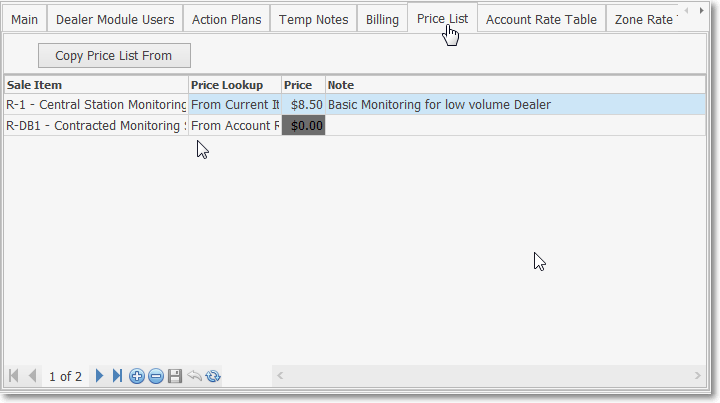
Price List tab - Copy Price List From Dealer dialog - results
▪The information in the imported Price List may be modified or deleted, if necessary.