❑Understanding the Account Rate Table tab
•It is used to set the Per Monitored Account Invoicing Rates
✓Will be based on the number of Accounts being monitored for this Dealer,
✓Billing Rates may be "tiered" to accommodate Rates based on various Account Volumes (e.g., number of Accounts being monitored for the Dealer)
✓Account Rate Table sets may be copied from another Dealer's Account Rate Table
✓Existing Account Rates may easily be updated by simply modifying an existing Rate price and/or Range value
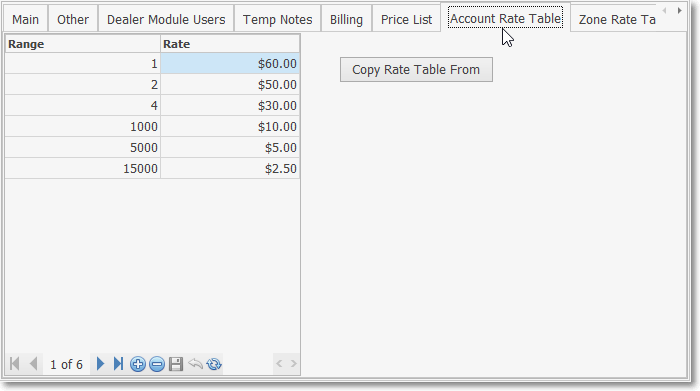
Dealer Form - Account Rate Table tab
•To create an Account Rate Table entry: Click on the Account Rate Table tab on the Dealers Form
![]() Click the Add Icon on the Ribbon Menu at the bottom of the Account Rate Table tab to start a new Account Rate definition
Click the Add Icon on the Ribbon Menu at the bottom of the Account Rate Table tab to start a new Account Rate definition
✓A blank line item will be inserted into the Account Rate Table Grid
✓Range - Enter the Up To value which will identify the number of Accounts up to this value that will be Invoiced at the Rate identified below
▪If this is the first line item, the up-to-rate assumes the starting point is no accounts
✓Rate - Enter the Rate (monetary amount per Monitored Account) to be Invoiced
✓Click the Tab F key or Click the ![]() Icon to record this Account Rate entry.
Icon to record this Account Rate entry.
•Alternately, if there is another Dealer whose previously entered Account Rates are the same as should be charged to this Dealer:
✓Click on the Copy Rate Table From button

Dealer Form - Account Rate Table tab - Copy Rate Table From option
✓The Copy Rate Table From Dealer pop-up dialog will be displayed
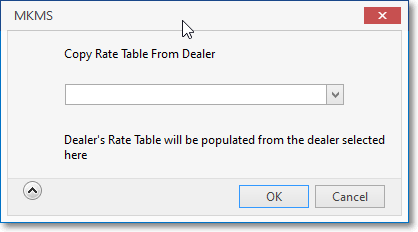
Account Rate Table tab - Copy Rate Table From Dealer dialog
▪Use the Drop-Down Selection List presented to Choose the Dealer whose Account Rate Table should be used
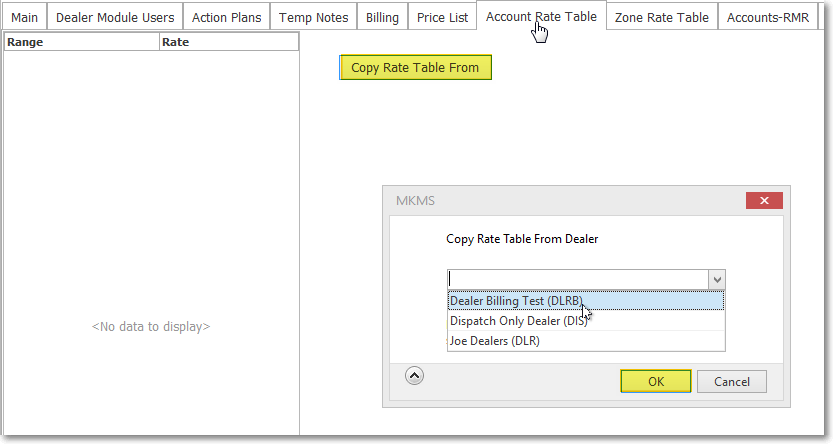
Account Rate Table tab - Copy Rate Table From Dealer dialog - Dealer Drop-Down Selection List
▪Click OK button when the appropriate is selected
▪The selected Dealer's Account Rate Table will be inserted automatically.
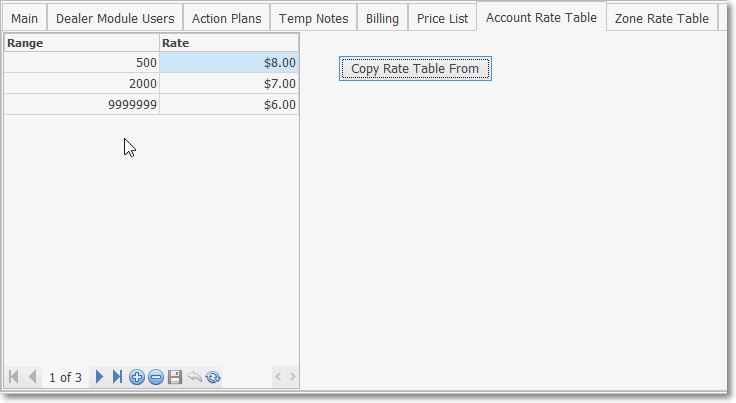
Account Rate Table tab - Copy Rate Table From Dealer dialog - results
❖See the Billing - Price List chapter for a better understanding of how an Account Rate Table is used