❑This Window section and its associated Options is located within the Actions tab on the MKMSCS Desktop and provides:
![]()
Window Options
❑Organize - These three options allow you to reposition all of the open Forms on the MKMSCS Desktop.
•Cascade - Select this option to rearrange all of the open Forms into an orderly "cascade" of windows.
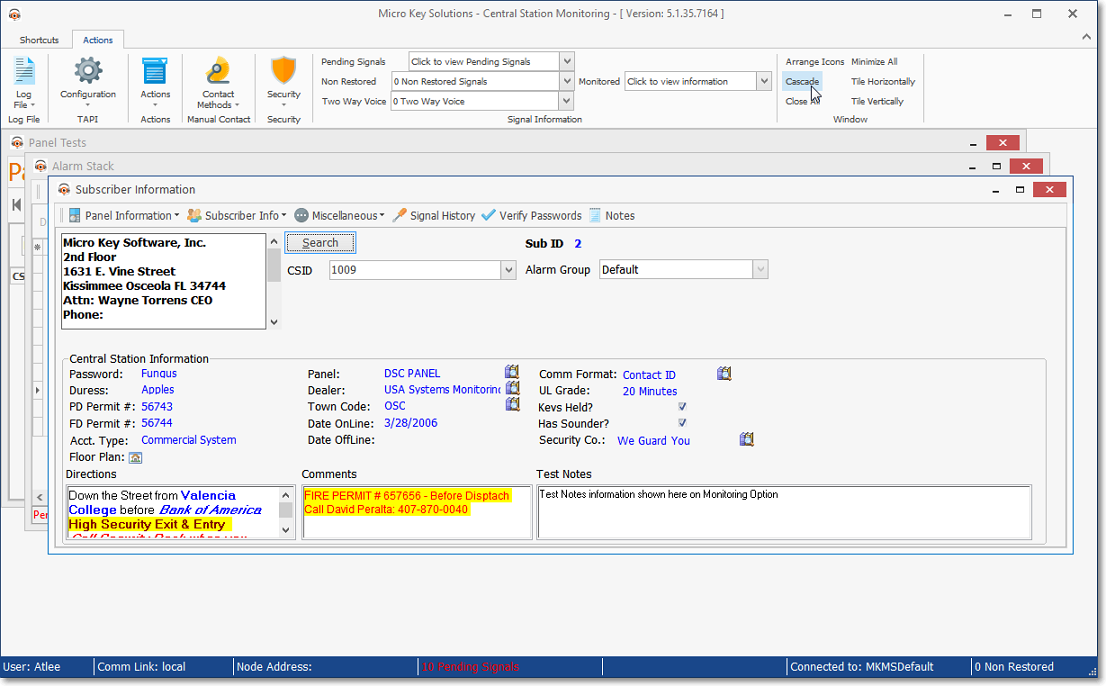
Cascaded Forms on the MKMS Desktop
•Close All - Select this option to Close all of the open Forms currently displayed on the MKMSCS Desktop.
✓To access any of these Forms again you must select them from one of the menus.
✓If a Signal Processing Form is on screen, that Form cannot be closed using this Close All function.
•Minimize All - Select this option to just Minimize the Forms currently displayed on the MKMSCS Desktop.
✓To access any of these Forms again you will simply need to Click the Maximize (see mouse pointer) or the Restore Up box.
✓If a Signal Processing Form is on screen, that Form cannot be closed using this Minimize All function.
❑Tile - These two options allow you to reset the position of all of the open Forms on the MKMSCS Desktop.
•Horizontally - Select this option to relocate and Align all of the open Forms to the left side of the MKMSCS Desktop.
✓If more than three Forms are open, the first two will be placed along the left side, the remainder aligned horizontally beside the first two.
•Vertically - Select this option to relocate and Align all of the open Forms along the top of the MKMSCS Desktop.
✓If more than three Forms are open, the first two will be placed across the top, then stack them vertically beneath the first two.