❑For the Companies that maintain a fleet of vehicles - whether cars, trucks, and/or vans - these Vehicles must be properly maintained to ensure that the Company gets the fullest value from these transportation units.
•The Vehicle Information Form allows you to identify each Vehicle that you want to track, record general information, Insurance coverage, the financing arrangements for the Vehicle, and enter the actual dates and types of maintenance that have been performed.
•To Access the Vehicle Information Form:
a)From the Backstage Menu System Select Maintenance and Choose the General option, then select the General Maintenance option which displays the secondary Maintenance Menu, or
b)From the Quick Access Menu, Select Maintenance and Choose General Maintenance to display the secondary Maintenance Menu.
✓Once the Maintenance Menu is displayed, Choose the Vehicle sub-menu, then Click on the Vehicle Information option.
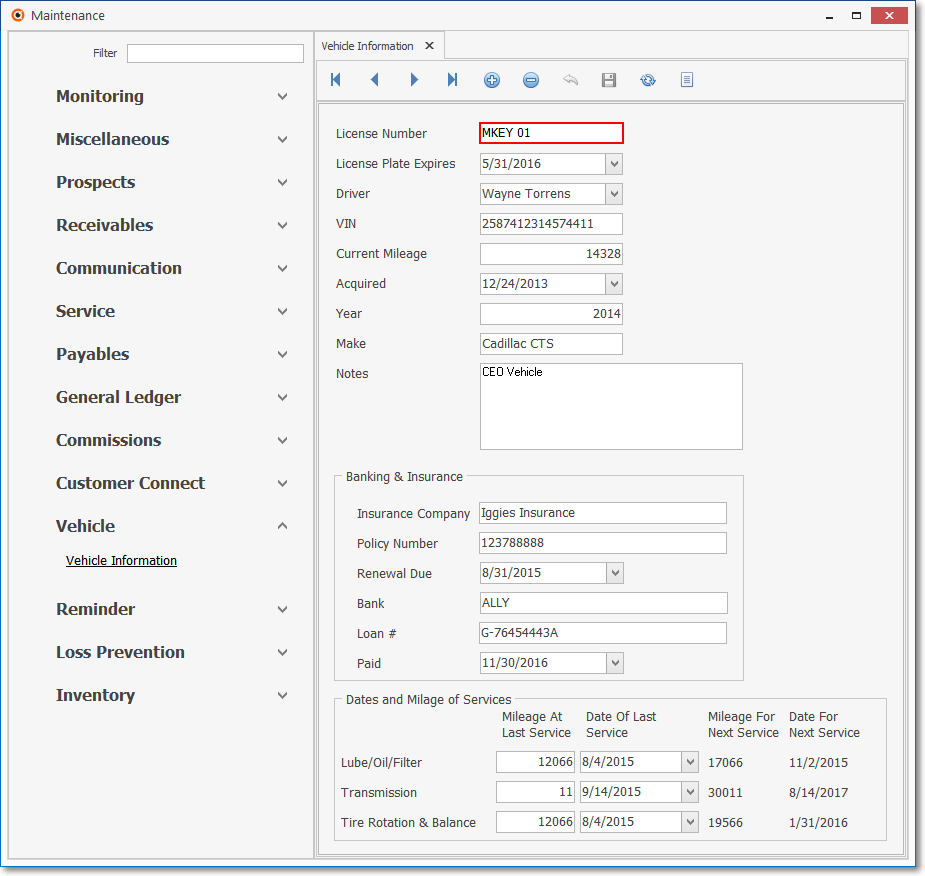
Vehicle Information Form
✓This Vehicle Information Form may be Re-sized by Dragging the Top and/or Bottom up or down, and/or the Right side in or out.
•Navigation Menu - The Navigation Menu is located at the top of the Vehicle Information Form.

✓This Navigation Menu provides the normal Record Movement, New, Edit, Delete, Cancel, Save, and Refresh options; as well as a Print and Search function.
•Record Editing section - The details of the currently selected record are displayed below the Navigation Menu at the center (Main Body) of the Vehicle Information Form.
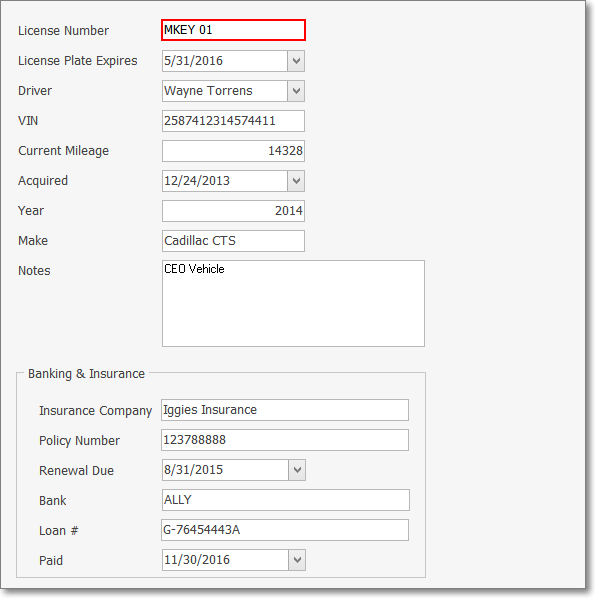
•Click the ![]() Icon to define Vehicle Information and complete the three sections of data on this Vehicle Information Form:
Icon to define Vehicle Information and complete the three sections of data on this Vehicle Information Form:
1.Vehicle Details - Enter the information about the Vehicle.
▪License Number - Enter the License Plate numbers/letters for this Vehicle.
▪License Plate Expires - Enter the date that the Registration for this License Plate expires.
▪Driver - Using the Drop-Down Selection List provided, Choose the Employee that is driving this Vehicle.
▪VIN - Enter this Vehicle's Vehicle Identification Number.
▪Current Mileage - Enter the current mileage on this Vehicle (see Mileage List for information about this entry).
▪Acquired - Using the Drop-Down Calendar/Date Entry field provided, Select the Date when this Vehicle was Purchased (Leased).
▪Year - Enter the model year of this Vehicle.
▪Make - Enter the Band name (and Model, if important) of this Vehicle.
▪Notes - Enter any comment that would be helpful for the Employee who is responsible for sunning the Vehicle Maintenance System.
2.Banking & Insurance - Enter the Insurance Policy and Vehicle Finance information.
▪Insurance Company - Enter the name of the Insurance Company that provides protection for this Vehicle.
▪Policy Number - Enter the Insurance Company's Policy Number for this Vehicle.
▪Renewal Date - Enter the Date that this Policy is due for Renewal.
▪Bank - Enter the name of the Bank that financed this Vehicle.
▪Loan # - Enter the Loan number for this financing.
▪Paid - Enter the date on which this Loan will be satisfied.
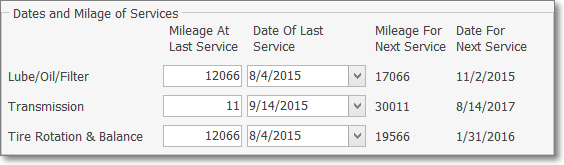
3.Dates - Enter the actual mileage (initially, enter the mileage on the Vehicle when first acquired), and service dates (initially, enter the date when first acquired) on which the Vehicle Maintenance Options were performed.
▪Lube/Oil/Filter Service - This periodic service is required for Warranty compliance and is proven to extend the useful life of the Engine.
oEnter the Mileage when this Lube/Oil/Filter Service was last performed.
oEnter the Date this service was performed, using the Drop-Down Calendar/Date Entry field provided.
▪Transmission Service - This periodic service is required for Warranty compliance and will usually extend the time before a major transmission repair will be needed.
oEnter the Mileage when this Transmission Service was last performed.
oEnter the Date this service was performed, using the Drop-Down Calendar/Date Entry field provided.
▪Tire Rotation & Balance - This is periodic service is sometimes required for Tire Warranty compliance and will always extend the useful life of the Tires.
oEnter the Mileage when this Tire Rotation & Balance was last performed.
oEnter the Date this service was performed, using the Drop-Down Calendar/Date Entry field provided.
•Click the ![]() Icon to record this entry.
Icon to record this entry.
❑Periodic Vehicle Information Updates, when required, are entered by locating that specific Vehicle Information record, and completing the fields outlined below, as needed.
•Vehicle Details - Update this information about the Vehicle.
✓Current Mileage - Enter the current mileage on this Vehicle (see Mileage List for information about this entry).
•Banking & Insurance - Enter the Insurance Policy information whenever it changes.
✓Insurance Company - Update the name of the Insurance Company that provides protection for this Vehicle, if it changes.
✓Policy Number - Update the Insurance Company's Policy Number for this Vehicle, if it changes.
✓Renewal Date - Update the Date that this Policy is due for Renewal, when it changes.
•Dates - Enter the actual mileage and service dates on which the Vehicle Maintenance Options were performed.
✓Update the Mileage when a Lube/Oil/Filter Service is performed.
✓Enter the Date this service was performed, using the Drop-Down Calendar/Date Entry field provided.
✓Update the Mileage when a Transmission Service is performed.
✓Enter the Date this service was performed, using the Drop-Down Calendar/Date Entry field provided.
✓Update the Mileage when a Tire Rotation & Balance is performed.
✓Enter the Date this service was performed, using the Drop-Down Calendar/Date Entry field provided.
•Click the Save (<) Icon to record the Vehicle Information Updates.
❑Recalculated Mileage & Dates - As the Updates are entered for the Vehicle Maintenance that is performed, the information for the Mileage & Dates for the Next Service Requirement is displayed.
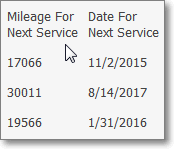
![]() List Icon - The Navigation Menu also has a List option which provides a tabular view of these Resolution Code records.
List Icon - The Navigation Menu also has a List option which provides a tabular view of these Resolution Code records.

Vehicle Information Form - List View
✓Click the List Icon to display the associated Grid Data.
✓The columns of Grid Data may be rearranged, filtered, sorted, and exported as a PDF file and/or an Excel formatted file.

✓Find - Enter text to search for a specific record, then Click the Find option.
✓Clear - To remove the text to search for entry, Click the Clear option
![]()
Navigation Menu shown with the List Options for Export & Print
✓Click the List Icon again to Close the List View and return to the Record Editing View.
❖See the Grid & Lists - Print Preview - Export Data chapter for complete information on using the List View, including its Export & Print options.