❑Understanding & Using the Remote Central-Station options
I.When no Central Station information has been added to the currently selected Subscriber
A.If the Subscriber is to be linked to a Remote Central Station, Choose the Remote Central-Station option to display the page shown below which has the Create Monitoring Station and the Link To Remote Central Station options
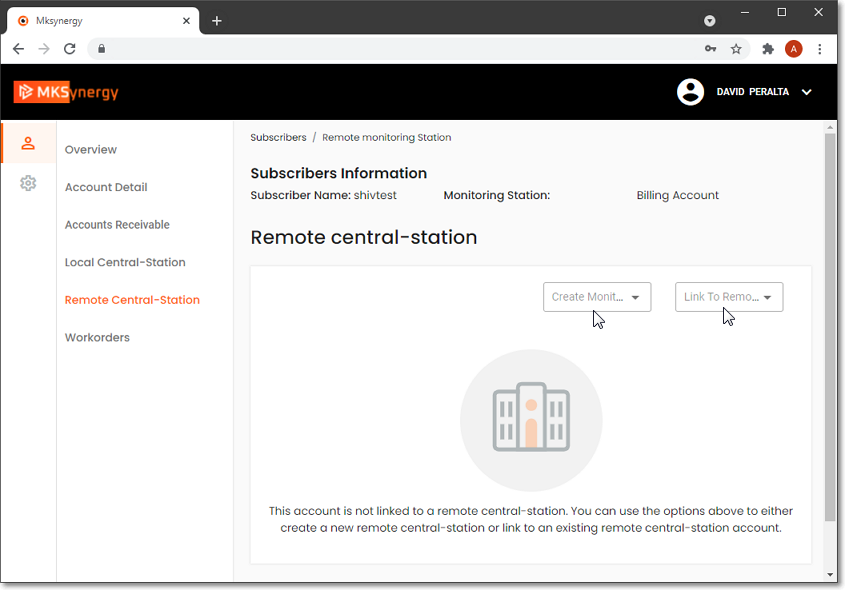
MKSynergy - Subscriber Information - Remote Central Station page - Remote Central Station options
1.Create Monitoring Station information - Using the Drop-Down Selection List provided, Choose the software's Data Format for this new Remote Central Station link
a.Link to new remote site - Based on the selection made above, the appropriate General Information data format page will be displayed
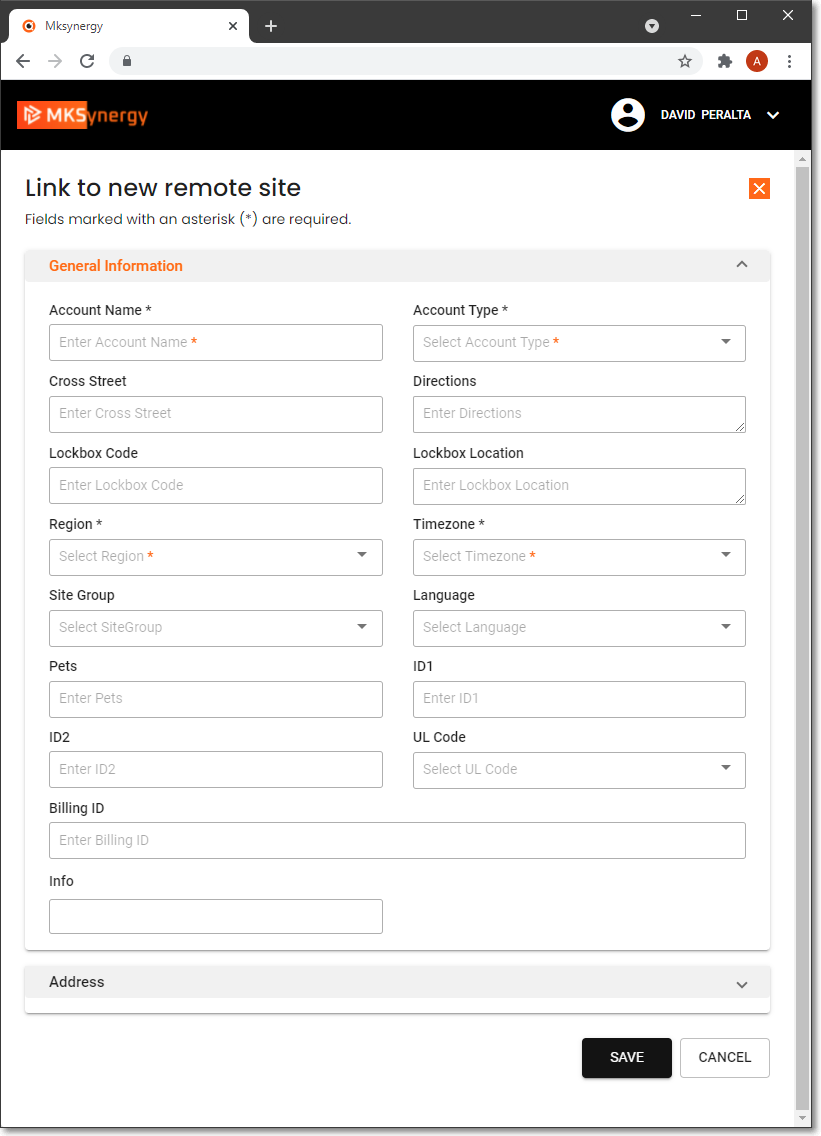
MKSynergy - Subscriber Information - Remote Central Station - Link to new remote site page
2.Link To Remote Central Station - Using the Drop-Down Selection List provided, Choose the existing Remote Central Station to which this Subscriber is be Linked
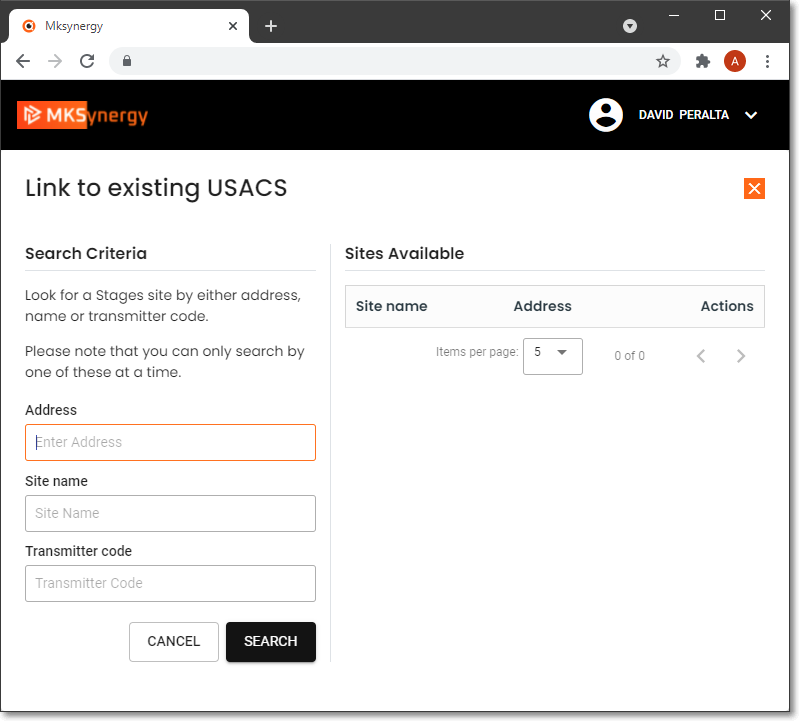
MKSynergy - Subscriber Information - Remote Central Station - Link to existing Central Station page
II.Once Central Station information has been added to the currently selected Subscriber additional information may be viewed, added, and/or deleted, as needed (Sample pages are illustrated below).
A.Remote Central-Station (MKS Remote) Sub-Menu options (See the Local Central-Station Options chapter for complete information about these options)
1.Site Information page
2.Medical Information page
3.Action Plans page
4.Panels page
5.Areas page
6.CSID Zones page
7.On Test page
8.Account Testing page
9.Open/Close Events page
10.Notes page
11.Call List page
12.Signal History page
B.Remote Central-Station (MAS) Sub-Menu options: The Central Station should provide instructions, as needed
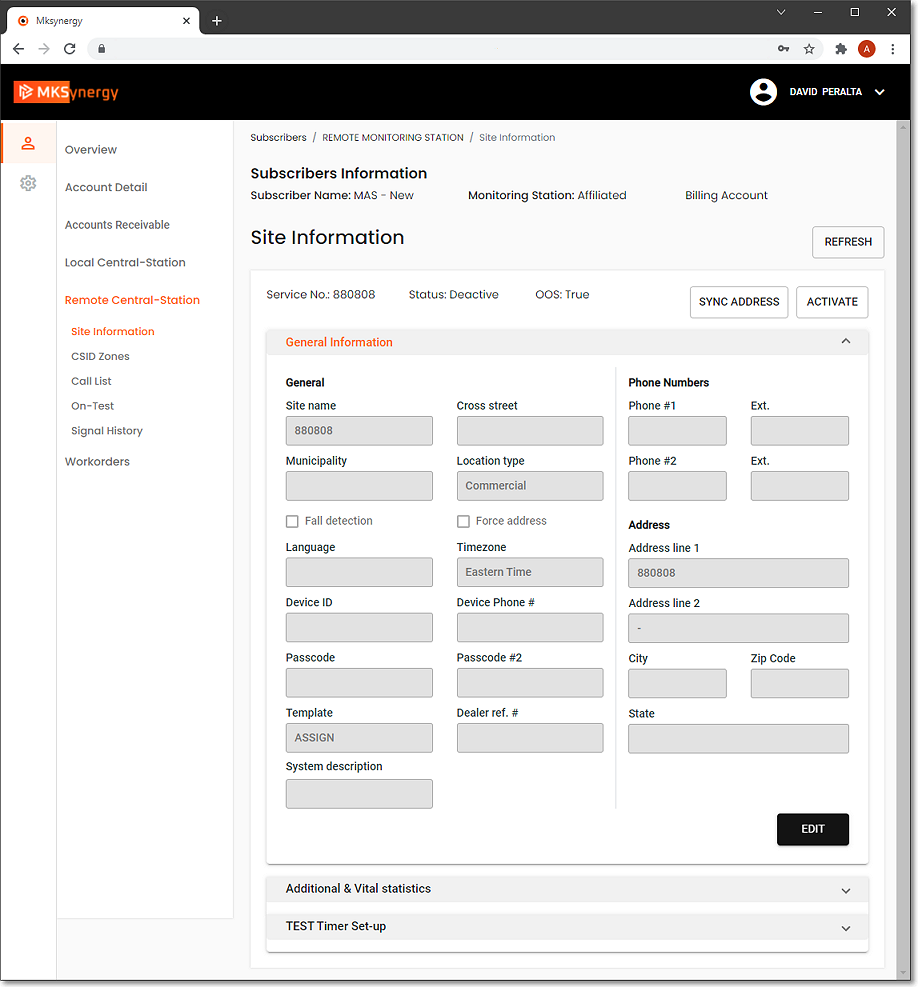
MKSynergy - Subscriber Information - Remote Central Station Menu - Site Information page - (MAS example)
1.Site Information page - See illustration below
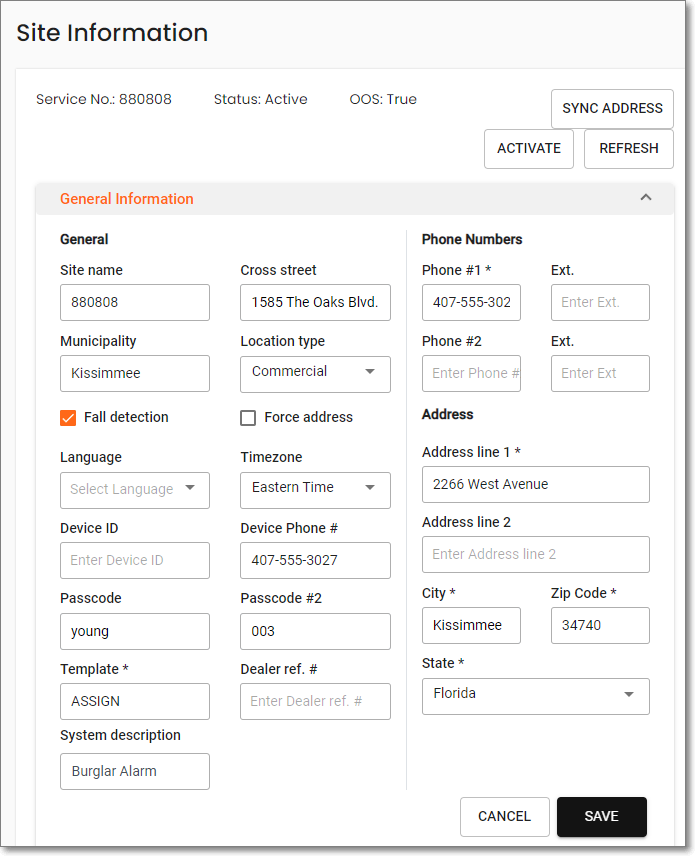
MKSynergy - Subscriber Information - Remote Central Station Menu - Add/Edit Site Information page - (MAS example)
a.Additional & Vital statistics - Add or Edit as needed
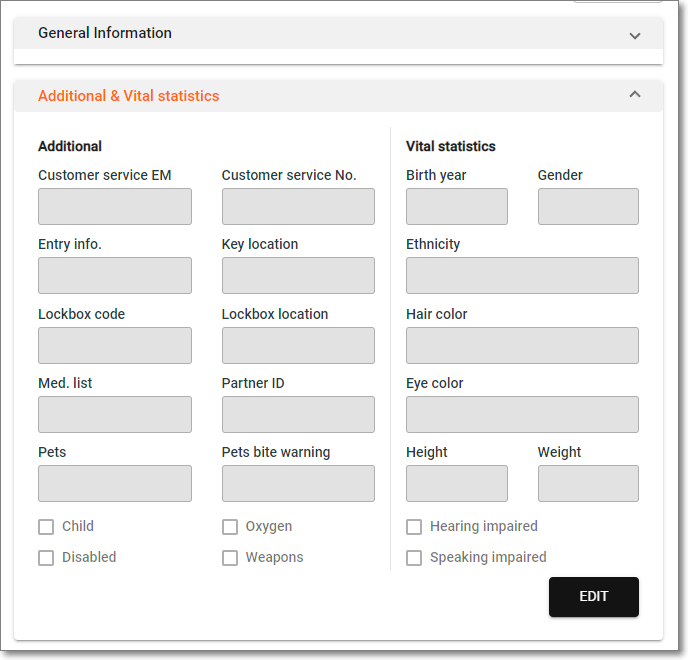
MKSynergy - Subscriber Information - Remote Central Station Menu - Additional & Vital Statistics page - (MAS example)
b.Test Timer Set-up - Add or Edit as needed
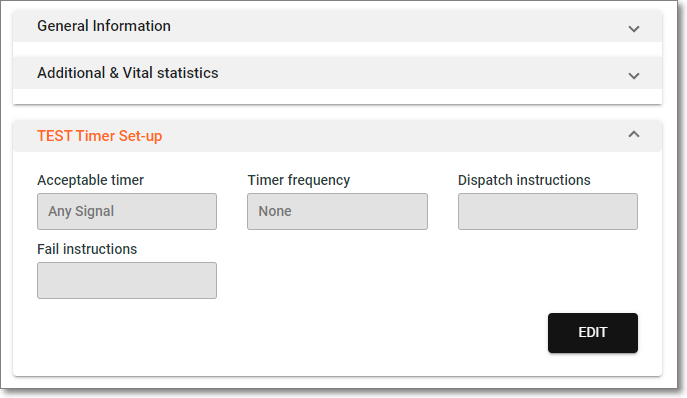
MKSynergy - Subscriber Information - Remote Central Station Menu - TEST Timer Set-up page - (MAS example)
2.CSID Zones page - Lists all previously defined Zones
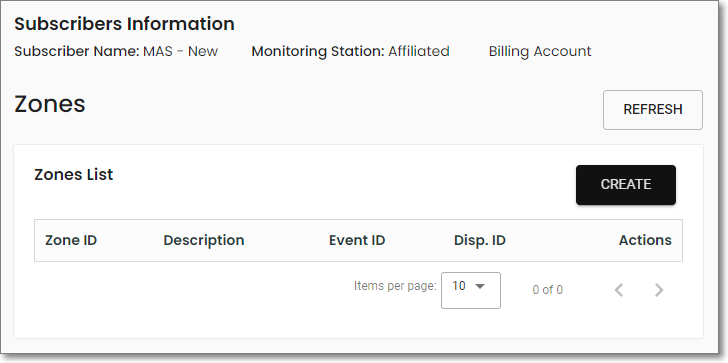
MKSynergy - Subscriber Information - Remote Central Station Menu - Zones page - (MAS example)
a.Create Zone page - Enter Zone information as needed
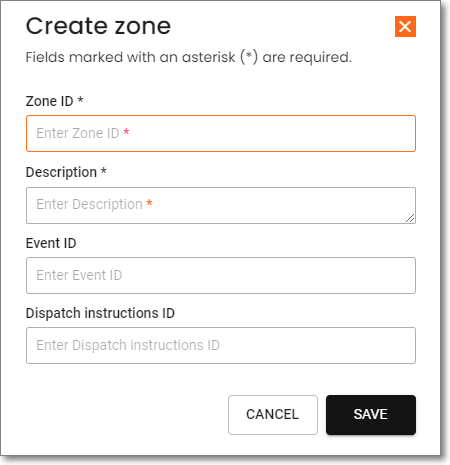
MKSynergy - Subscriber Information - Remote Central Station Menu
Create Zone page - (MAS example)
3.Call List page - Lists all previously defined Contacts
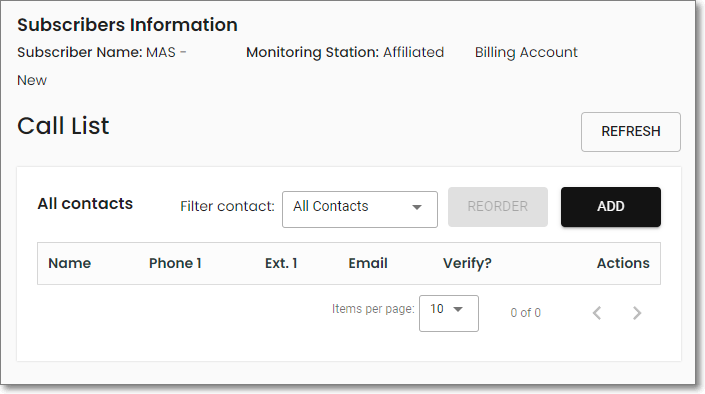
MKSynergy - Subscriber Information - Remote Central Station Menu - Call List page - (MAS example)
a.Create contact page - Enter Contact information as needed

MKSynergy - Subscriber Information - Remote Central Station Menu - Create contact page - (MAS example)
4.On-Test page - Lists all active On Test items
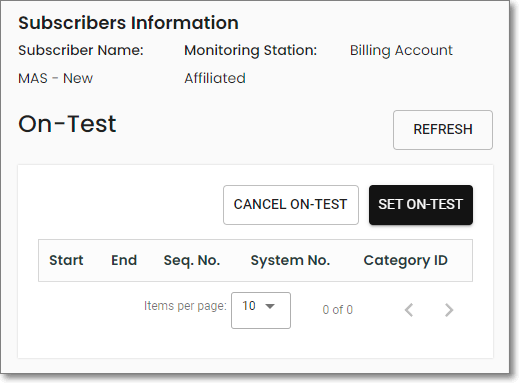
MKSynergy - Subscriber Information - Remote Central Station Menu - On-Test page - (MAS example)
a.Set on-test page - Add an On-Test request
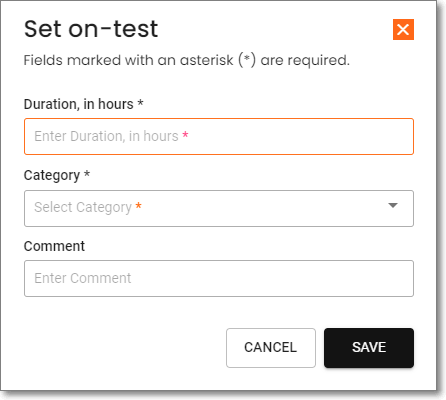
MKSynergy - Subscriber Information - Remote Central Station Menu
Set on-test page - (MAS example)
5.Signal History page - Lists Signal History for the selected Account
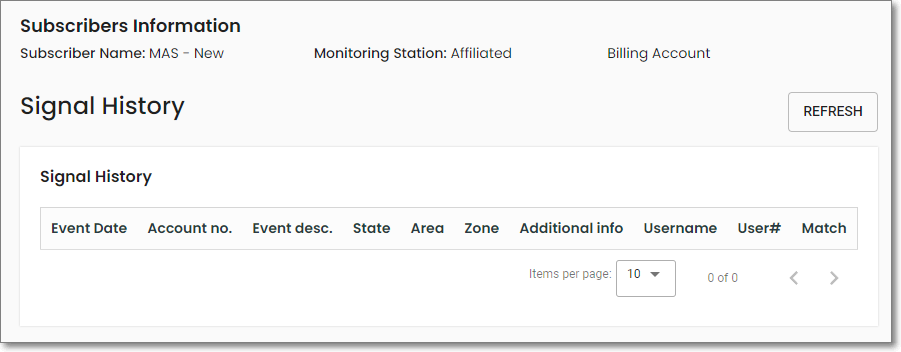
MKSynergy - Subscriber Information - Remote Central Station Menu - Signal History page - (MAS example)
C.Remote Central-Station (Stages) Sub-Menu options:
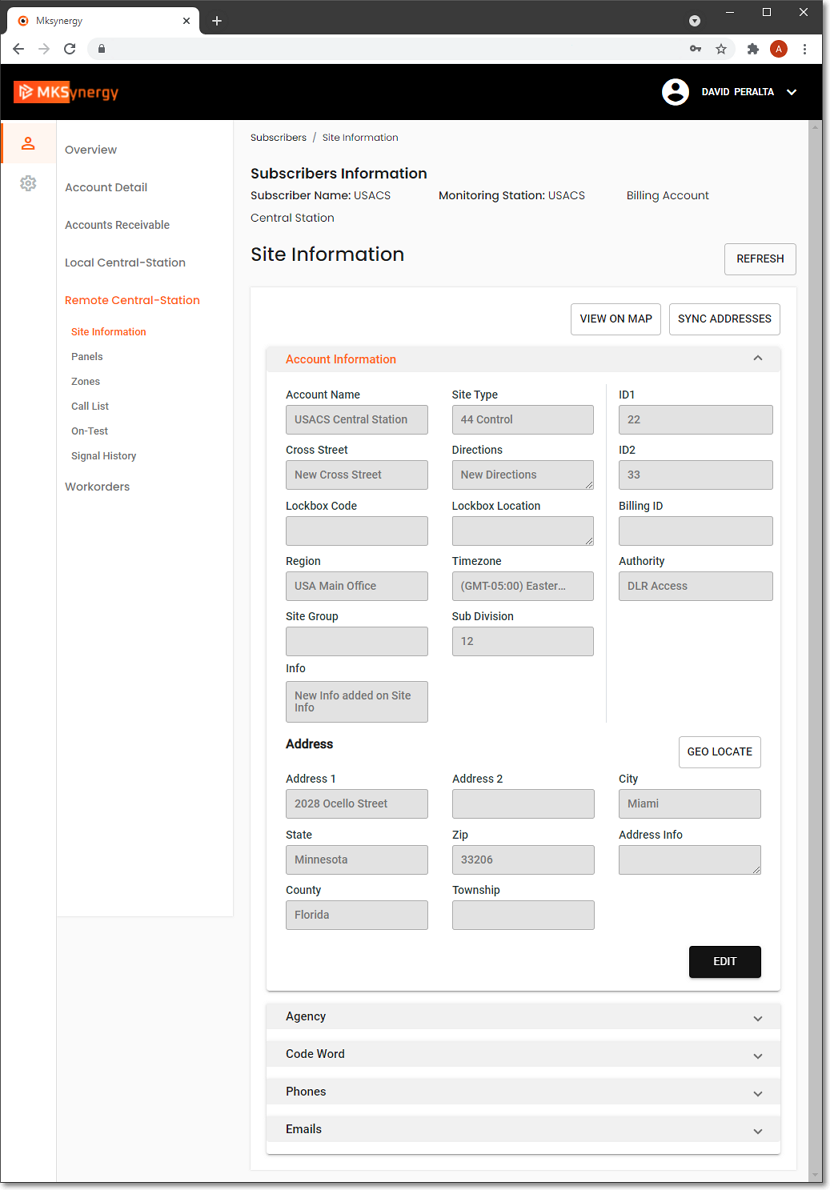
MKSynergy - Subscriber Information -Remote Central Station Menu - Site Information page - (STAGES example)
1.Site Information page - See illustration above
a.Agency section - Lists the previously identified Responding Agencies

MKSynergy - Subscriber Information -Remote Central Station Menu - Site Information page - Agency section (STAGES example)
i.Add Agency page - Search for existing Agencies and Assign one as necessary
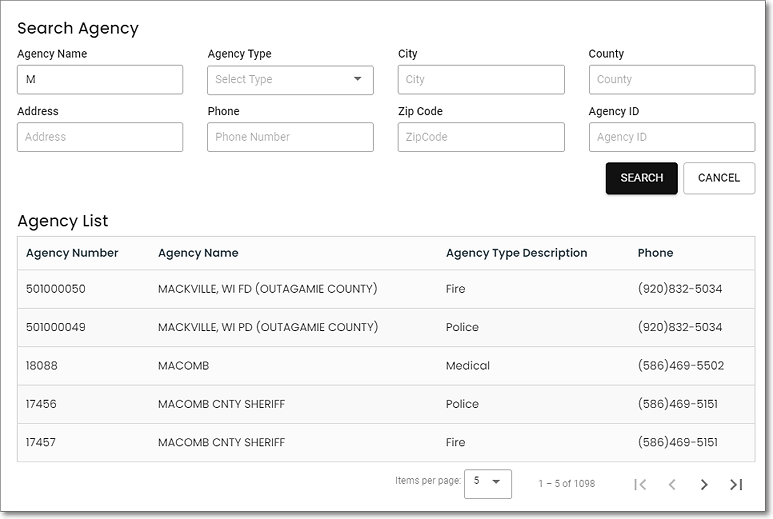
MKSynergy - Subscriber Information -Remote Central Station Menu - Site Information page
Search for & Assign Agency page (STAGES example)
b.Code Word - Lists existing Code Words with a Add Codeword option
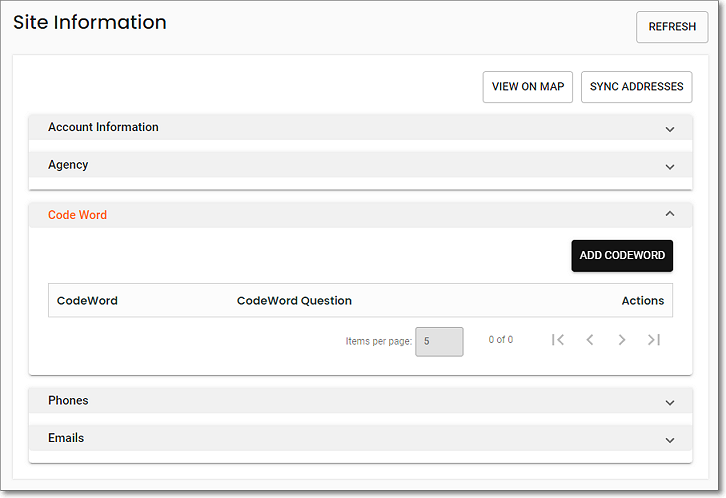
MKSynergy - Subscriber Information -Remote Central Station Menu - Site Information page - Code Word section (STAGES example)
i.Create Code Word pop-up
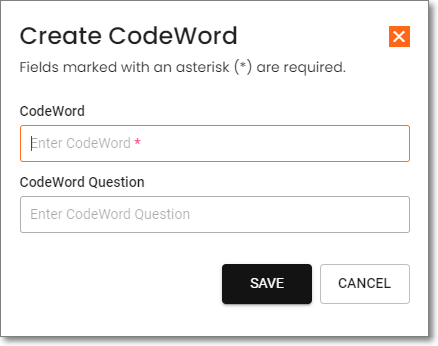
MKSynergy - Subscriber Information -Remote Central Station Menu -
Site Information page - Create Code Word pop-up
c.Phones - Lists the previously identified Phone Numbers with an Add Phone Number option
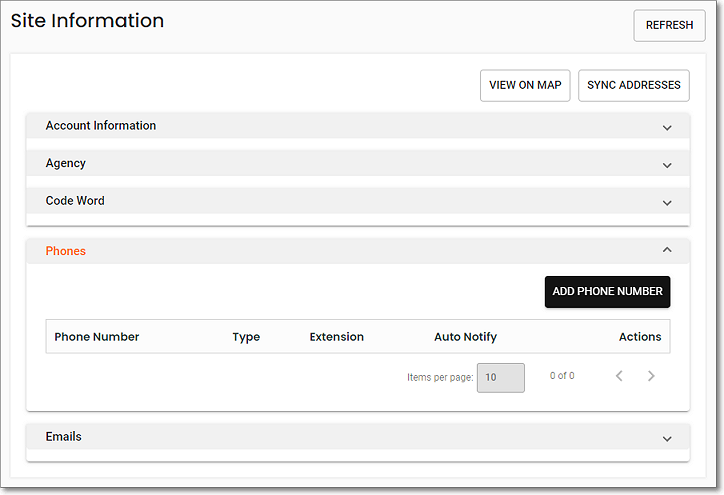
MKSynergy - Subscriber Information -Remote Central Station Menu - Site Information page - Phones section
i.Create phone number pop-up
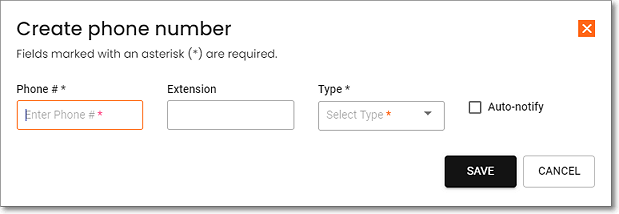
MKSynergy - Subscriber Information -Remote Central Station Menu - Site Information page
Create phone number pop-up
d.Emails - Lists the previously entered Email addresses and has an Add Email option
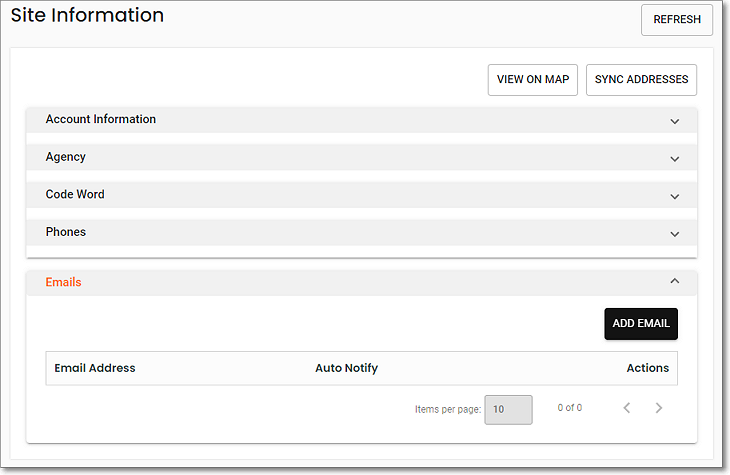
MKSynergy - Subscriber Information -Remote Central Station Menu - Site Information page - Emails section (STAGES example)
i.Add email pop-up
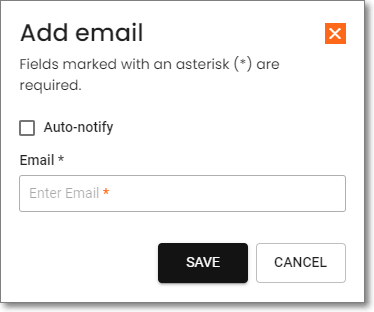
MKSynergy - Subscriber Information -Remote Central Station Menu
Site Information page - Add email pop-up
2.Panels page - All of the Panels previously identified for this Subscriber are listed
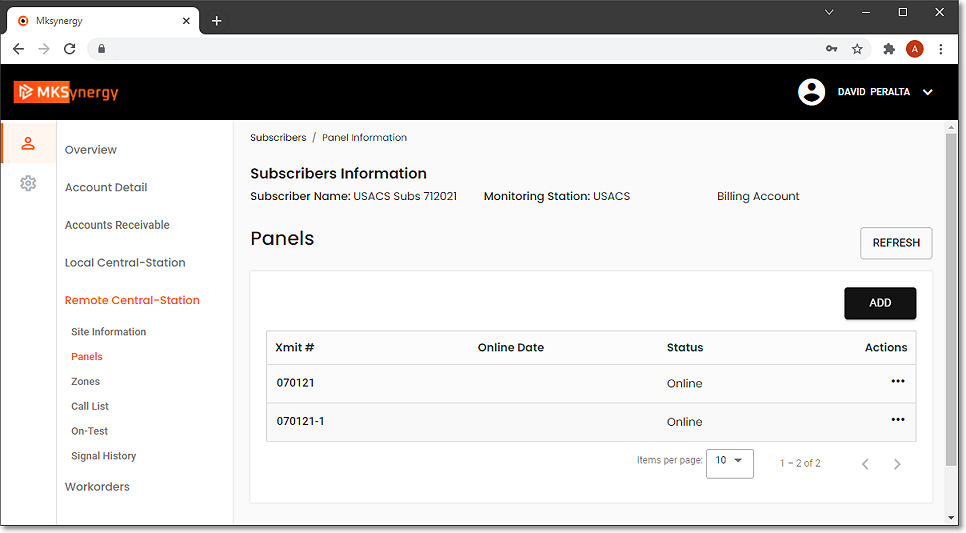
MKSynergy - Subscriber Information - Remote Central Station Menu - Panels page - (STAGES example)
i.Actions - The Panels page will also provide these Actions (...) options for each listed Panel
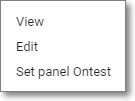
a)View - Displays the selected Panel's detailed information with Off Line and Audit buttons
b)Edit - Allows the editing of the selected Panel's detailed information with Off Line and Audit buttons
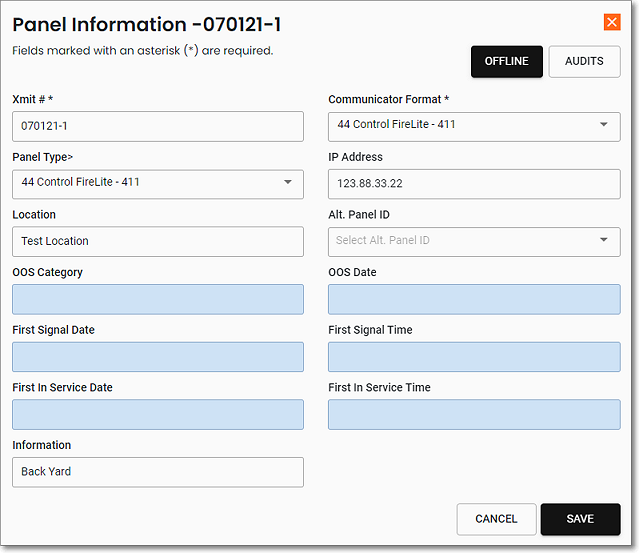
MKSynergy - Subscriber Information - Remote Central Station Menu
View/Edit Panel Information page - (STAGES example)
c)Set on-test - Set the selected Panel On Test based on the Category and Type selected
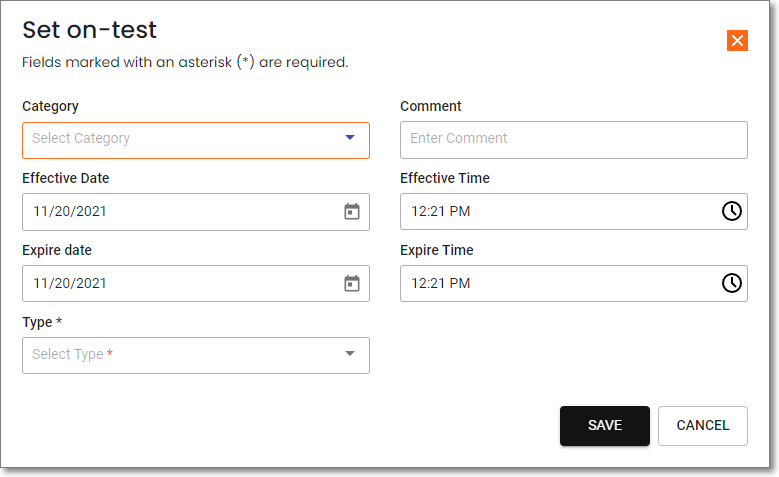
MKSynergy - Subscriber Information - Remote Central Station Menu
Set on-test page - (STAGES example)
3.Zones page - All of the Zones previously identified for the selected Panel's CSID are listed along with Panel (selection) and Add buttons
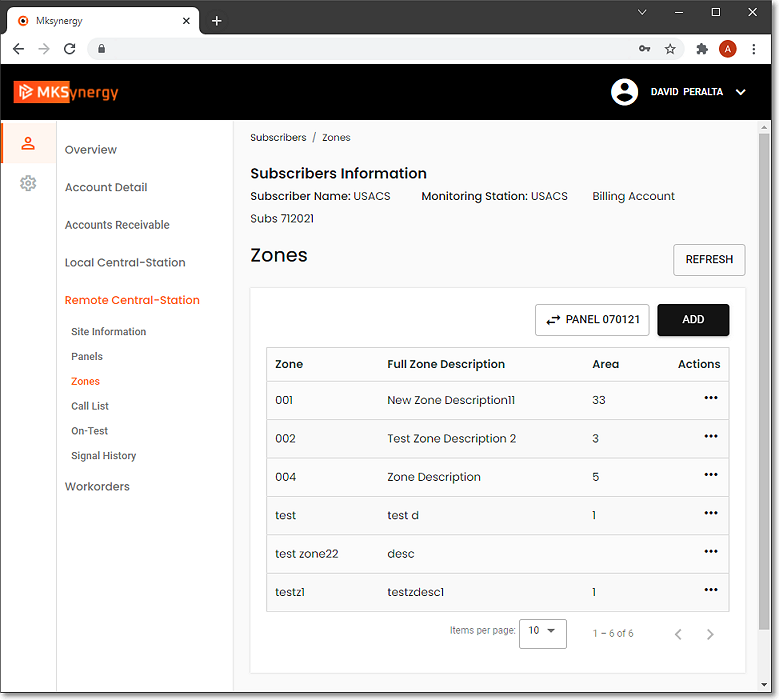
MKSynergy - Subscriber Information - Remote Central Station Menu - Zones page - (STAGES example)
i.Actions - The Zones page will also provide these Actions (...) options for each listed Zone:
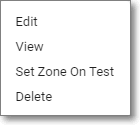
a)View - Displays the selected Zone's detailed information
b)Edit - Allows the editing of the selected Zone's detailed information
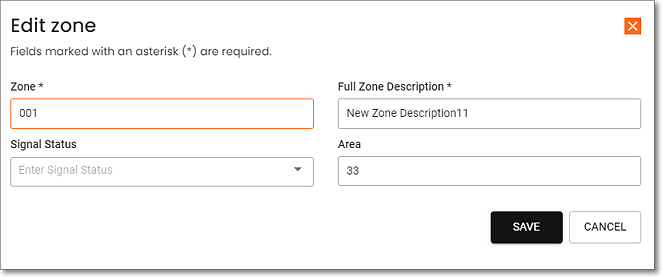
MKSynergy - Subscriber Information - Remote Central Station Menu - Zones page - Edit Zone page (STAGES example)
c)Set on-test - Set the selected Zone On Test based on the Category and Type selected
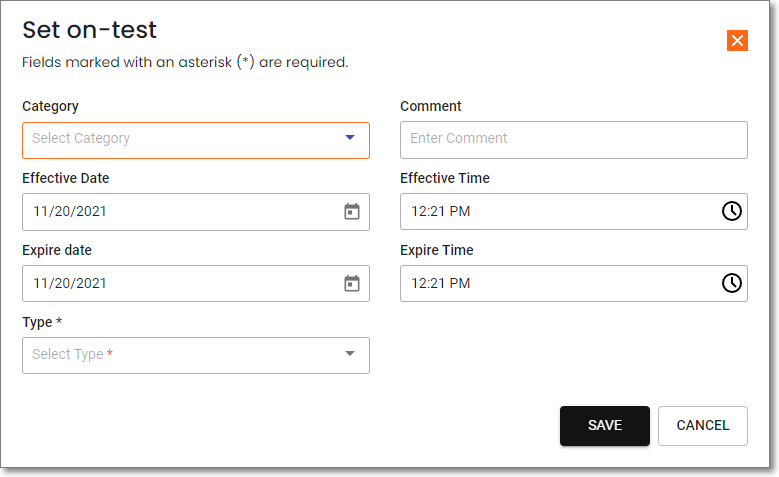
MKSynergy - Subscriber Information - Remote Central Station Menu
Set on-test page - (STAGES example)
d)Delete - Delete the selected Zone
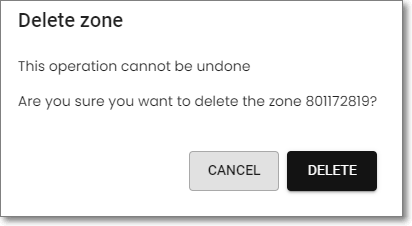
MKSynergy - Subscriber Information - Remote Central Station Menu
Delete Zone? (STAGES example)
4.Call List page - This option allows the User to view a list of all previously entered Contacts for the selected Panel

MKSynergy - Subscriber Information - Remote Central Station Menu - Call List page - (STAGES example)
i.Actions - The Call List page will also provide these Actions (...) options for each listed Contact
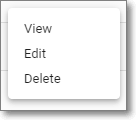
a)View - Displays the selected Contact's detailed information including Pin, Phone Numbers and Email Addresses
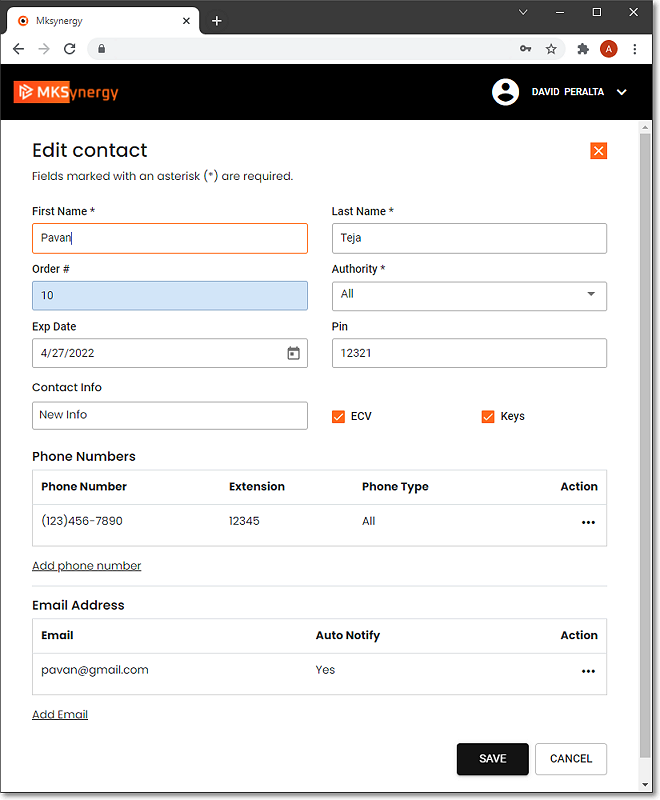
MKSynergy - Subscriber Information - Remote Central Station Menu - Edit Contact page - (STAGES example)
b)Edit - Allows the selected Contact's detailed information including Add Phone Number and Add Email options
c)Delete - Delete the selected Contact
5.On-Test page - This option allows the User to view a list of all previously entered On Test information and set-up a new On Test request
i.Select Panel pop-up - Use the Drop-Down Selection List provided to Choose the Panel whose On Test information is to be listed
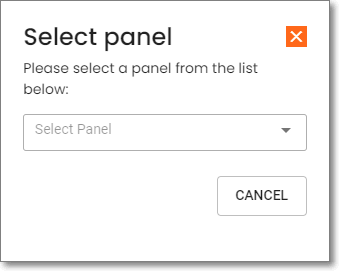
MKSynergy - Remote Central Station Menu
On Test - Select panel dialog
ii.The appropriate On-Test page will be displayed
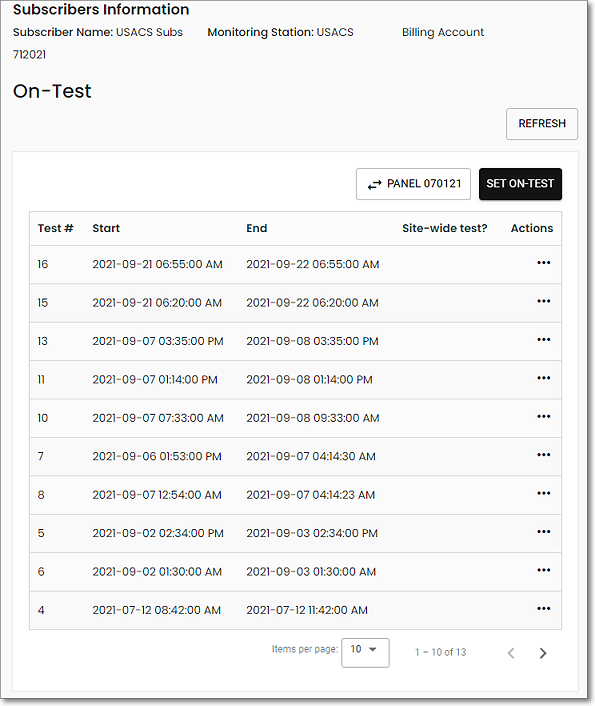
MKSynergy - Remote Central Station Menu - On Test (Listing) page (STAGES example)
iii.Set On-Test page - Enter the Category (On Test by External App), On Test via Web,), Start and End Dates and Times, and the Type (All Points, Listed Items, All Except Listed Items will be placed On Test, ) of the On Test setting
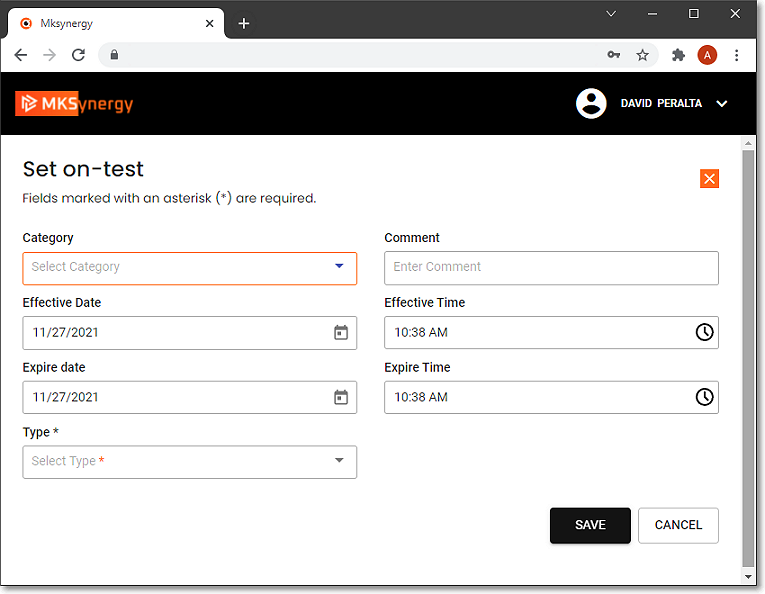
MKSynergy - Remote Central Station Menu - Set On Test page (STAGES example)
6.Signal History page - Displays a list of previously received Alarm and Event Signals
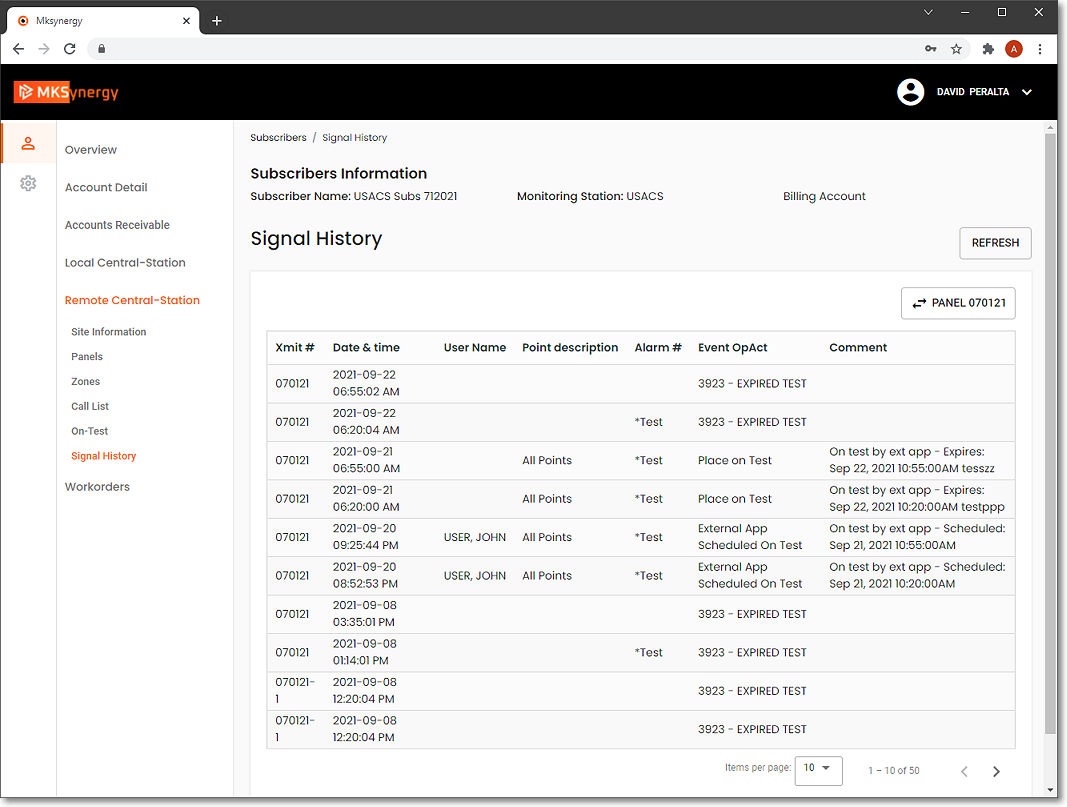
MKSynergy - Remote Central Station Menu - Signal History (Listing) page (STAGES example)