❑Locating Subscribers by a Job Number.
•Sometimes the simplest features are the most useful.
•Locating a Subscriber record for a previously created Job Number and then having the Subscribers Form with that Subscriber's record displayed along with the associated Job Costing record, is one of those truly helpful features.
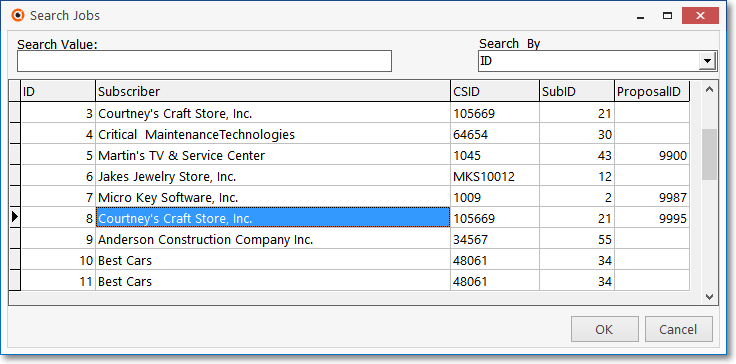
Search Jobs dialog
❑To open the Search Jobs Form:
a)From the Backstage Menu System Select File and Choose Receivable and Select the Subscriber Search by Job option, or
b)From the Receivables Tab on the MKMS Desktop Choose Search Subscriber by Job option
•The Search Jobs dialog will open
i.Search By - Set the Search By field to ID using the Drop-Down Selection List provided.
ii.Search Value - Enter the Job Number
iii.Click OK and that Job Costing Form will be displayed.
iv.Go To - On the Ribbon Menu of the Job Costing Form, Click tho Go To option's Down-Arrow and Select Subscriber to open the Subscribers Form associated with the currently selected Job.
✓That's it!
✓The appropriate Job Costing record and the associated Subscriber Information record will now be displayed.
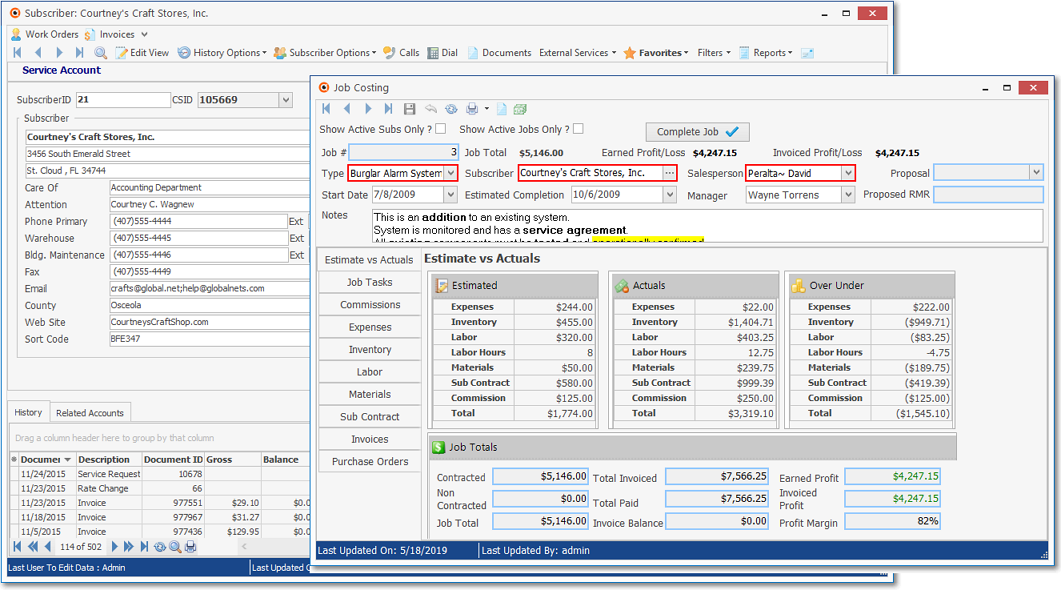
Job Search Results with Subscriber & Job Costing Form displayed