❑The Subscriber Information page has three (3) tabs one of which is the Panels tab
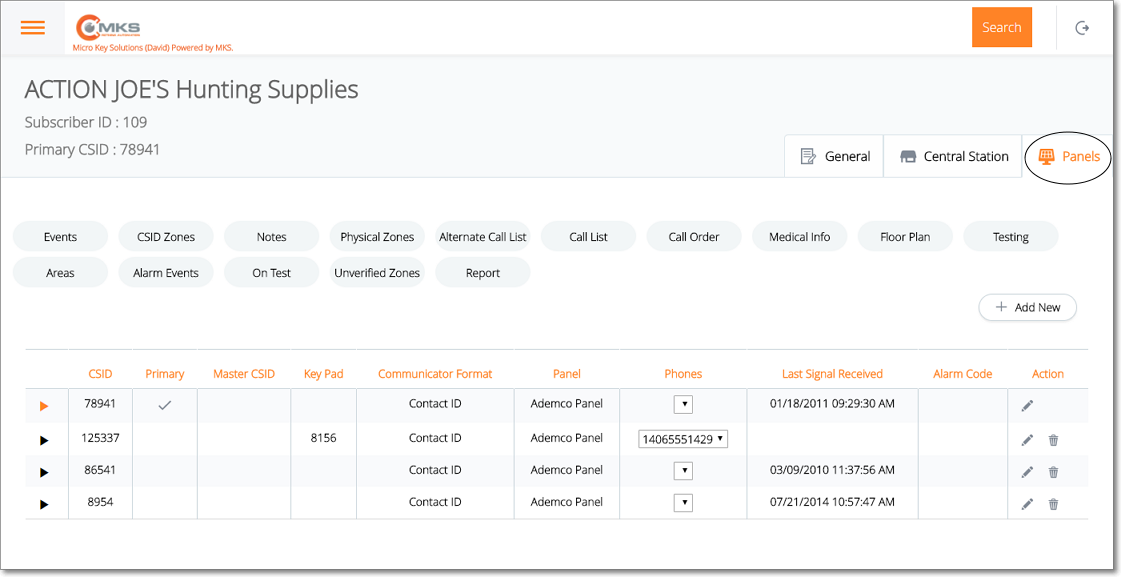
Web Dealer Access - Subscriber Information - Panels tab
•The Panels tab contains the list of the CSIDs which are being monitored for this Subscriber; and (among other options) has a Floor Plan option.
✓Select the CSID from the list on the Panels tab that has the Floor Plan which may be viewed, added to, modified and/or deleted.
✓Tap or Click on the Floor Plan option to display the Floor Plan page for that CSID.

Web Dealer Access - Subscriber Information - Panels tab - Floor Plan option
❑Understanding and Using the Floor Plan page:
•This Floor Plan page provides two features:
a)Image box
b)Actions - Ability to Load, Save, Clear, and/or Delete a Floor Plan image file.
A.Image box - This is where the selected and saved image file is displayed.
B.Actions - The four (4) Floor Plan page's Action options. Tap or Click on:
a.Load - To locate and select the appropriate image file using the standard Windows® Open dialog
b.Save - To save the selected image file
c.Clear - To remove the selected image file from the Image box
d.Delete - To delete the selected image file from the database