❑Unattended Alarm Notification - a.k.a. Dead-Man Supervision - If an Operator does not respond to an Alarm Signal within the established time period, a Predefined Message will notify (via Pager or Email) the appropriate Standby person(s) or Company.
•This function is called Unattended Alarm Notification.
✓The appropriate Predefined Message is transmitted to the Standby person (or Company) based on the information established within the Alerts tab.
•The Communication Module is not absolutely necessary.
✓A Web connection (for sending Emails) and a Modem (for sending Pages) is required at Each Operator's Work Station if the Communication Module is not available.
•This Unattended Alarm Notification may be implemented using an Alpha Pager, E-mail connection, or Both.
✓Once this (sometimes referred to as "Dead-Man Supervision") feature is properly setup in MKMS, it will function automatically in the background.
❑How does it Work?
•The Central Station User Options Form in MKMS allows you to turn on this Unattended Alarm Notification feature.
✓The Alerts tab on the Central Station Options Form contains the fields that allow you to identify up to three sets of E-mail addresses, and up to three sets of Pager notification information that will be used if an Operator fails to respond to an active Alarm Signal.
•The MKMSCS Central Station Monitoring application automatically measures the time that an Operator takes to respond to (start processing) an Alarm Signal.
✓If that time exceeds the allowable time period, a Predefined Message - also assigned within the Alerts tab on the Central Station User Options Form - is transmitted via one or more Pager messages, one or more Email messages, or both.
✓Sent to the MKS Connect Service
✓If the MKS Connect Service is not installed, Unattended Alarm Notification messages may be transmitted via a Modem for Pager Notifications, and/or via the Web using Outlook® driven Email Notifications.
✓A Web connection (for sending Emails) and/or a Modem (for sending Pages) is required at Each Operator's Work Station if the MKS Connect Service is not available.
❖A Periodic Wake-up Alert function - provided to help reduce the likely hood of an Operator sleeping through an Alarm Signal - may also be setup.
❑Step by Step Setup of the Unattended Alarm Notification feature:
•Predefined Messages - Enter the appropriate Predefined Message for an Untended Alarm Notification.

Predefined Messages Form - Unattended Alarm Notification
•Central Station User Options - Open the User Options Form in MKMS.

User Options Form - Central Station Options tab
•Select Alerts tab.
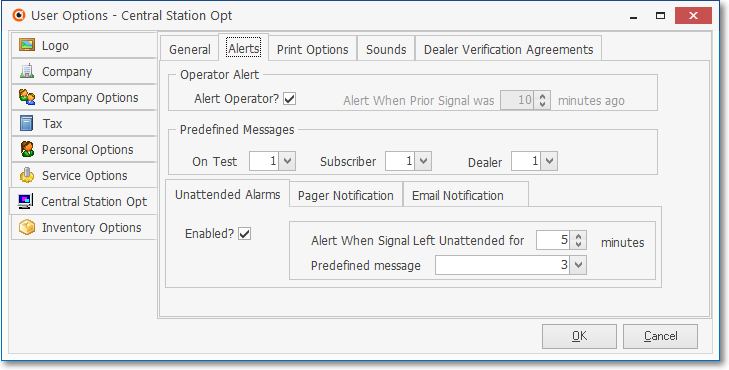
User Options Form - Central Station Options tab - Alerts sub-tab
•On the Alerts tab there are three (3) sub-tabs at the bottom of the Form:
1. Unattended Alarms tab - Select the Unattended Alarms tab if you are using a Modem (for Paging) and/or Web connection (for Outlook®) for communicating to someone outside the Central Station that an active alarm signal has been received, but has not been processed by an Operator.

Central Station Options Tab - Alerts sub-tab - Unattended Alarms sub-tab
▪Enabled? - Check the Enabled? box to turn on this function.
▪Alert When Signal Left Unattended for [n] minutes - Set the number or minutes, after which an Unattended Alarm Signal will trigger the Unattended Alarm Notification.
▪Predefined message - Use the Drop-Down Selection List provided to Choose the appropriate Predefined Message code for the Unattended Alarm Notification.
2. Pager Notification - Select the Pager Notification tab.
➢Note: All Pager Notification Contacts will be notified, if the data is entered below.
Up to three individuals may be paged.

Central Station Options Tab - Alerts sub-tab - Pager Notification sub-tab
▪Primary Contact - Define the Primary Contact information for Pager Notification.
oPgr Svc - Use the Drop-Down Selection List to Choose the appropriate Pager Service.
oPgr Unit - Enter the Unit Number for this Pager.
▪Alternate Contact #1 - Define the Alternate Contact #1 information for Pager Notification.
oPgr Svc - Use the Drop-Down Selection List to Choose the appropriate Pager Service.
oPgr Unit - Enter the Unit Number for this Pager.
▪Alternate Contact #2 - Define the Alternate Contact #2 information for Pager Notification.
oPgr Svc - Use the Drop-Down Selection List to Choose the appropriate Pager Service.
oPgr Unit - Enter the Unit Number for this Pager.
3. Email Notification - Select the Email Notification tab.
➢Note: All Email Notification Addresses will be notified, if the data is entered below.
Up to three individuals may be Emailed.

Central Station Options Tab - Alerts sub-tab - Email Notification sub-tab
▪Primary Email Address - Enter the Primary (preferred) Email address for an Unattended Alarm Notification.
oYou may also send these Unattended Alarm Notification Messages in the form of a Text Message, if required.
oThe chart below provides the required Text Message Addressing Information for the dozen most used Cellular Providers.
Cellular Providers |
Addressing Information |
T-Mobile |
phonenumber@tmomail.net |
Virgin Mobile |
phonenumber@vmobl.com |
Cingular |
phonenumber@cingularme.com |
Sprint |
phonenumber@messaging.sprintpcs.com |
Verizon |
phonenumber@vtext.com |
Nextel |
phonenumber@messaging.nextel.com |
US Cellular |
phonenumber@email.uscc.net |
SunCom |
phonenumber@tms.suncom.com |
Powertel |
phonenumber@ptel.net |
AT&T |
phonenumber@txt.att.net |
Alltel |
phonenumber@message.alltel.com |
Metro PCS |
phonenumber@MyMetroPcs.com |
▪Alternate Email Address #1 - Enter the first Alternate Email address for an Unattended Alarm Notification.
▪Alternate Email Address #2 - Enter the second Alternate Email address for an Unattended Alarm Notification.
•Click the OK button to save your entries.