❑To Page Events within the MKS Connect Service, the Pager Services that will be used for this purpose must be identified.
•To Access the Pager Services Form:
a)From the Backstage Menu System Select Maintenance and Choose the General option, then select the General Maintenance option which displays the secondary Maintenance Menu, or
b)From the Quick Access Menu, Select Maintenance and Choose General Maintenance to display the secondary Maintenance Menu.
✓Once the Maintenance Menu is displayed, Choose the Communication sub-menu, then Click on the Pager Services option.
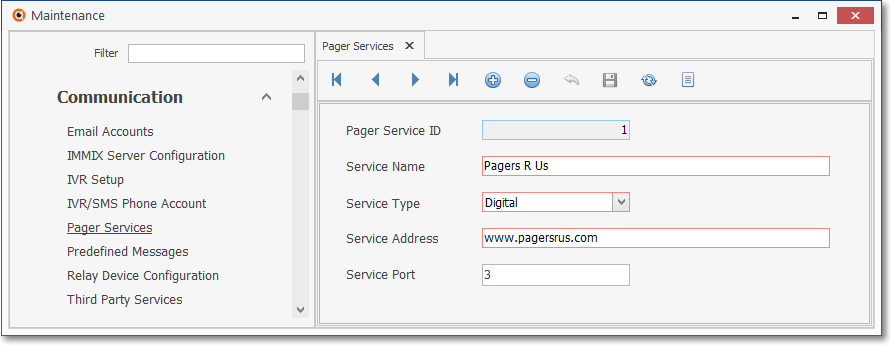
Page Service Form
✓This Pager Service Form may be Re-sized by Dragging the Top and/or Bottom up or down, and/or the Right side in or out.
•Navigation Menu - The Navigation Menu is located at the top of the Pager Service Form.

✓This Navigation Menu provides the normal Record Movement, New, Edit, Delete, Cancel, Save, and Refresh options; as well as special Print and Search functions.
•Record Editing section - The details of the currently selected record are displayed below the Navigation Menu at the center (Main Body) of the Pager Service Form.
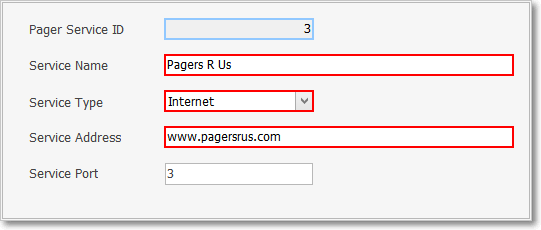
Page Service Form - Record Editing View
•To define the required Pager Services:
✓Click the ![]() Icon to start the Pager Service entry in the Record Editing section.
Icon to start the Pager Service entry in the Record Editing section.
✓Pager Service ID - This number is supplied by the system once the record is initially saved.
✓Service Name - Enter the name of the Service Provider.
✓Service Type - Alpha, Digital or Internet are the available choices. Use the Drop-Down Selection List to Choose the appropriate Service Type offered by this Service Provider.
✓Service Address - Enter the internal address of the Service as follows:
▪For Internet Pagers, enter the IP address.
▪For Alpha Pagers, enter the modem's Telephone Number.
▪For Digital Pages, enter nothing.
✓Service Port - If this entry is defining an Internet Pager Service, enter the port number.
✓Click the ![]() Icon to record this Pager Service entry.
Icon to record this Pager Service entry.
✓Repeat this process, as needed, to define each required Pager Service.
![]() List Icon - The Navigation Menu also has a List option which provides a tabular view of these Pager Service records.
List Icon - The Navigation Menu also has a List option which provides a tabular view of these Pager Service records.
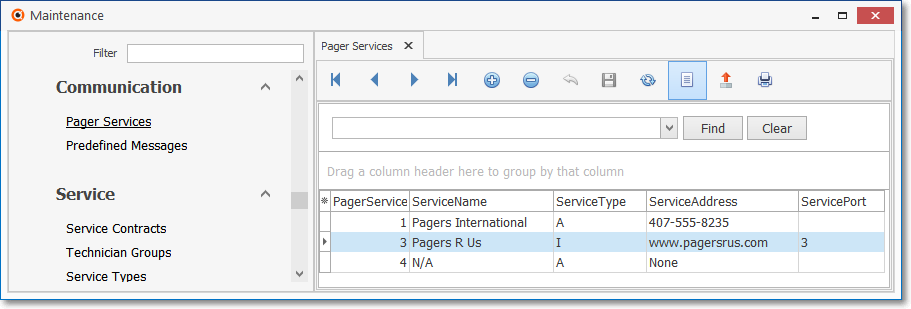
Pager Services Form - List View
✓Click the List Icon to display the associated Grid Data.
✓The columns of Grid Data may be rearranged, filtered, sorted, and exported as a PDF file and/or an Excel formatted file.

✓Find - Enter text to search for a specific record, then Click the Find option.
✓Clear - To remove the text to search for entry, Click the Clear option
![]()
Navigation Menu shown with the List Options for Export & Print
✓Click the List Icon again to Close the List View and return to the Record Editing View.
❖See the Grid & Lists - Print Preview - Export Data chapter for complete information on using the List View, including its Export & Print options.