❑The Bank Reconciliation Form provides a comprehensive Bank Reconciliation dialog with:
a)Two sections at the top: 1) Statement Balance and Date plus Last Reconciled Balance, and 2) Totals for selected Payments and Deposits and a Reconcile Now button; and
b)Two Transaction Lists: 1) the all open Payments made from, and 2) the Deposits made to the Bank (populated based on the specified Statement Date).
•From time to time, it may become necessary to cancel that Reconciliation and revert the Bank records to the previous Bank Reconciliation
✓The Un-reconcile Bank dialog is used for this purpose
•To view the Bank Un-reconcile Form:
a)From the Backstage Menu System Select File then Choose Payable, or
b)From the Quick Access Menu, Select File then Choose Payable
✓Then, Click the Bank Un-reconcile option.
✓The Un-reconcile Bank dialog will be displayed.
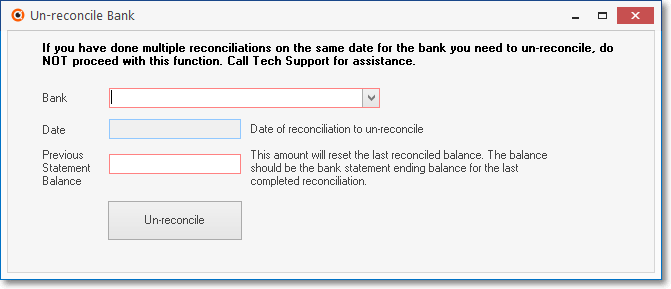
Un-reconcile Bank dialog
•Using the Un-reconcile Bank dialog:
➢Note 1: If you have done multiple reconciliations on the same date for the bank you need to un-reconcile,
do NOT proceed with this function. Call Tech Support for assistance
•Bank - Use the Drop-Down Selection List provided to Choose the Bank.whose latest Statement is to be unreconciled
➢Note 2: If you have never done a reconciliations for this credit card you will need to do so before using this feature
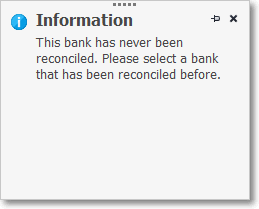
•Date - The date of the last reconciliation for the selected Bank will be inserted automatically
•Previous Statement Balance - The balance entered should be the Bank Statement's ending balance for the previously completed reconciliation
•Un-reconcile - Select the Un-reconcile button to proceed.