❑Themes - The Shortcuts tab on the MKMS Desktop's Ribbon Menu offers a Themes option which allows the User to set their personal preference for coloration, form accents, and/or the holiday related Theme of the screens displayed within MKMS and MKMSCS

MKMS Desktop - Shortcuts tab - optional Themes
•Selecting a Theme
✓Choose the Shortcuts tab on the MKMS Desktop's Main Menu
✓Select the Themes Icon
✓Choose Select Skin
✓Click on the desired Skin (Theme)
✓It will take effect immediately
•Experiment, experiment, experiment
✓Themes may be changed anytime, as desired (for how you feel that day, for a special event or season, etc.)
✓Enjoy!
•Theme used for Documenting these Help Files:
✓Office 2013 Light Gray (see the illustration above)
•Once selected, the Theme is User specific:
✓Therefore, the Theme selected by the User will be implemented for that User in both MKMS and in MKMSCS.
✓For the Theme adoption to take effect in both programs, the User must
a)Set their Theme in MKMS,
b)Exit MKMS,
c)Restart and Login to MKMS, then
d)Start MKMSCS.
•Theme samples showing MKMS and MKMSCS with matching coloration and accents:
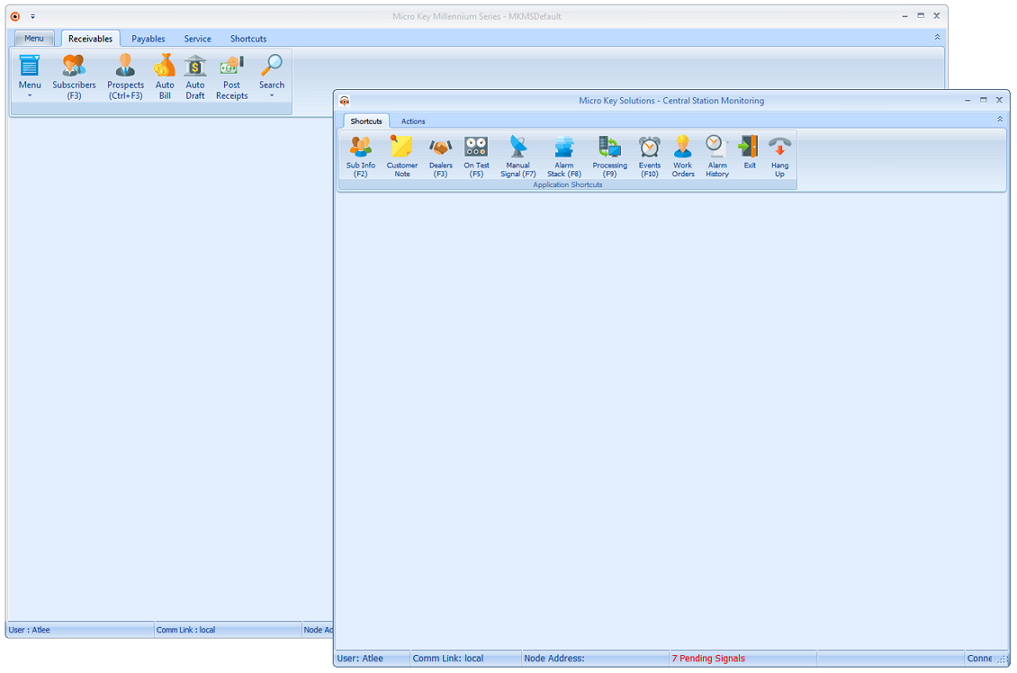
MKMS & MKMSCS Desktops illustrated with the "Office 2007 Blue" Theme selected
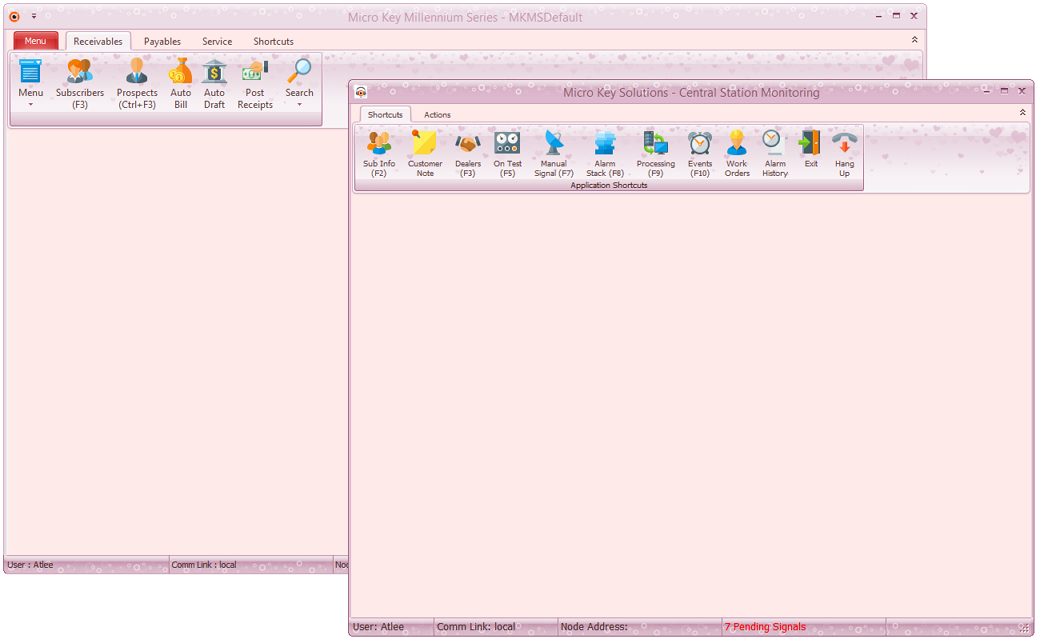
MKMS & MKMSCS Desktops illustrated with the "Valentine" Theme selected