❑Verifying Skills - Assure that the Lead Technician - which is the first Technician that is assigned to a Work Order - has the necessary Technician Skills by identifying those required Skills on this Required Skills tab before assigning a Technician to a Work Order:
•There are many times when the Work Order being entered mandates some type of specialized Technician Skill that the Lead Technician must have to be able to properly perform the work that is required.
•Each Employee who is a Technician may have any number of Technician Skills assigned to them on the Skills tab of their Employee Form - thus indicating that she/he is competent to perform those service related tasks.
❑Automatic Technician Skill Entries - The Technician Skill requirement(s) defined in the Service Type Form will be automatically inserted into the Required Skills tab of the Work Order Form if:
1.That Work Order is assigned a Service Type which has one or more Technician Skills identified.
2.An Appointment is created for a Work Order on the Technician Scheduling Form when a Filter was in place identifying certain required Tech Skills (see the "Using the Filter Menu Icons" section in the Technician Scheduling chapter for more information).
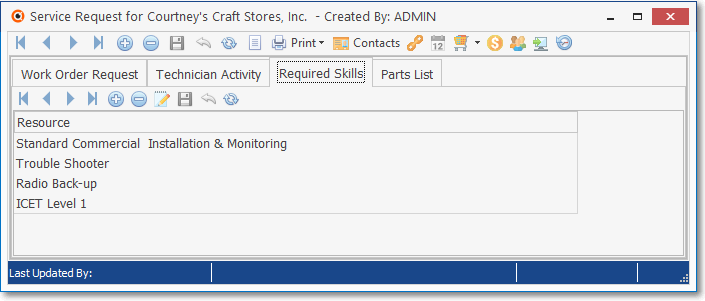
Required Skills sub-tab on the Work Order Form
❑If specialized Technician Skills are required and these have not been inserted automatically (see "Automatic Technician Skill Entries" above), before assigning the Lead Technician to this Service Request, Select the Required Skills tab.
•Click Add ![]() Icon on the Required Skills tab
Icon on the Required Skills tab
✓Using the Drop-Down Selection List provide, Select the Technician Skills that would be required to supervise and compete this Work Order.
•Click the Save ![]() Icon to record this Required Skill.
Icon to record this Required Skill.
✓If the Lead Technician has already been assigned, or when that Technician is assigned, your assigned Technician Skills will be compared to the Employee Skills actually assigned to the selected Lead Technician for this Service Request.
✓If the Lead Technician has already been assigned to the Service Request but does not possess these required Skills, you should not save the Skill (although you may force it to do so).
![]() Click the Cancel Icon and Select the Work Order Request tab.
Click the Cancel Icon and Select the Work Order Request tab.
✓Then, either change the Lead Technician to one that has been assigned the required Technician Skill(s), or change the required Skill types.
▪Use the Drop-Down Selection List provided, to add the Technician Skill Resource required
oAny number of required Resources may be identified.
oIf a Technician has already been assigned to this Work Order, and that Technician does not have the selected Technician Skill defined in their Employee Skills Tab, a Resource Warning message will be displayed with the option to either continue with the assigned Technician, or to abandon the entry.
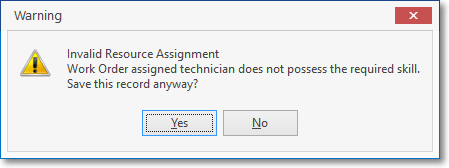
oEither change the required Skill, or change the Lead Technician.
▪Any Technician may be assigned to a Work Order subsequently, as needed.
▪Only the Technician assigned first (the Lead Technician) needs to have all of the Skills defined here.
•Tech - When ready to assign this Work Order to a Technician in the Work Order Request tab, use the Drop-Down Selection List within the Tech field to Choose the appropriate Technician.
❖Also see the Using the Schedule Button chapter for information on how to assign a Technician and Schedule the Service Request