❑The Proposals option on the MKSales Menu displays a List of Proposals and offers an Add New (Proposal) option.
•Viewing this Proposals List page:
a)Slide the page to the left to display additional information on the right.
b)Slide the page up if the list of Proposals is longer than one page can display the information at the bottom of the list.
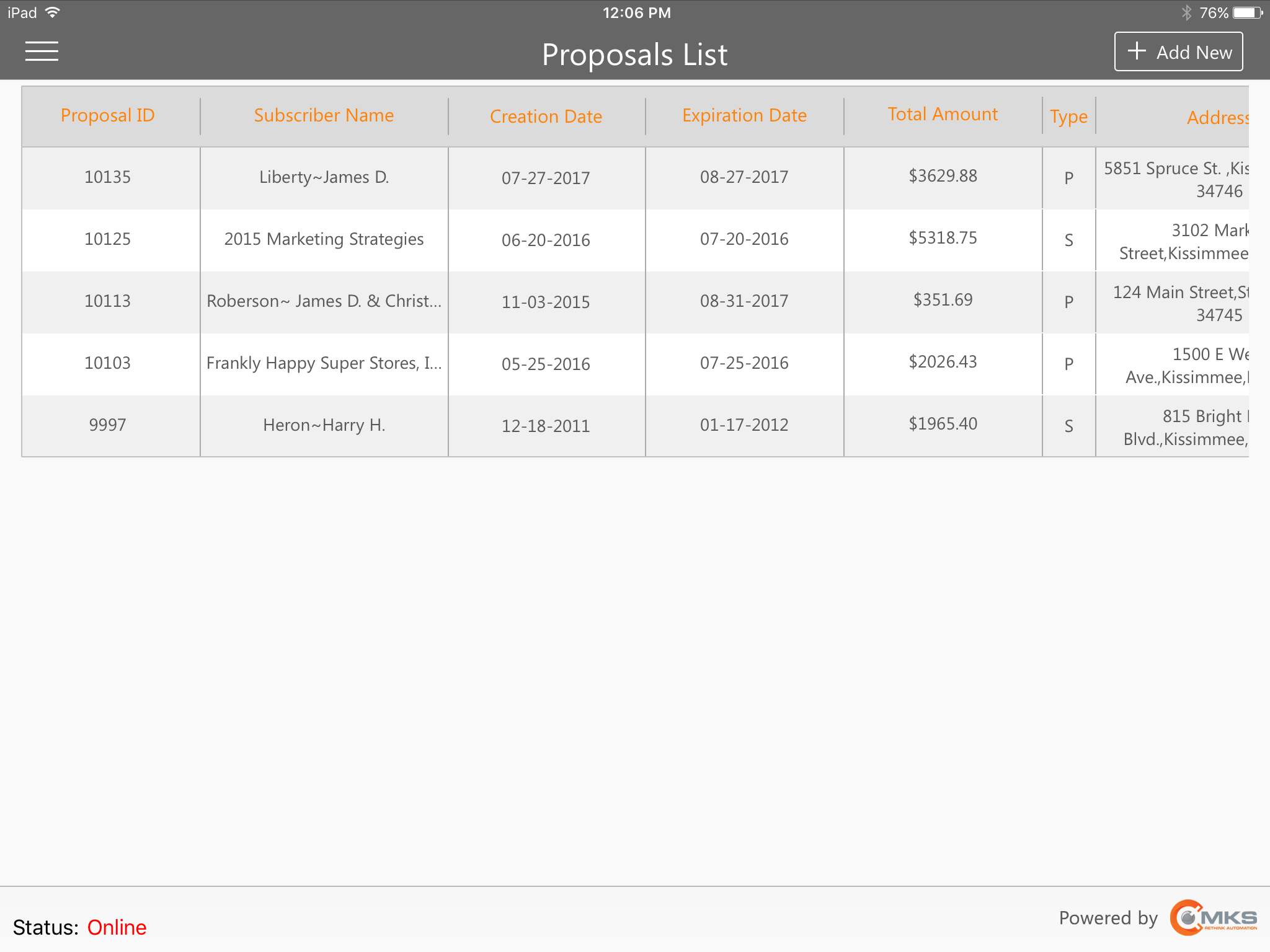
MKSales Application - Proposals List page
•To view the Details of a specific Proposal, Tap that Proposal record.
✓The Proposal Details page will be displayed.

MKSales Application - Proposal Details page
✓The selected Proposal Details record may then be modified, as needed.
•To add a New Proposal, Tap the ![]() button on the Proposal List page.
button on the Proposal List page.

MKSales Application - Proposals List page - Add New options
✓If adding a Proposal for a Subscriber, Tap Add for Subscriber option
▪Locate the appropriate Subscriber record from the Subscriber Search dialog that will be presented.
▪Tap the desired Subscriber record
▪The Add Proposal page will be displayed with that Subscriber's Name inserted at the top.
▪Complete the Add Proposal page (see the "Adding a Proposal" immediately below).
✓If adding a Proposal for a Prospect, Tap Add for Prospect button
▪Locate the appropriate Prospect record from the Prospect Search dialog that will be presented.
▪Tap the desired Prospect record
▪The Add Proposal page will be displayed with the Prospect's Name inserted at the top.
▪Complete the Add Proposal page (see the "Adding a Proposal" immediately below).
➢Note: When the Add New (Proposal) option is accessed via the Proposals option on the Prospect Details page, because a Prospect (or Subscriber) has already been chosen, no Subscriber or Prospect selection option will be required
•Adding a Proposal: See the Add New Proposal chapter for detailed information.

MKSales Application - Add Proposal page