❑Signals To Process - The Signals To Process dialog will be displayed when an Central Station Supervisor/Operator initially logs into the MKMSCS application..
•By default, All Operator Skills assigned to the Central Station Supervisor/Operator (who has just Logged In) are Checked.
•By default, All Group Names assigned to the Central Station Supervisor/Operator (who has just Logged In) are Checked.
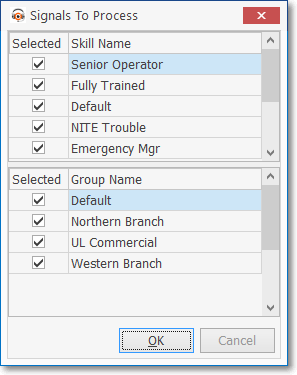
Signals To Process dialog
❑At any time the Central Station Supervisor and/or an Operator may Select the Operator Skills/Alarm Groups option on the Actions Icon of the Actions tab to view the Signals To Process dialog to identify the Operator Skills and Group Names for which the Central Station Supervisor and/or Operator will be eligible to Process Signals.
•Operator Skills assignments:
✓Selected - By default, all of the Skill(s) that the Central Station Supervisor/Operator has been assigned will be listed and Checked.
✓Skill Name - These are the Skill(s) that have been assigned to the Operator in the Employee Form's Operator Skills tab.
▪At least One Skill must remain Checked or an exception error message will be displayed.
➢Note 1: If this User (Operator) is a Central Station Supervisor (i.e., their Security tab on the Employee Form has the Central Station Supervisor? box Checked):
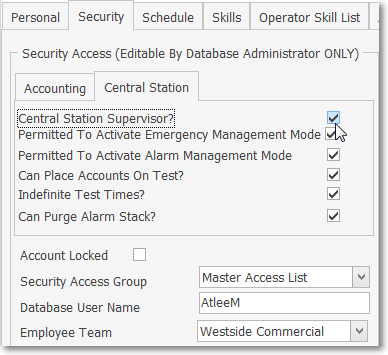
a)Based on the needs of the Central Station such as the number of Operators that are already Processing Alarms for these Skills and the number of Accounts requiring these Skills, a Central Station Supervisor may Remove the Check Mark from one or more of these Skill Name Assignments.
b)By doing so, this User (Central Station Supervisor) will not be required to Process any of the Alarm Signals in the Alarm Stack requiring these unlisted Skills or listed Skills without a Check Mark.
➢Note 2: If this User (Operator) is not a Central Station Supervisor (i.e., their Security tab on the Employee Form does not have the Central Station Supervisor? box Checked), the Signals To Process dialog is displayed for informational purposes only, but may not be modified in any way.
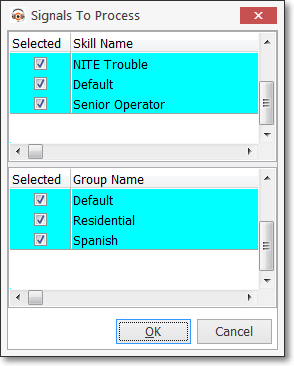
Signals To Process (Read Only) dialog
•Alarm Group assignments:
✓Selected - By default, the Alarm Group(s) to which the User has been assigned will be listed and Checked.
✓Group Name - These are the Alarm Group(s) that have been assigned to the Operator in the Employee Form's Alarm Group tab.
▪At least One Alarm Group and One Operator Skill must remain Checked or an exception Error message will be displayed.
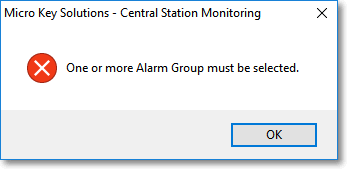
Error: One or more Alarm Groups must be selected
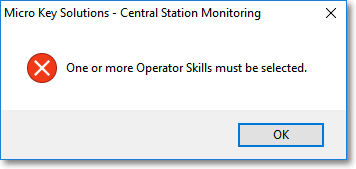
Error: One or more Operator Skills must be selected
▪Click the OK button to close either of these Error messages.
➢Note 3: If this User (Operator) is a Central Station Supervisor (their Security tab on the Employee Form has the Central Station Supervisor? box Checked):
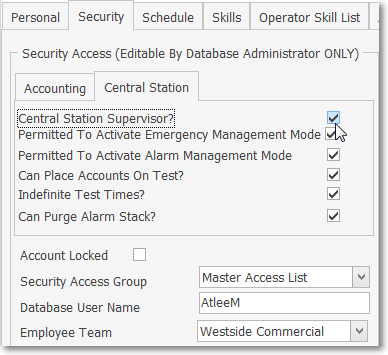
c)Based on the needs of the Central Station such as the number of Operators that are already Processing Alarms for these Alarm Groups and the number of Accounts belonging to these Alarm Groups, a Central Station Supervisor may Remove the Check Mark from one or more of these Group Name Assignments.
d)By doing so, this User (Central Station Supervisor) will not be required to Process any of the Alarm Signals in the Alarm Stack requiring these unlisted Skills or listed Skills with No Check Mark.
➢Note 4: If this User (Operator) is not a Central Station Supervisor (their Security tab on the Employee Form does not have the Central Station Supervisor? box Checked), The Signals To Process dialog is displayed for informational purposes only and may not be modified in any way.
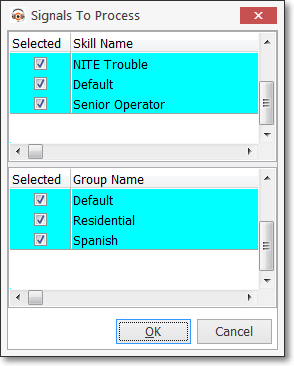
Signals To Process (Read Only) dialog
✓Click the OK button and complete the Operator Skills and/or Alarm Groups (re-)assignment process, if required (see below).
❑Operator Skills and/or Alarm Groups (re-)assignment process:
•MKMSCS will automatically identify what Operator Skills and/or Alarm Groups are required versus the current set of Operator Skills and/or Alarm Groups which have been assigned to the Operators who are actively Processing Signals.
✓The Operator Skills and/or Alarm Groups for which Operators are currently not available for Processing those Alarms are listed in a pop-up warning message.
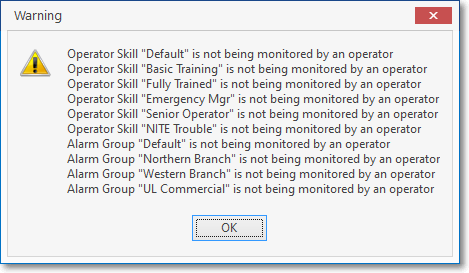
Warning - Listing the Operator Skills and/or Alarm Groups that are not being monitored
✓The Operator or Central Station Supervisor must Click the OK button
•Then, the Central Station Supervisor must perform an Operator Skills and/or Alarm Groups (re-)assignment process to ensure that these missing Operator Skills and/or Alarm Groups will be properly monitored.
1.The Central Station Supervisor must locate additional Operators - who have those missing Operator Skills and/or assignment to the appropriate Alarm Groups
2.Have those Operators log in to MKMSCS and Press F9 to start Processing Signals.
3.Once this corrective action has been taken, the Central Station Supervisor should again Select the Operator Skills/Alarm Groups option on the Actions Icon of the Actions tab.
4.View the Signals To Process dialog carefully to ensure that the missing Operator Skills and/or Alarm Groups now have the appropriate Operators available to process those Signals.