❑There are many times throughout the day that a Technician will need to place a Subscriber Panel CSID On Test.
➢Note: A Technician may only place a Subscriber's Subscriber Panel CSID On Test when the Can Place Accounts On Test? option is Checked on that Employee Form's Security tab,
▪Thereafter that Employee (Technician) may Place an Account on Test using this On-Test Panels page.
❑The On-Test Panels page lists the Panels (i.e., CSIDs) - associated with this Service Ticket - which are On Test.
![]() On the Service Ticket page, Tap the 3 Bar Menu Icon , then Tap the On-Test Panels option to display the On-Test Panels page.
On the Service Ticket page, Tap the 3 Bar Menu Icon , then Tap the On-Test Panels option to display the On-Test Panels page.
✓By default, no Accounts are on test - meaning that all signals sent by the Subscriber's Alarm System would (and will) be processed in the normal manner.
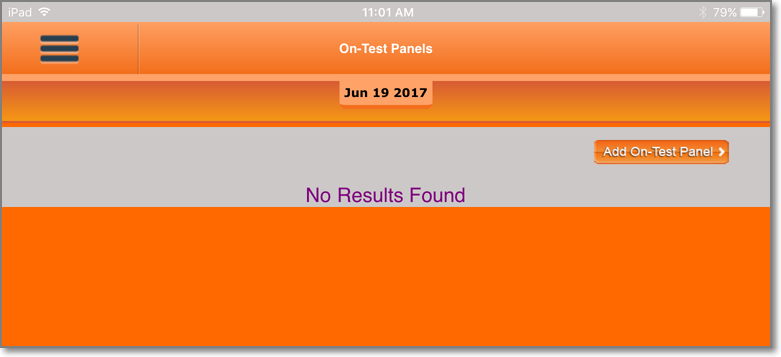
Tech Pro app - Service Ticket - On-Test Panels page - No Panels are currently on test
•The CSIDs which are On Test for the Subscriber associated with this Service Ticket will be displayed with the following information.
✓Panels (CSIDs and/or specific Zones and/or specific Signal IDs) that are On Test will be listed.
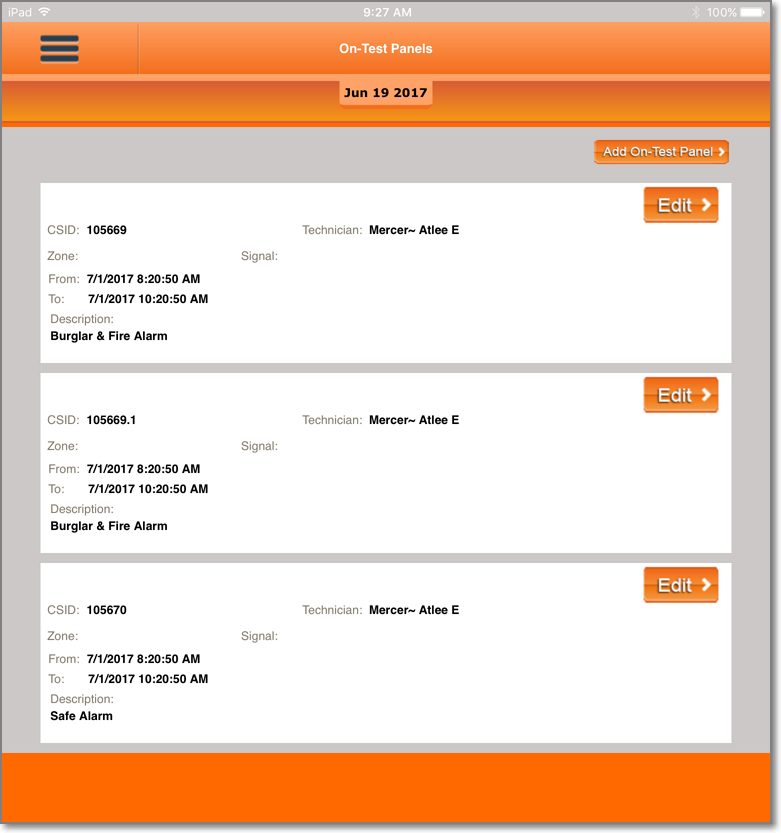
Tech Pro app - Service Ticket - On-Test Panels page - currently On-Test Panels are listed
❑Using the On-Test Panels page:
![]() Tap the Add-On-Test Panel button to place an Account on Test.
Tap the Add-On-Test Panel button to place an Account on Test.
✓This will display the Add Panel page. Enter the On-Test information following the instructions below:
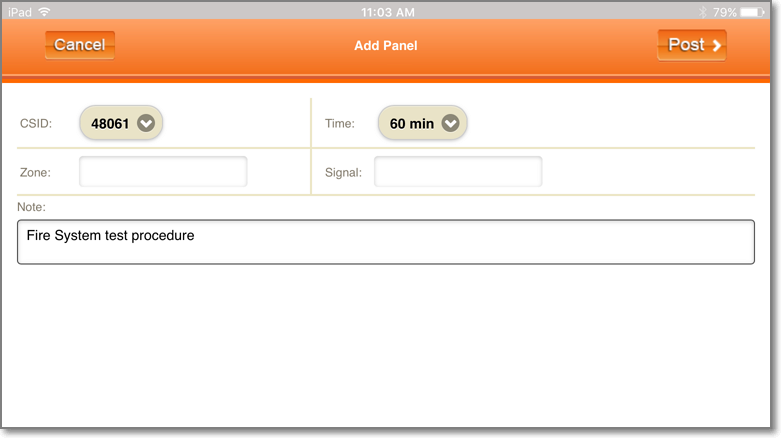
Tech Pro app - Service Ticket - Add Panel page
✓CSID - If this Subscriber has only one CSID, that CSID will automatically be inserted into the CSID field.
▪However, when this Subscriber has more than one CSID:
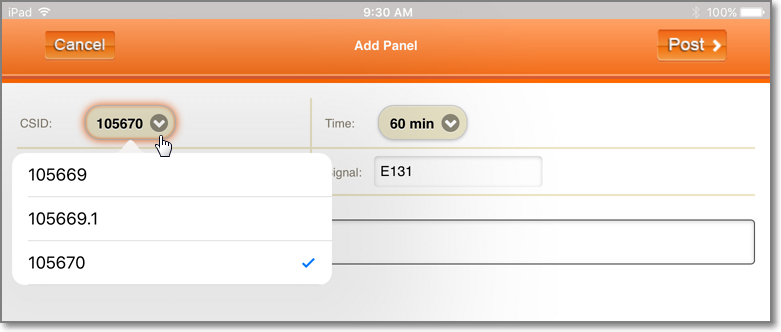
Tech Pro app - Add Panel page - with Multiple CSIDs available
oTap the Down-Arrow to the right of the CSID field to view a list of All CSIDs defined for this Subscriber.
oTap the CSID that is to be placed On Test.
✓Time - By default, 60 min will be inserted.
▪However, there are several other predefined time periods available:
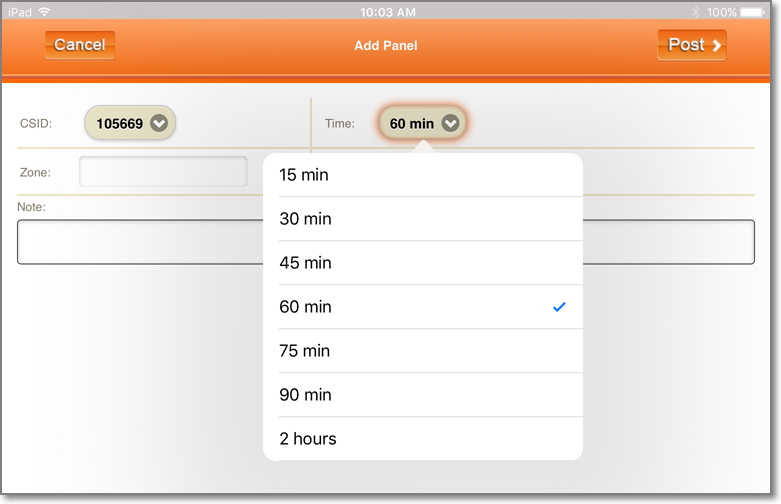
Tech Pro app - Add Panel page - with list of available Time options
oTap the Down-Arrow to the right of the Time field to view a list of All available Time options.
oTap the desired Time option for this On Test entry.
✓Zone - by default, no Zone information will be provided and so All Zones for this CSID will be placed On Test.
▪However, when the Technician only wants to put a single Zone On Test, but leave the remainder of the Zones active:
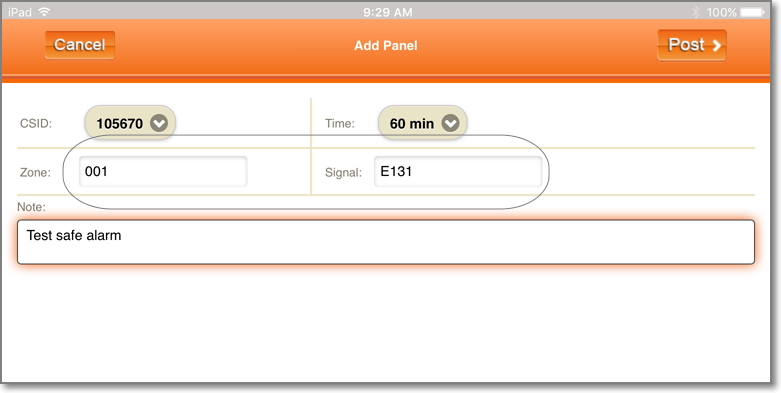
Tech Pro app - Add Panel page - Zone and Signal entry
oEnter the specific Zone (number) that is to be placed On Test
oOptionally, the Technician may also specify a Signal ID (see "Signal" below) with the Zone entry
oThe result is: Only that combination of Zone and Signal ID will be placed On Test.
✓Signal - by default, no Signal ID information will be provided and so All Signal IDs for this CSID will be placed On Test.
▪However, when the Technician only wants to put a single Signal ID On Test, but leave the remainder of the Signal IDs active:
oOptionally, the Technician may also specify a Zone (number) (see "Zone" above) with the Signal ID entry
oThe result is: Only that combination of Signal ID and Zone will be placed On Test.
✓Note - Enter a brief note or comment to explain why this Panel (CSID and/or specific Zone and/or specific Signal ID) has been placed On Test.
•This Note entry will become part of this CSIDs Alarm History
![]() Tap the Post button to implement this On-Test Panel entry.
Tap the Post button to implement this On-Test Panel entry.
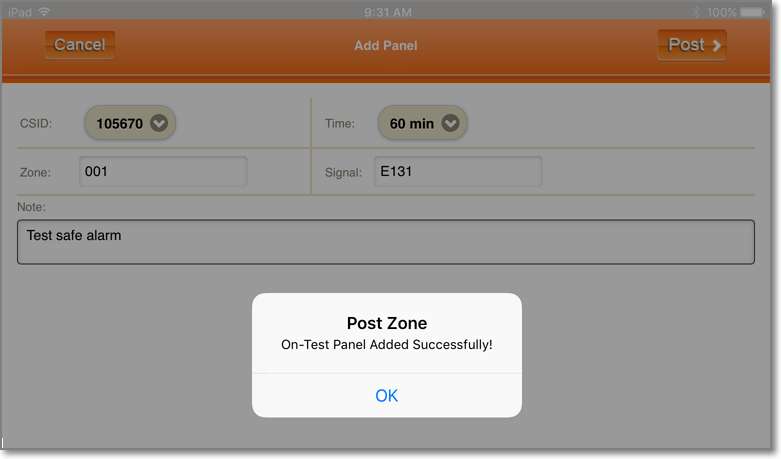
Tech Pro app - Add Panel page - On-Test Panel Added Successfully!
✓The Add Panel page will be closed and the On-Test Panels page will be displayed with the new On Test entry.
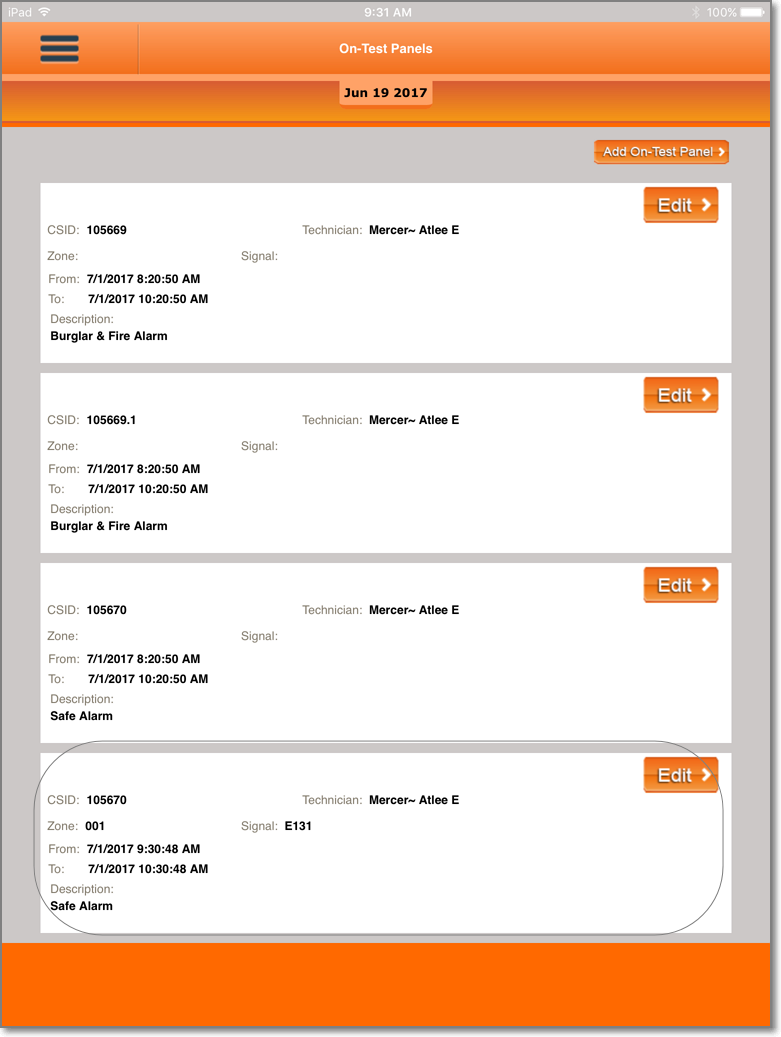
Tech Pro app - Service Ticket - On-Test Panels page - newly entered On Test entry is circled
❑Editing an Existing On Test entry: Once a Panel has been placed On Test, if the Technician has to modify that information later:
![]() Tap the Edit button to display the Edit Panel page
Tap the Edit button to display the Edit Panel page
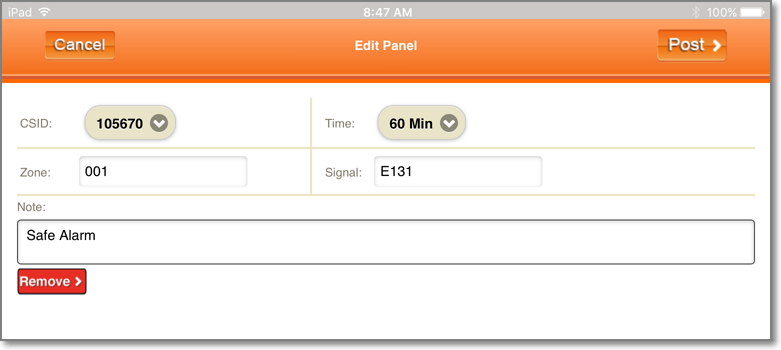
Tech Pro app - Edit Panel page - Zone and Signal entry
✓CSID - If the Technician originally Selected the wrong CSID, she/he may want to simply delete the On Test record
▪![]() Tap the Remove button to delete this On Test record.
Tap the Remove button to delete this On Test record.
▪Then, the Technician may Add a new On Test entry, if required (see ![]() discussion above).
discussion above).
✓Time - To change the number of minutes which this Panel (CSID and/or Zone, and/or Signal ID):
▪Tap the Down-Arrow to the right of the Time field to view a list of All available Time options.
▪Tap the required Time option for this On Test entry.
✓Zone - To add or change the Zone, modify as needed.
✓Signal - To add or change the Signal ID, modify as needed.
✓Note - To add or change the Description, modify as needed.
![]() Tap the Post button to record the changes (or deletion).
Tap the Post button to record the changes (or deletion).
![]() Tap the 3 Bar Menu Icon and Tap the (next) required Menu option.
Tap the 3 Bar Menu Icon and Tap the (next) required Menu option.