❑MKS Connect Service (and the Communications Module) is the Windows® Services ("service") that process certain automated Responses such as Notification Emails for Invoices Past Due and Receipts processed by the Fully Automated Recurring Billing process, and may also create Follow Up Reminders for Employees,
•This Notification Service Type Form allows a User to modify some of this predefined information.
•To display the Notification Service Type Form
a)From the Backstage Menu System Select Maintenance and Choose the General option, then select the General Maintenance option which displays the secondary Maintenance Menu, or
b)From the Quick Access Menu, Select Maintenance and Choose General Maintenance to display the secondary Maintenance Menu.
✓Once this Maintenance Menu is displayed
1)Choose the Customer Connect sub-menu,
2)Then Click on the Notification Service Type option.
✓The Notification Service Type Form will be displayed
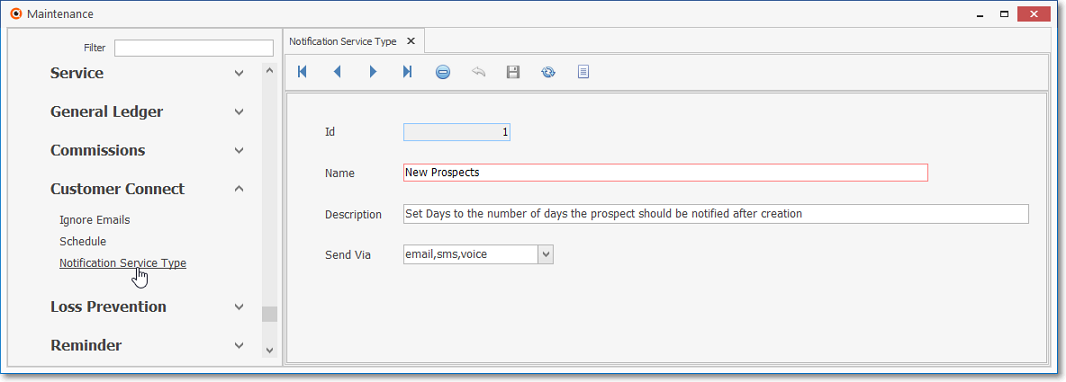
Notification Service Type Form
✓The Notification Service Types have been predefined but may be modified, as needed.
✓This Notification Service Types Form may be Re-sized by Dragging the Top and/or Bottom up or down, and/or the Right side in or out.
•Navigation Menu - The Navigation Menu is located at the top of the Notification Service Types Form.

✓This Navigation Menu provides the normal Record Movement, Delete, Cancel, Save, and List options.
✓Record Editing section - The details of the currently selected record are displayed below the Navigation Menu at the center (Main Body) the Form.
•Modifying or Deleting a Notification Service Type
❖All predefined Notification Service Types are displayed individually in the Record Editing section.
✓ID - This is the system assigned record number which is inserted automatically when the record was created.
✓Name - This is the Name for this Notification Service Type which may be modified
✓Description - This is the default explanation or instructions for the use of this Notification Service Type which may be modified
✓Send Via - Use the Drop-Down Check Box List provided to View the Notification Method(s) that may be used
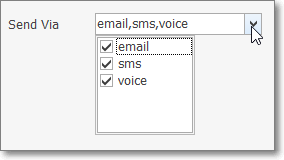
Notification Service Types - Send Via options
✓Click the ![]() Icon to record this Notification Service Type entry if any changes were made
Icon to record this Notification Service Type entry if any changes were made
![]() List Icon - The Navigation Menu also has a Grid option which provides a tabular view of the records.
List Icon - The Navigation Menu also has a Grid option which provides a tabular view of the records.
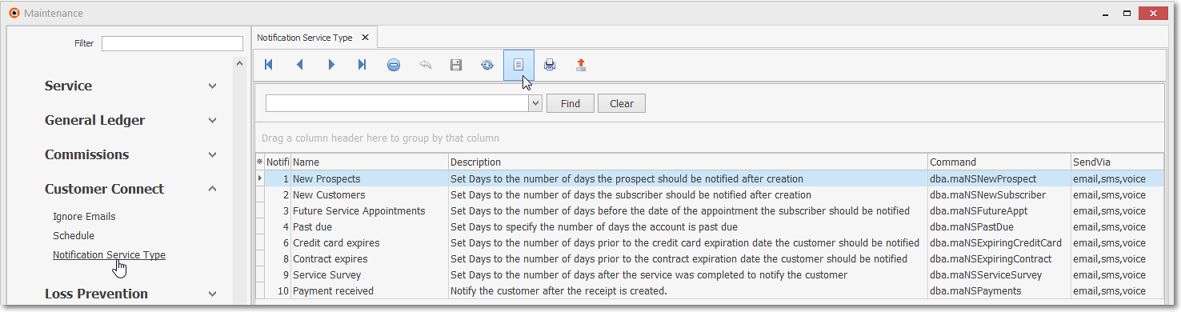
Notification Service Type Form - List
✓The columns of listed Grid Data may be rearranged, filtered, sorted, and exported as a PDF file and/or an Excel formatted file.

✓Find - Enter text to search for a specific record, then Click the Find option.
✓Clear - To remove the text to search for entry, Click the Clear option
![]()
Navigation Menu shown with the Icons for List, Export and Print
✓Click the List Icon again to Close the List View and return to the Record Editing View.
❖See the Grid & Lists - Print Preview - Export Data chapter for complete information on using the List View, including its Export & Print options.