❑The Job Tasks tab facilitates the entry of Job Task information for a potential Job Costing record.
•Job Type - Before entering any Job Tasks, be sure that the appropriate Job Type is identified at the top of the Proposal Form by using the Drop-Down Selection List provided.
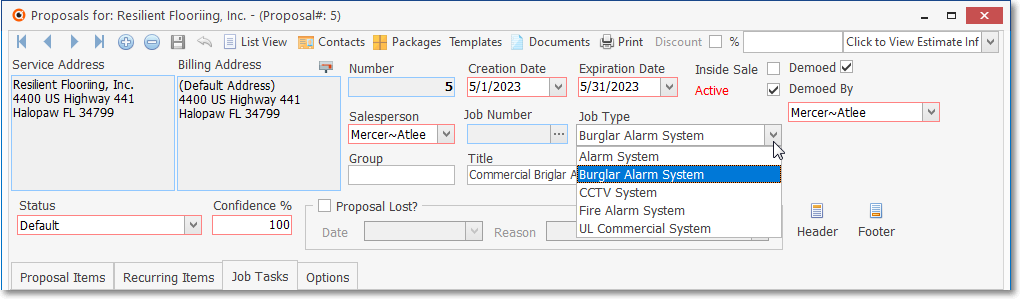
Proposal Form - Job Type field
✓If this Proposal is to be converted to a Job in the Job Costing System, these tasks will be inserted in the Job Tasks tab on the Job Costing Form.
✓From there, you will be able to create a Work Order for this Job Tasks and modify (if needed for clarity) this basic Job Task's description.
➢Note: If the Proposal is converted to an Invoice instead, this Job Task information is not used - it will simply be here on the Proposal Form for reference.
•Subsequently, a Work Order may be created for the installation services resulting from the need for these Job Tasks.
❑For Inventory Tracking & Job Costing module Users:
•Proposal Net Balance Remaining - This will display an Amount representing the sum all of the Job Tasks identified in this Job Tasks tab.
✓It initial Amount's value will be the Proposal's Net Total (which excludes Sales Tax)
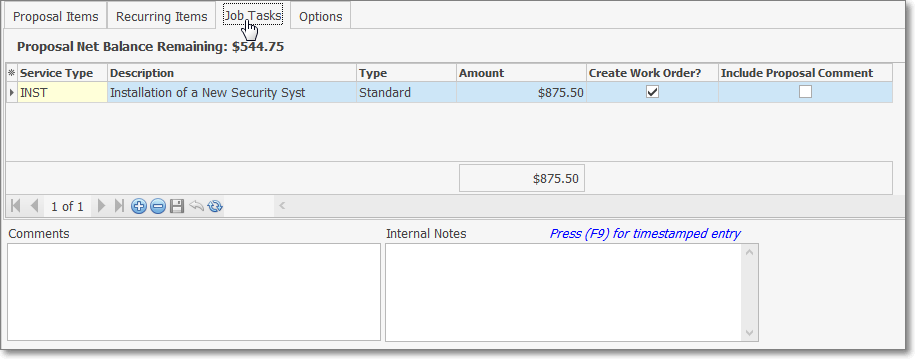
Proposal Form - Job Tasks tab on the Proposal Form
•To Enter a New Job Task, Click the ![]() Icon on the Job Tasks tab
Icon on the Job Tasks tab
✓Service Type - Use the Drop-Down Selection List to Choose the appropriate Service Type for this Job Task.
✓Description - The description entered when the selected Service Type was defined will be inserted automatically.
▪It may be modified if required.
✓Type - Use the Drop-Down Selection List to Choose the Work Order Type format (i.e., Standard, Fire Alarm Test, Fire Extinguisher Test, or Installation Order) that should be printed if the Create Work Order? (see below) box is Checked.
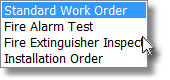
Work Order Types
✓Amount - Enter the gross amount of the retail cost (Including Sales Tax) for this Job Task.
✓Create Work Order? - If this New Job Task will be converted to a Job Task on the Job Costing Form, Check this box to also have a Work Order created for it.
✓Include Proposal Comment - When the Create Work Order? box is Checked (see above), and this Include Proposal Comment box is also Checked:
▪When this Proposal is Converted to a Job Costing entry, the Work Order created for the Job Task will have this Proposal Form's Comments inserted into that Work Order's Comment field.
➢Note: If this Proposal is to be converted into a Job Task on the Job Costing Form when it is accepted, the Total Amounts of all items entered into the Job Tasks tab must equal the Total Amount for the Proposal including any Sales Taxes that will be charged.
•Click the ![]() Icon to record this New Job Task.
Icon to record this New Job Task.
•Repeat this procedure, as needed, to define all of the Job Tasks required.