❑Entering Options for the Proposal that may be included on the Proposal when it is printed:
•The Options tab provides a means to define various optional features which the Prospect may, or may not accept.
•The Prospect may select from one or more of these Options and have them included in their system installation.
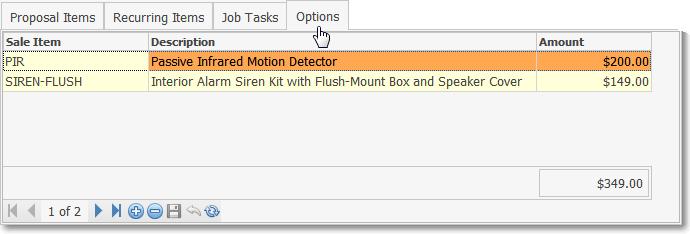
Options tab on the Proposal Form
❑Entering Proposal Options:
•Click the Options tab on the Proposal Form.
•Click the ![]() Icon to enter the required Options information:
Icon to enter the required Options information:
✓Sale Item - Use the Drop-Down Selection List to Choose the appropriate Sale-Purchase Item.
✓Description - The Description entered for the selected Sale-Purchase Item will be inserted automatically. It may be modified.
✓Amount - The Retail Price entered for the selected Sale-Purchase Item will be inserted automatically. It may be modified.
•Click the ![]() Icon on the Options tab to record this Optional item.
Icon on the Options tab to record this Optional item.
•Repeat as needed.
❖When you need to enter another item on the Options Tab of the Proposals Form, after the first item is saved, you may use the keyboard's Down Arrow ‚ to start that next entry.
❑Printing the Proposal Options:
•When Printing the Proposal, the option to include an Additional Option Sheet with this information printed on it as part of the Proposal will be offered.
✓If this Print Additional Options Sheet? box is Checked, the Description entered above is shown as is the expanded Proposal Description (if entered in the Sale-Purchase Item Form) for the Option(s) will also be included on the printed Proposal.
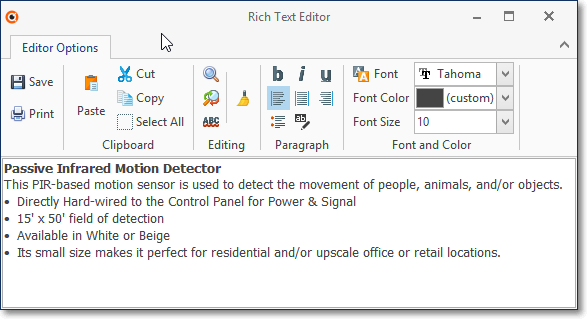
Sale-Purchase Item - Proposal Description for Inventory Item