❑This means that its many features are sub-divided into modules - based on their general functionality and what module(s) your Company has purchased (e.g., Accounts Receivable, Accounts Payable, Service Tracking, Monitoring) - that may be run initially as stand-alone programs.
1.Initially, your should go to User Options to set your, and your Company's system preferences.
2.Then choose the Theme (visual presentation) to be used.
•Later, as you bring additional modules on line, each new module is automatically integrated into this software application.
•Plus, much of the information that was entered for one module (e.g., Employees, Sale-Purchase Items, Installed Equipment, Sales Tax Rates) will be automatically shared later by many other modules, saving lots of data entry time.
❑User Options - Regardless of which module you plan to start first, all modules use some part of the information entered through the User Options Form.
•There are several User Options that must be personalized in MKMS, even before you start using any particular module.
•These User Options will customize the system to meet your v and your personal needs.
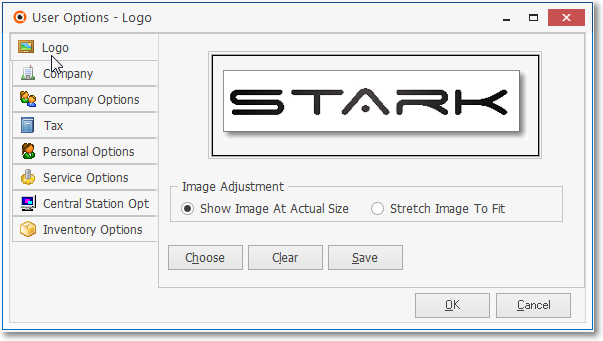
User Options - Logo tab
❖User Options, which allow you to put your personal face on the output by establishing your personal system preferences, must be completed in advance for proper operation.
❑Themes - The MKMS Desktop's Ribbon Menu in the Short Cuts tab offers a Themes option which enables the User to set the coloration, accents, and/or "Theme" of the screens displayed within MKMS and MKMSCS

MKMS Themes - Office 2013 Light Gray selected