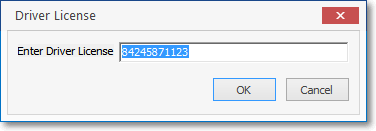❑Certain fields on various Forms are displayed as Secured Fields and so can only be accessed and viewed and/or edited by Users that have Access Rights to these Encrypted Data Edit/Entry fields.
•With the appropriate User Access Rights, you may Click the Ellipse ![]() button to view the actual data and/or make additions and modifications, if required to do so.
button to view the actual data and/or make additions and modifications, if required to do so.
•Once entered, the field containing this information will be masked with "###" signs so a casual viewer can not see the data without proper Access Rights.
✓Click the Close ![]() box to Exit.
box to Exit.
❑A Review of each Form that contains Secured Fields:
•Personal tab of the Employee Form has two Secured Fields.
![]()
Secure Fields on the Personal tab on the Employee Form
✓SSN - Click the Ellipse ![]() button and enter the Social Security Number for this Employee.
button and enter the Social Security Number for this Employee.
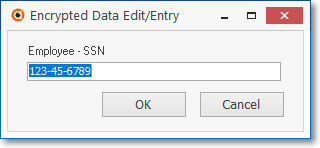
Employee - SSN information
✓DOB - Click the Ellipse ![]() button and enter the Date of Birth of this Employee.
button and enter the Date of Birth of this Employee.
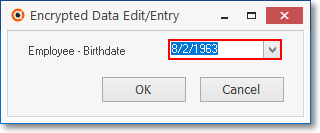
•Medical Information Form has five Secured Fields.
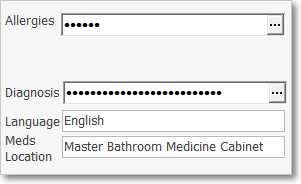
Allergies and Diagnosis encrypted fields
✓Allergies - Click the Ellipse ![]() button to open the Encrypted Data Edit/Entry dialog and enter the Client's Allergies.
button to open the Encrypted Data Edit/Entry dialog and enter the Client's Allergies.
▪Click the OK button to save the entry.
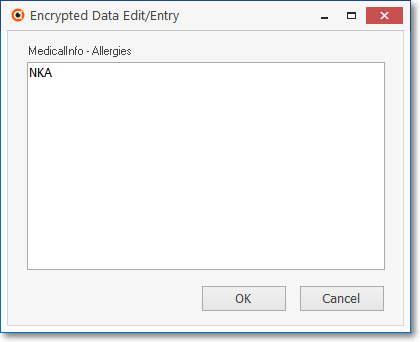
Medical Info - Allergies encrypted field
✓Diagnosis - Click the Ellipse ![]() button to open the Encrypted Data Edit/Entry dialog and enter the Client's Primary Diagnosis.
button to open the Encrypted Data Edit/Entry dialog and enter the Client's Primary Diagnosis.
▪Click the OK button to save the entry.
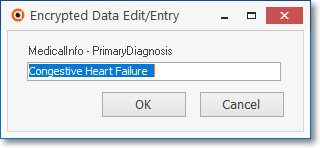
Medical Info - Primary Diagnosis encrypted field
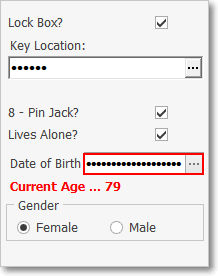
Key Location and DOB encrypted fields
✓Key Location - Click the Ellipse ![]() button to open the Encrypted Data Edit/Entry dialog and enter the Key Location for the Client's Home.
button to open the Encrypted Data Edit/Entry dialog and enter the Key Location for the Client's Home.
▪Click the OK button to save the entry.
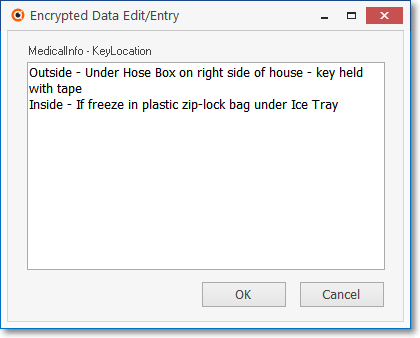
Medical Info - Key Location encrypted field
✓Date of Birth - Click the Ellipse ![]() button to open the Encrypted Data Edit/Entry dialog and use the Drop-Down Calendar/Date Entry field to enter the Client's Date of Birth.
button to open the Encrypted Data Edit/Entry dialog and use the Drop-Down Calendar/Date Entry field to enter the Client's Date of Birth.
a)Click on the Date field and type in the desired Date using a MM/DD/YYYY format; or
b)Use the Drop-Down Calendar/Date Entry field provided to Choose the desired Date
▪Click the OK button to save the entry.
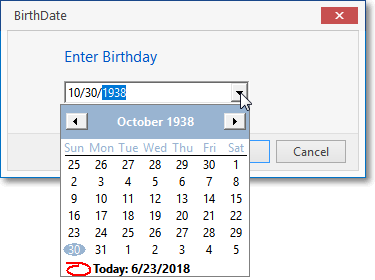
Medical Info - Date of Birth encrypted field
✓Medications - Click the Ellipse ![]() button to open the Encrypted Data Edit/Entry dialog and enter the Client's Medications.
button to open the Encrypted Data Edit/Entry dialog and enter the Client's Medications.
▪Click the OK button to save the entry.
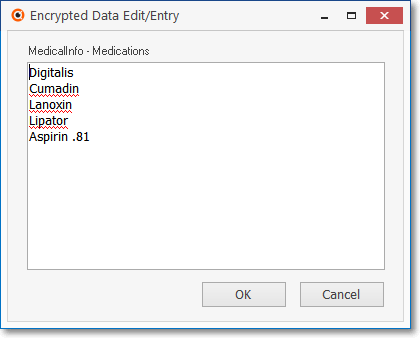
Medical Info - Medications encrypted field
✓To view, all the Encrypted Medical Information at once, Press Ctrl+F11.
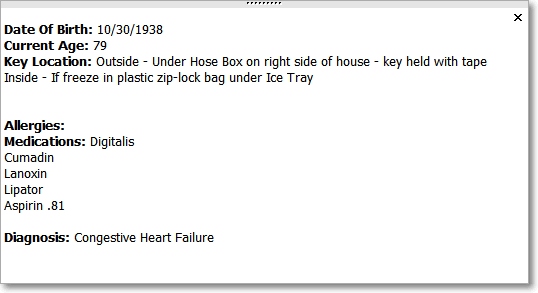
Signal display of the encrypted portion of a Client's Medical Information
•Auto Draft Setup form requires a Bank Account Number or Credit Card Number and either of which are entered in a Secured Field.
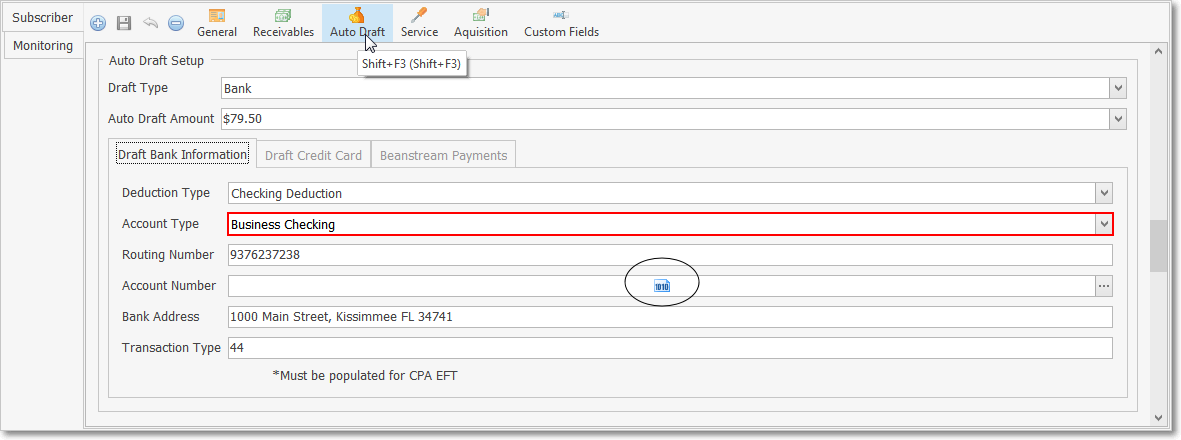
Subscriber Form - Edit View - Subscriber sub-tab - Auto Draft section with encrypted field
✓Account Number - Click the Ellipse ![]() button to open the Encrypted Data Edit/Entry dialog and enter the appropriate Account Number.
button to open the Encrypted Data Edit/Entry dialog and enter the appropriate Account Number.
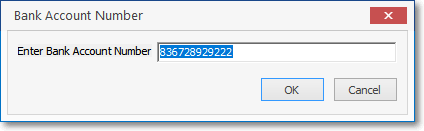
▪Click the OK button to save the entry.
•Bank Maintenance Form requires a Bank Account Number to be entered in a Secured Field.
✓Account Number - Click the Get/Set Bank Account Number bar to open the Encrypted Data Edit/Entry dialog and enter your Bank Account Number.
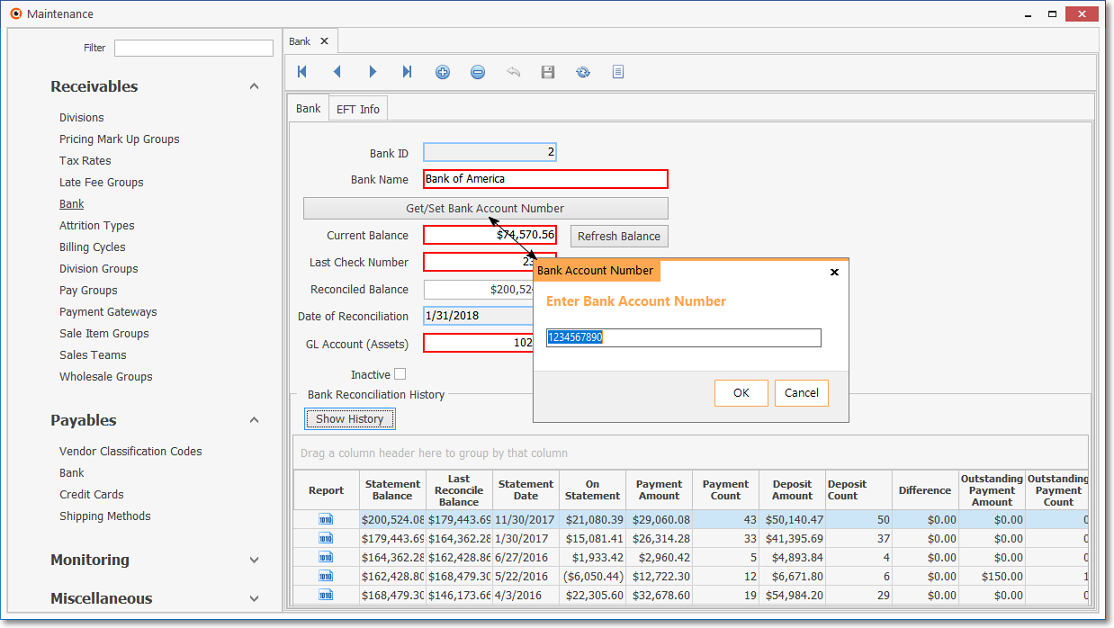
Bank Form with Encrypted Data Edit/Entry dialog displayed
▪Click the OK button to save the entry.
•Acquisitions section has several Secured Fields.
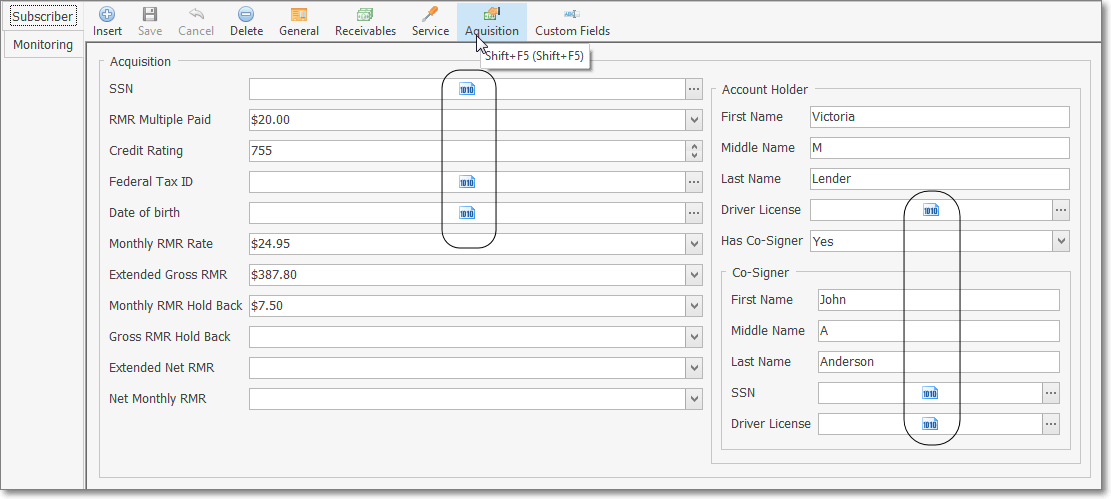
Subscribers Form - Edit View - Acquisition Information section with encrypted fields
✓SSN - If this Alarm System is owned by an individual, personally owned business, enter the Social Security Number of the owner of the system.
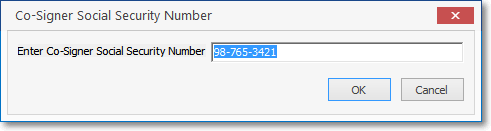
Acquisitions - SSN encrypted field
✓Federal Tax ID - If this Alarm System is owned by a corporation (or other business entity that is required to have one), enter Federal Tax ID of the corporate owner of the system.
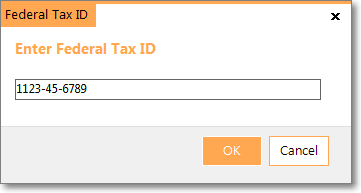
Acquisitions - Federal Tax ID encrypted field
✓Birthday - If this Alarm System is owned by an individual, enter the Date of Birth of the owner of the system.
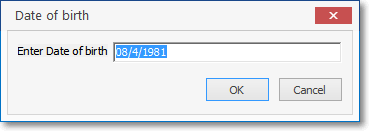
Acquisitions - Birthday encrypted field
▪Drivers License - Click the Ellipse and enter the Co Signer's Drivers License Number.