❑The Acquisitions section within the Edit View of the Subscribers Form is provided for those companies that want to record detailed information relating to the Accounts which they Acquire.
•To access the Acquisitions Data Entry Section:
✓Select the Receivables Tab on the MKMS Desktop and Click the Subscribers (F3) Icon.
✓On the Subscribers Form, Locate the appropriate Subscriber record using the Subscriber Search function.
✓Click the Edit View Icon and Choose the Subscriber option
✓Click the Acquisition Icon to view the Acquisition section.
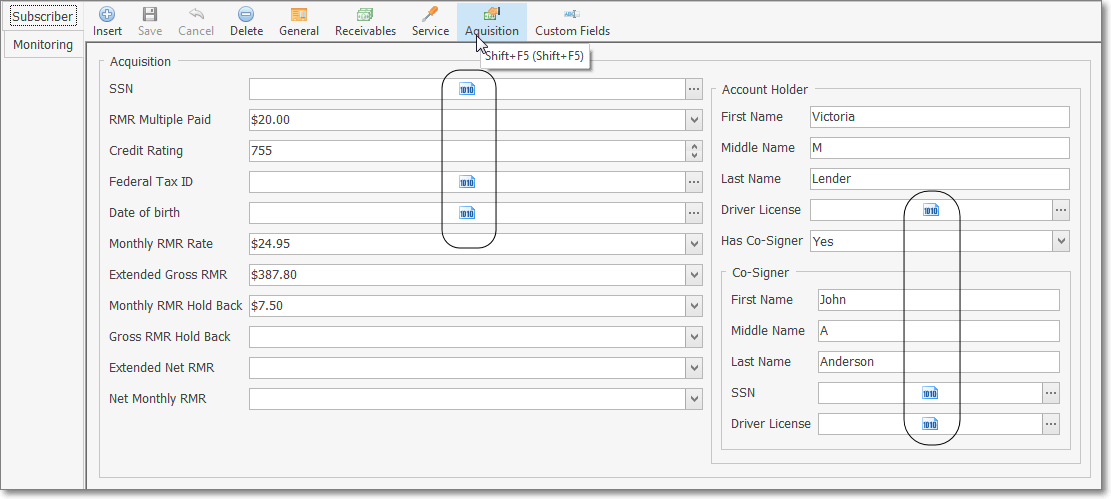
Subscriber Form - Edit View - Acquisition Section with regular & encrypted fields
•Enter the identifying information stored in Encrypted Data Entry/Edit Fields:
✓With the appropriate User Access Rights, you may Click the Ellipse ![]() button to view the actual data and/or make additions and modifications, if required to do so.
button to view the actual data and/or make additions and modifications, if required to do so.
▪SSN - If this Alarm System is owned by an individual, personally owned business, enter the Social Security Number of the owner of the system.
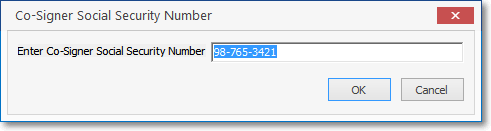
▪Federal Tax ID - If this Alarm System is owned by a corporation (or other business entity that is required to have one), enter Federal Tax ID of the corporate owner of the system.
▪Birthday - If this Alarm System is owned by an individual, enter the Date of Birth of the owner of the system.
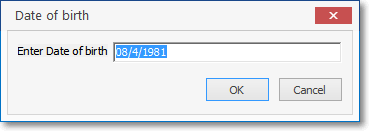
✓Once entered, this information is masked with "###" signs.
•Compute and enter the Recurring Revenue information as requested:
✓Using the available fields, enter this data as required by your company for tracking the Acquisition and/or Attrition of these Accounts.
•Account Holder - Enter the information as requested.
▪First Name - As requested.
▪Middle Name - As requested.
▪Last Name - As requested.
▪SSN - Click the Ellipse and enter the Co Signer's Social Security Number.
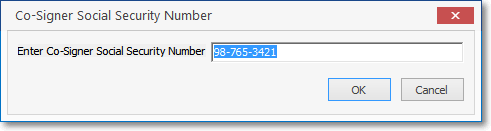
▪Drivers License - Click the Ellipse and enter the Co Signer's Drivers License Number.
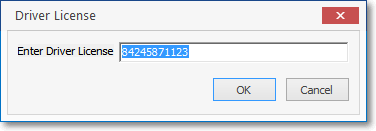
✓Has Co-signer? - Use the Drop-Down Selection List provided to Choose either Yes, or No.
▪If Yes is selected, the Co-Signer information section is activated and must be completed.
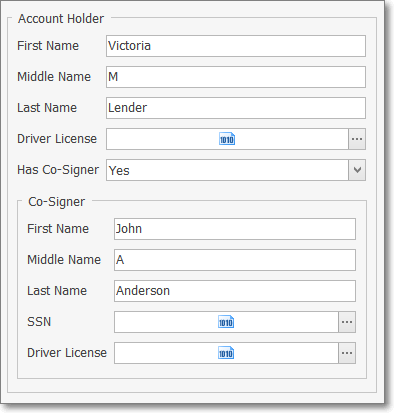
Acquisition Form with Co Signer Information area
▪First Name - As requested.
▪Middle Name - As requested.
▪Last Name - As requested.
▪SSN - Click the Ellipse and enter the Co Signer's Social Security Number.
▪Drivers License - Click the Ellipse and enter the Co Signer's Drivers License Number.
![]()
•Click the Save Icon on the Edit View Menu to record the entries.
•This data in these fields is accessible using the MKMS Report Builder.