❑There are many times when an Operator needs to add a Customer Note to the Subscriber's Alarm History during Processing an Alarm Signal.
•To Add a Customer Note, Press Shift+F3 or Click the Customer Note Icon on the Shortcuts tab.
![]()
•The Search dialog will be displayed.

Subscriber Search dialog opened when Customer Note is selected
✓Search By - Subscriber is the default Search By method.
▪Using the Drop-Down Selection List provided, Choose the Search By method you want to use.
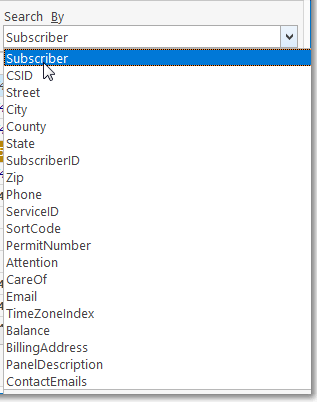
Search By selection list for the Subscriber Search Form
✓Search Value - Based on the Search By method you selected, type your Search Value.
▪As you enter characters, the record closest to what you've typed will be displayed.
▪Click on the desired record.
✓Click OK to execute that selection and Close the Search dialog.
•The Customer Note dialog will be displayed.
✓Type the information that you want the Operator to see if this Subscriber has an Alarm Signal displayed for Processing.

Customer Note Form
✓Click OK to save the entry.
✓A confirmation message will be displayed.

✓The Green Box (shown in the image below) illustrates how a Customer Note will be displayed on the top of the Signal Processing screen.
✓It is entered in this Subscriber's Alarm History with the Special Panel Zone Signal ID of A121.

Customer Note appears with a green background at the top center of the Signal Processing Form presented instead of the Alarm's Description