❑The Sounds sub-tab within the Central Station User Options tab of the User Options Form provides the ability to set the system sounds that are produced under specific alarm processing situations.
➢Note: Be sure to Install the MKSSounds.exe program before selecting and testing these Sounds.
•Search for files with a .wav extension.
✓To find additional "Wav" files for your sounds, using your favorite Web search engine type "locate wav files" and you will find thousands of additional free choices.
•To access Sounds sub-tab on the User Options Form: from the MKMS Desktop,
a)From the Backstage Menu System Select Maintenance and Choose General, then Click User Options, or
b)From the Quick Access Menu, Select Maintenance and Choose User Options.
✓Click the Central Station Options tab.
✓Click the Sounds sub-tab to view the Form illustrated below.
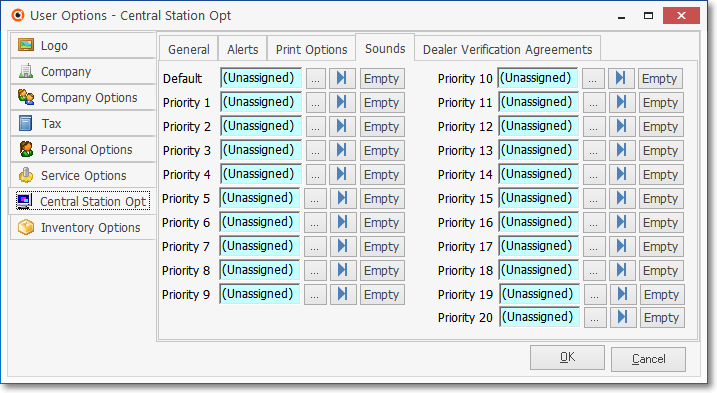
User Options Form - Central Station Options tab - Sounds sub-tab
❑Assign a Default Sound (.wav) file and then assign one to each Priority Level you wish to "sound" differently than the Default Sound.
•Click the Ellipse to the right of the Default box.
•The Windows® Open dialog is presented.
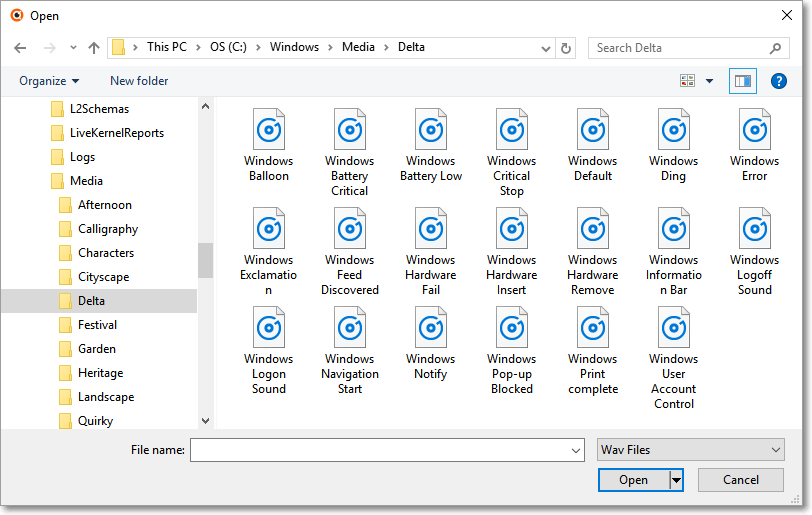
Windows Open dialog to locate Sounds files
•Locate and Select (Click on) the desired Sound (.wav) file.
✓Click Open.
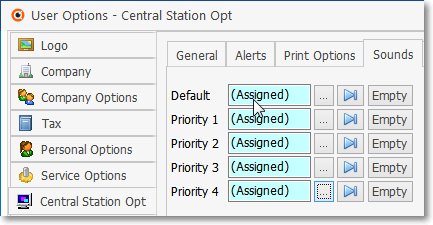
•Default will now read ![]()
✓To listen to the selected sound, Click the Play button (see the mouse pointer in the illustration directly above).
✓To remove the selected sound, Click the Empty button.
•Repeat this process for each of the other Alarm Signal Priority Levels, as may be required.
•Click the OK button to save these entries.