❑Messaging History (email/sms/voice) - The Messaging History (email/sms/voice) option opens the Messaging History dialog where the User may Choose from any of three tabs
1)Email History tab lists all Emails previously sent with an option to Forward, Resend, and create a New Email to any selected previously sent Email
2)SMS History tab lists all previously sent Text Messages
3)Voice Message (Msg) History tab lists the details of all previously transmitted Voice Messages
•To display the Messaging History dialog:
a)From the Backstage Menu System in MKMS, Select File and Choose Communications then Select the Messaging History option, or
b)From the Quick Access Menu in MKMS, Select File and Choose Communications then Select the Messaging History option
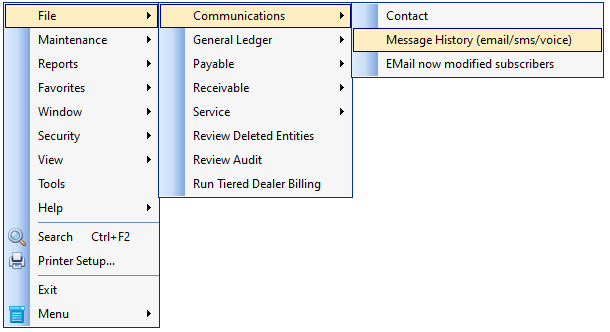
Messaging History (email/sms/voice) option
in the File Menu - Communications Menu
❑Understanding the Messaging History dialog
•Email History tab lists all Emails previously sent and has Ribbon Menu options to create a New Email, Forward a selected Email, or Resend a selected Email
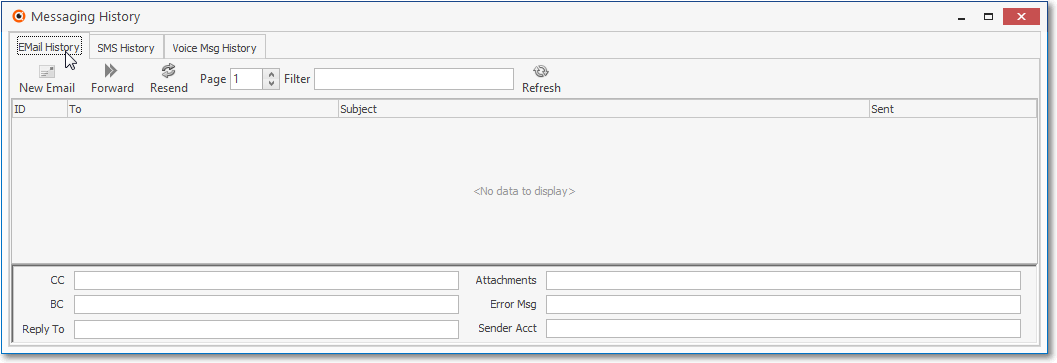
Email History tab within the Messaging History dialog
✓New Email - Select the New Email option to create an Email Message
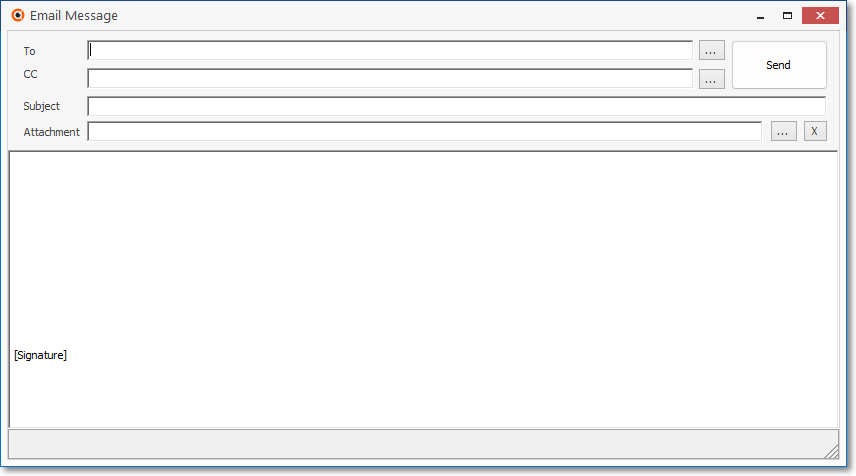
Email History tab within the Messaging History dialog - New Email option - Email Message dialog
▪Enter the information in the fields shown, as appropriate, then Click the Send button.
✓Forward - Select the appropriate Email, then Click the Forward option to forward that selected Email Message to another Email address.
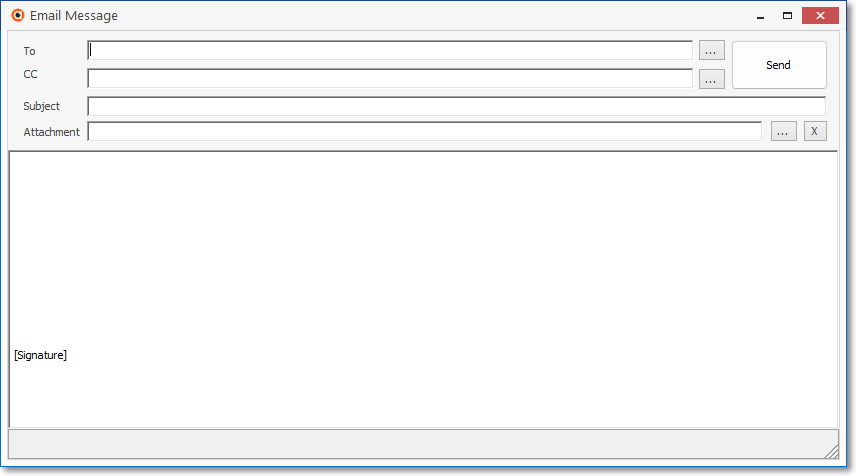
Email History tab within the Messaging History dialog - Forward option - Email Message dialog
▪Enter the information in the fields shown, as appropriate, then Click the Send button.
✓Resend - Select the appropriate Email, then Click the Resend option to attempt to send that selected Email Message again
✓Filter - Enter a Filter expression to locate and/or limit the Emails listed
✓Refresh - Initially and/or after filtering the list, Click hte Refresh button to re-populate the Email History Grid
✓Details for the selected Email - To see the details of a selected Emial, choose that Email and its details will be displayed in the Details section

Selected Email Details section at the bottom of the Email History tab within the Messaging History dialog
•SMS History tab automatically lists all previously sent SMS (text) messages
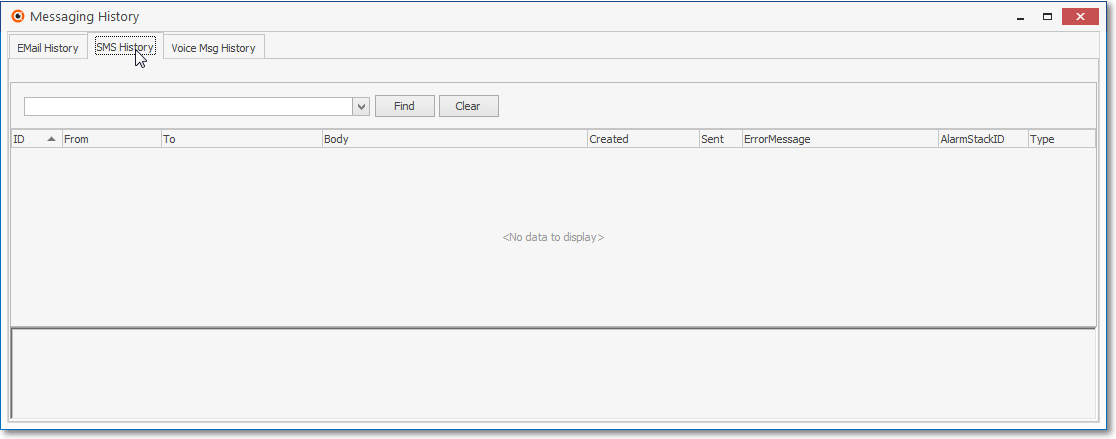
SMS History tab within the Messaging History dialog

✓Find - Enter text to search for a specific SMS message, then Click the Find option.
✓Clear - To remove the text to search for entry, Click the Clear option
•Voice Msg History tab automatically lists all previously sent Voice messages
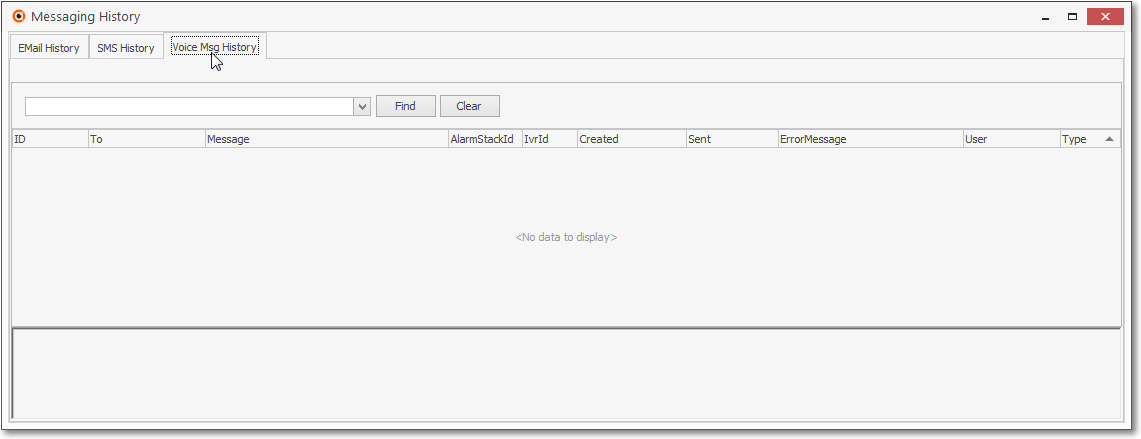
Voice Msg History tab within the Messaging History dialog

✓Find - Enter text to search for a specific Voice message, then Click the Find option.
✓Clear - To remove the text to search for entry, Click the Clear option