❑The Blocked Phones/Emails (Grid) has two tabs which contain those (1) Blocked Phones and (2) Emails identified by a User as ones that should be blocked by the system.
•It is a Grid with full search, column selection and rearrangement, sorting, filtering features.
•To open the Customer Connect History Form:
a)From the Backstage Menu System Select Maintenance and in the Communications sub-menu, then Choose Blocked Phones/Emails or,
b)From the Quick Access Menu, Select Maintenance and in the Communications sub-menu, then Choose Blocked Phones/Emails.
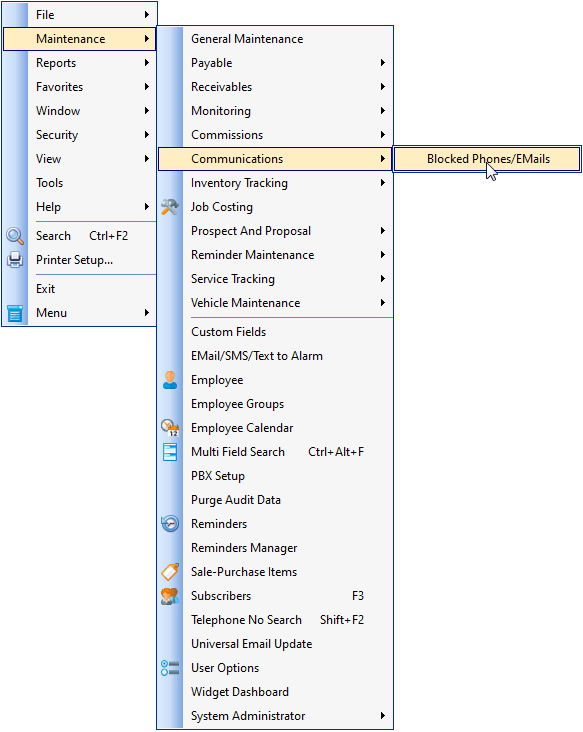
•The Blocked Phones/Emails dialog's data grid will be displayed.
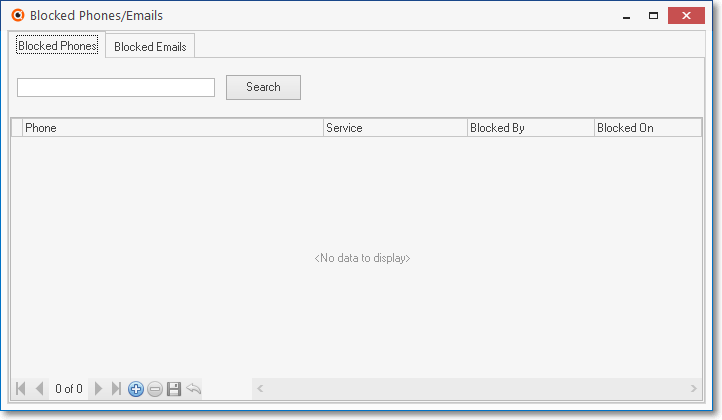
Blocked Phones/Emails dialog's data grid
❑Using the Blocked Phones/Emails dialog's data grid:
•Blocked Phones tab - To identify a Phone Number to be Blocked, Select this tab
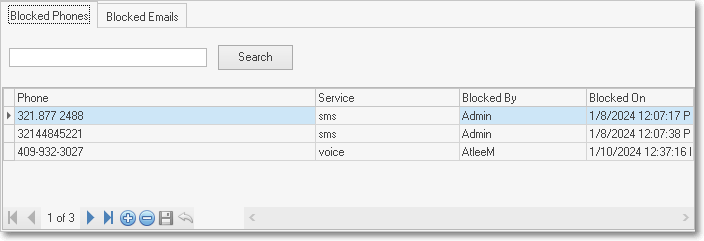
Blocked Phones/Emails dialog's - Blocked Phones tab
✓Click the ![]() Icon on the Ribbon Menu at the bottom of this Blocked Phones tab to identify a Phone Number to be Blocked
Icon on the Ribbon Menu at the bottom of this Blocked Phones tab to identify a Phone Number to be Blocked
✓Phone - Enter the phone number to be blocked (only numbers need to be entered)
✓Service - Using the Drop-Down Selection List provided in this field, choose either sms or voice, based on what is needed.
✓Blocked By - The Login Name of the current User is inserted by the system
✓Blocked On -The current Date & Time are inserted by the system
✓Click the Save Icon on the Ribbon Menu at the bottom of this Blocked Phones tab to save this entry
•Blocked Emails tab - To identify an Email Address to be Blocked, Select this tab
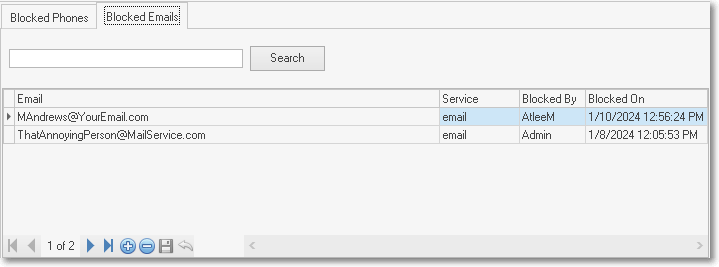
Blocked Phones/Emails dialog's - Blocked Emails tab
✓Click the ![]() Icon on the Ribbon Menu at the bottom of this Blocked Emails tab to identify an Email address to be Blocked
Icon on the Ribbon Menu at the bottom of this Blocked Emails tab to identify an Email address to be Blocked
✓Email - Enter the Email Address to be
✓Service - email will be inserted by the system.
✓Blocked By - The Login Name of the current User is inserted by the system
✓Blocked On -The current Date & Time are inserted by the system
✓Click the Save Icon on the Ribbon Menu at the bottom of this Blocked Emails tab to save this entry
•Search - To locate a specific Blocked Phone (or Blocked Email) record
✓Select the appropriate tab
✓Enter some portion of the the Phone (or Email) information
✓Search - Click the Search button
✓The record(s) matching your enter will be displayed.