❑The Sales Analysis Widget displays Sales (Report and Non-Report) for Today, the Current Week and the Current Month, and which may be filtered by Division and/or Salesperson.
•The Accounts Receivable System module must be Registered to have this Sales Analysis Widget function properly.
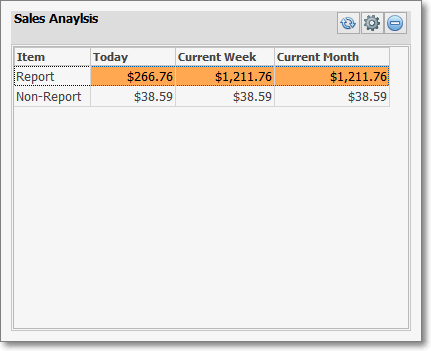
Sales Analysis Widget
•There are four columns of data of the Sales Analysis Widget:
1.Item - The two Items listed are Report (these Sale Purchase Items will be included on all Sales Analysis Reports) and Non-Report (these Sale Purchase Items will be excluded on Sales Analysis Reports if the Hide Non Report Items options is Checked) representing those two types of Sale Purchase Items.
▪Report - Sale Purchase Items with no Check in the Non Report field.
▪Non-Report - Sale Purchase Items with a Check in the Non Report field
2.Today - The Gross Amount of all Sale Purchase Items posted for Today :
▪Report = the Gross Amount of Sales - excluding of Sales Tax - that were posted for Today for Sale Purchase Items with no Check in the Non Report field
▪Non-Report = the Gross Amount of Sales - excluding of Sales Tax - that were posted for Today for Sale Purchase Items with a Check in the Non Report field).
3.Current Week - The Gross Amount of all Sale Purchase Items posted for Current Week.
▪Report = the Gross Amount of Sales - excluding of Sales Tax - that were posted for the Current Week for Sale Purchase Items with no Check in the Non Report field
▪Non-Report = the Gross Amount of Sales - excluding of Sales Tax - that were posted for the Current Week for Sale Purchase Items with a Check in the Non Report field).
4.Current Month - The Gross Amount of all Sale Purchase Items posted for Current Month.
▪Report = the Gross Amount of Sales - excluding of Sales Tax - that were posted for the Current Month for Sale Purchase Items with no Check in the Non Report field
▪Non-Report = the Gross Amount of Sales - excluding of Sales Tax - that were posted for the Current Month for Sale Purchase Items with a Check in the Non Report field).
•By default, Today is used as the base date for the calculations executed by the Sales Analysis Widget and cannot be changed.
✓You may Click the ![]() Maintenance Icon and Choose from two additional filtering options using the Drop-Down Selection List es provided.
Maintenance Icon and Choose from two additional filtering options using the Drop-Down Selection List es provided.
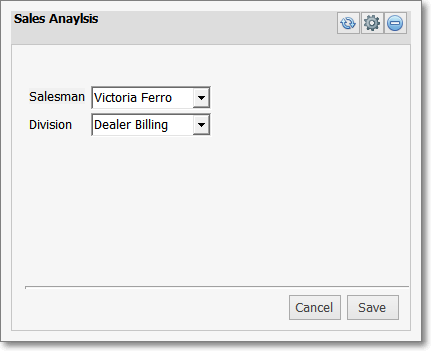
Configuration Options for the Sales Analysis Widget
✓Salesman - Using the Drop-Down Selections Box provided, you may filter the results displayed based on a specified Salesperson being assigned to the Subscribers for whom Sales were recorded.
✓Division - Using the Drop-Down Selections Box provided, you may filter the results displayed based on a specified Division being assigned to the Subscribers for whom Sales were recorded.
✓Save - Once you have made your selections, Click the Save button to activate this selection.
✓Click the Refresh icon on the Sales Analysis Widget to Refresh the selected Bills Due and Receipts Amounts and recalculate the Required Amount.
![]()
✓To clear either of these filtering options, Click the Maintenance Icon and simply Click on the appropriate field, and Press the Delete key to remove the existing Salesman and/or Division.
•The Sales Analysis Widget item may be "collapsed" or "expanded" as needed.
![]()
✓Click its small Minimize button to "collapse" the Sales Analysis Widget.
✓Click its small Minimize button again to "expand" the Sales Analysis Widget.