❑Identifying the Inventory/Materials Parts and Expenses that were used on this Web Tech Work Order:
•The Web Tech Work Order Page provides two methods for identifying the Inventory items that were actually used to complete a Service Request.
1.Installation List - If a Parts List has been defined for this Work Order, the contents of that Parts List tab will be shown on the Installation List sub-section on the Web Tech Work Order Page.
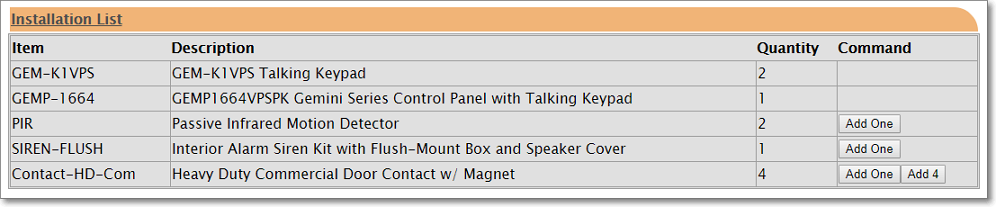
Web Tech Installation List section
▪Each item displayed on the Installation List sub-section may be added to the Inventory/Materials sub-section list.
oFor Installation List items with a Quantity of One (1), Click the Add One button to insert the item into this Inventory/Materials list.
oFor Installation List items with a Quantity greater than One (1), Click either the Add One button to incrementally add the item as it's used, or Click the Add n button (where n is the full Quantity listed) to add all of that total Quantity with one Click.
▪To prevent the inadvertent addition of too many of these predefined Installation List items to this Inventory/Materials list, once the defined Quantity has been added to the Inventory/Materials list, the Add button will no longer be available .
2.Inventory/Materials - Inventory items that were used but were not included is an Installation List, may be added individually using the Inventory/Materials sub-section, as required.
❑Using the Inventory/Materials sub-section to Post the Inventory and Materials used on this Web Tech Work Order:
❖More than one Technician may have worked on the Service Request - each of them should Post the Inventory/Materials Parts they used, and the Expenses they incurred, when their required Task(s) have been completed.

Web Tech Inventory/Materials sub-section
•Below the Inventory/Materials sub-section Title, and after the list of any previously added items, is the area provided for recording the use of a new (another) Inventory Item.
✓Item: By default, the first item in the available list of Sale-Purchase Items will be displayed.
▪The Drop-Down Selection List is used to Choose the appropriate Inventory Item will only contain those Sale-Purchase Items which have a Check in the Show on Work Order box, thereby reducing the Drop-Down Selection list to a manageable size, by only listing the appropriate content.
✓Quantity: Enter the Quantity, and/or fractions thereof, that was used.
✓Warehouse: By default, this will be the Warehouse entered as the default for this Technician in the Tech Module tab of the Employee Form.
▪Use the Drop-Down Selection List provided to Select the Warehouse from which the Inventory was taken.
•Post - Click the Post button to record this usage, or the Cancel button to abort the entry.

Web Tech Inventory/Materials sub-section with entry
•edt / del - Each previously entered Inventory/Materials expense may be Modified by pressing the edt (Edit) button or Deleted by pressing the del (Delete) button.
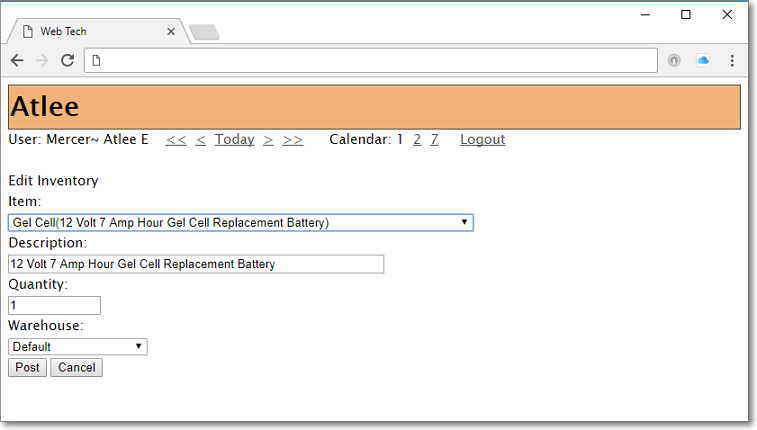
Web Tech Inventory/Materials - Edit Inventory Item
✓ Item: By default, the item originally entered.
▪Use the Drop-Down Selection List provided to Select a different Inventory or Materials Expense description.
✓Description - Modify this Description, if required.
✓Quantity - Revise the Quantity, and/or fractions thereof, if required.
✓Warehouse: By default, this will be the Warehouse originally entered.
▪Use the Drop-Down Selection List provided to Select a different Warehouse from which the Inventory was taken, if appropriate.
•Post - Click the Post button to record this usage, or the Cancel button to abort the entry.
➢Note: Once the Work Order has been completed (see the "Completing a Web Tech Work Order" chapter), no more changes may be made in this sub-section.
❑What's Next?
•Read the Web Tech On Test Panels chapter
•Read the Web Tech Time Sheets chapter
•Read the Web Tech Order Completion chapter