❑The Loss Prevention application may not be used until certain Loss Prevention Maintenance Items are predefined by the End-User.
•The Violation Dispositions Form is used to define the types of Violation Dispositions which will be tracked by the Loss Prevention application.
•Certain of these Violation Dispositions are are predefined and may be listed when the Loss Prevention Categories Form is first accessed.
❑Defining the Violation Dispositions:
•To identify your Company's Violation Dispositions,
a)From the Backstage Menu System Select Maintenance and Choose General and Click the General Maintenance option which displays that Maintenance Menu.
b)From the Quick Access Menu, Select Maintenance and Choose General Maintenance to display that Maintenance Menu.
•Once the Maintenance Menu is displayed, Select Loss Prevention and Choose Violation Dispositions.
✓The Violation Dispositions Form will be displayed.
✓There are several default Violation Dispositions already defined and are illustrated below:
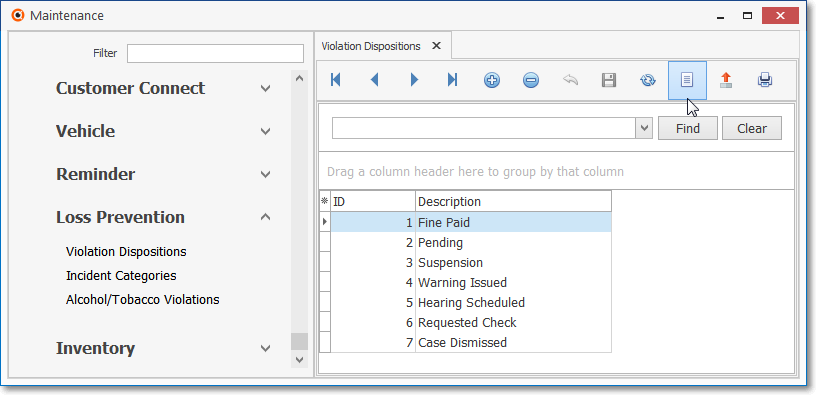
Violation Dispositions Form - List option showing default entries
✓Additional Violation Dispositions may be added as necessary.
❑Entering the Violation Dispositions:
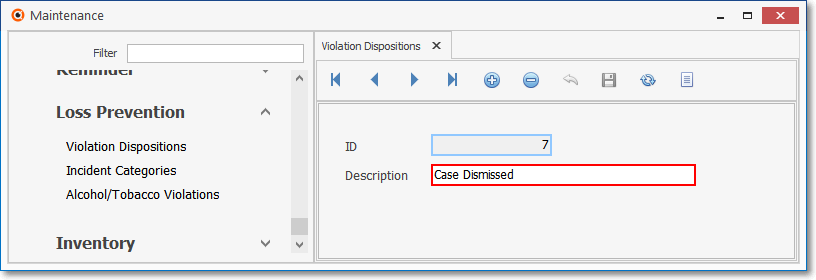
Violation Dispositions Form
•Navigation Menu - The Navigation Menu is located at the top of the Violation Dispostions Form.

✓This Navigation Menu provides the normal Record Movement, plus Add, Delete, Cancel, Save, Search, and List options.
•Record Editing View - The details of the currently selected record are displayed below the Navigation Menu at the center (Main Body) of the Violation Dispositions Form.
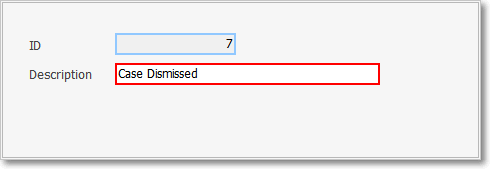
Violation Dispositions Form - Record Editing View
•To define a Violation Disposition:
✓Click the ![]() Icon to start the Violation Disposition entry in the Record Editing section.
Icon to start the Violation Disposition entry in the Record Editing section.
✓ID -This field will be populated by the system after the record is initially saved.
✓Description - Enter a Name for this Violation Disposition.
▪Make this Name as clear and concise as possible.
✓Click the ![]() Icon to record this Violation Disposition entry.
Icon to record this Violation Disposition entry.
✓Additional Violation Dispositions may be defined, as needed.
✓Do not Delete the original seven (7) Violation Dispositions..
![]() List Icon - The Navigation Menu also has a List option which provides a tabular view of these Violation Disposition records.
List Icon - The Navigation Menu also has a List option which provides a tabular view of these Violation Disposition records.
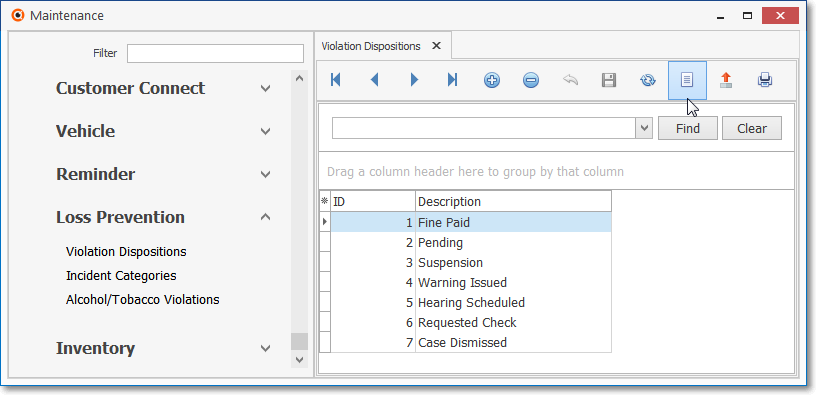
Violation Dispositions Form - List option
✓Click the List Icon to display the associated Grid Data.
✓The columns of Grid Data may be rearranged, filtered, sorted, and exported as a PDF file and/or an Excel formatted file.

✓Find - Enter text to search for a specific record, then Click the Find option.
✓Clear - To remove the text to search for entry, Click the Clear option
![]()
Navigation Menu shown with the List Options for Export & Print
✓Click the List Icon again to Close the List View and return to the Record Editing View.
❖See the Grid & Lists - Print Preview - Export Data chapter for complete information on using the List View, including its Export & Print options.