❑Ship To Company - By default, the Ship To Company field is not Checked and the Ship To field will be displayed.
A.If the items ordered on a Purchase Order issued to a Vendor should be shipped to your Company's address entered in the Company Tab of the User Options Form,
1.Check the Ship To Company box
2.This will remove the Ship To field from the Edit View
B.To identify a different (i.e., separate) Shipping Address for Purchase Orders issued to this Vendor,
1.Do not Check the Ship To Company box.
2.Instead, enter that Address in the Ship To field.
•There are two ways to enter this Ship To Address information:
1.Type the Shipping Address directly into the Ship To field provided to create a "plain text" entry such as the example below.
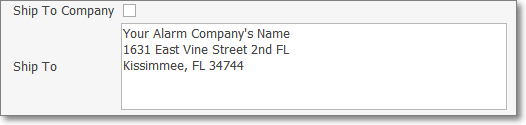
2.Double-Click inside the Ship To field to open an Edit Rich Text dialog to create a "rich text" entry such as the example below.
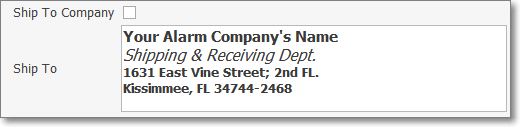
•Entry of the Company Shipping Address for the items that will be Ordered from this Vendor using the Rich Text Editor dialog.
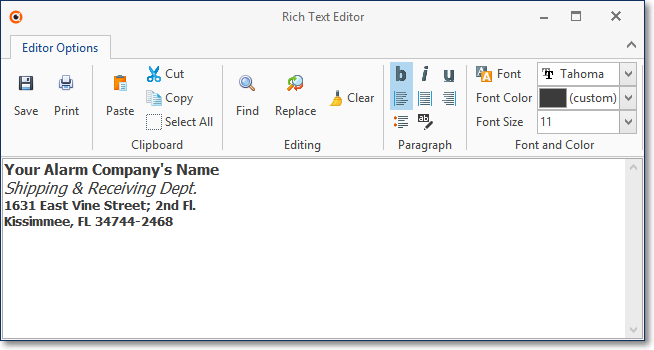
•Example of the Company Shipping Address as shown on a Purchase Order issued to this Vendor
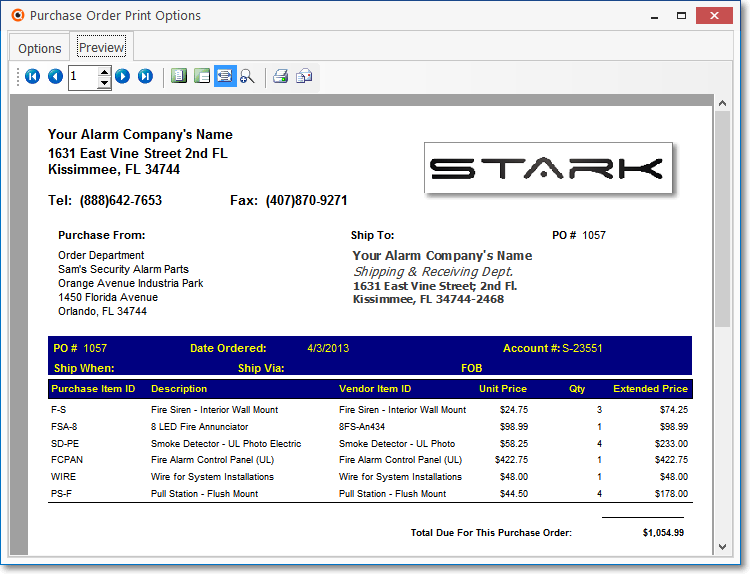
Sample Purchase Order showing Ship To address information