❑The Transfer Service History function allows you to transfer an Alarm System's Service History from one Subscriber record to another.
•This function is used when your current Subscriber vacates a premises (home or business), and subsequently, a new Subscriber moves into that premises and activates that existing Alarm System.
•Therefore, by being able to transfer that Service History, the existing system's maintenance history is preserved even though the ownership of the Alarm System has transferred from one Subscriber to another.
•This Transfer Service History process should always be executed when a new Subscriber takes over an existing system.
❑To Transfer Service History:
•The Transfer Service History Form is accessible within MKMS as follows:
![]()
Technician Scheduling Form - Service History Icon
a)From the Service Tab on the MKMS Desktop Click the Transfer Service Icon, or
b)From the Backstage Menu System Select Maintenance and Choose Service Tracking then Select the Transfer Service History option, or
c)From the Quick Access Menu, Select Maintenance and Choose Service Tracking then Select the Transfer Service History option
•Select Accounts - Choose the appropriate Subscriber Accounts to Transfer Service History From and To:
✓In the illustration below, we are transferring an Alarm System's Service History that is installed in a Business (originally owned by Critical Maintenance Technologies.)
✓This Building has been sold to another company (Eagle Home Services).
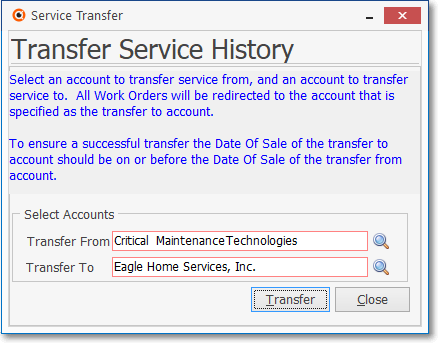
Transfer Service History Form
✓Transfer From - Click the Transfer From Search Icon and, using the Select Subscriber dialog (shown below), Select the previous (the one that has moved) Subscriber record.

Select Subscriber - from which the Service Transfer will occur
✓Transfer To - Click the Transfer To Search Icon and Select the new (the one that is now moving in) Subscriber record.
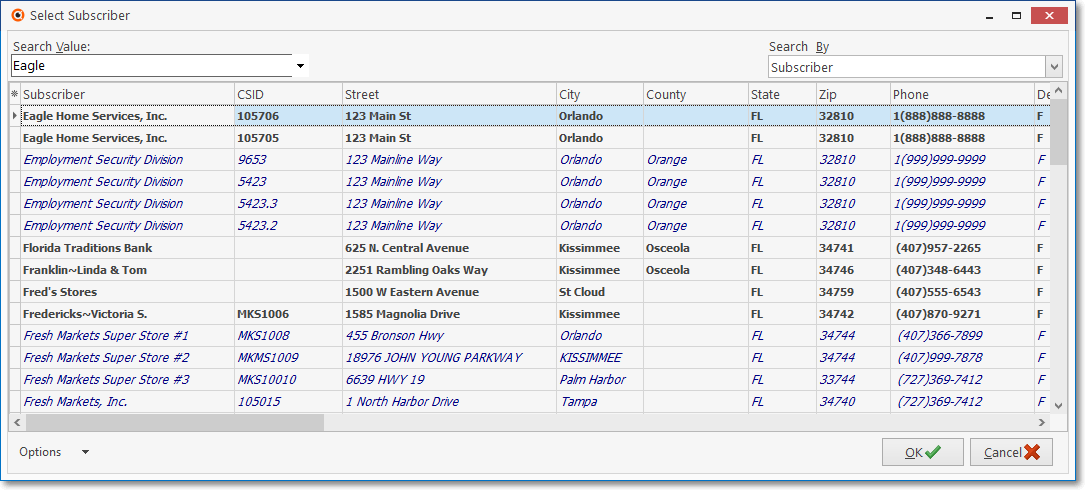
Select Subscriber - to which the Service History will be transferred
•Click the Transfer button and Confirm your desire to Transfer the Service History.
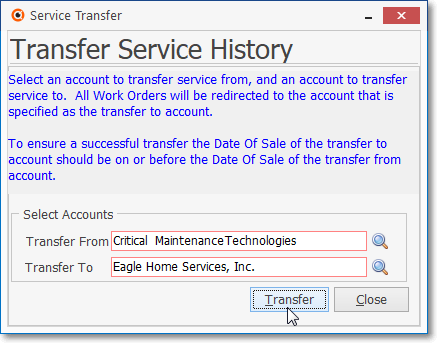
✓A Confirming message will be displayed and the Service Transfer Form will be cleared of information.
•You may Transfer another Service History, if needed, or Click the Close ![]() box to exit the Form.
box to exit the Form.