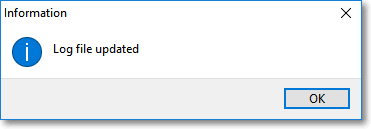❑The Log File Icon is on the Actions tab on the MKMSCS Desktop of the Monitoring Application.
•This Log File Icon provides access to several Log File related functions:
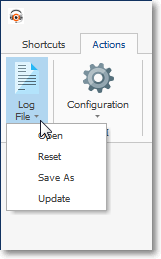
Log File Icon & Menu
•Open - Click the Open Icon to view the contents of the MKMSCS.log file in a standard Windows® Notepad dialog.
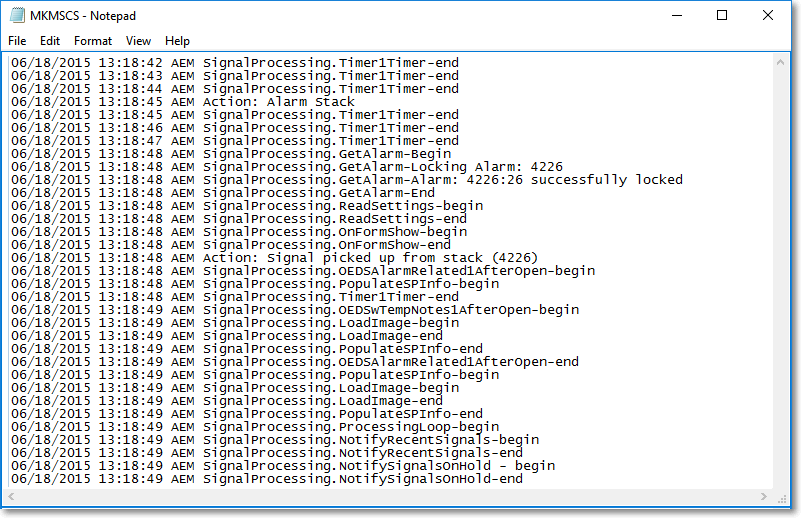
•Reset - Click the Reset Icon to Purge the contents of the current MKMSCS.log file.
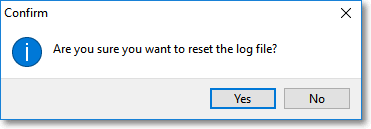
✓Confirm that you actually wanted to Select the Reset Icon.
✓Resetting the MKMSCS.log file purges its contents and inserts a Reset message.
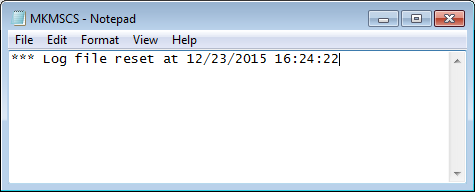
•Save As - Click the Save As Icon to save the contents of the MKMSCS.log file to another file name.
✓Be sure to use the same naming convention (assigning the .log file extension to the file name).
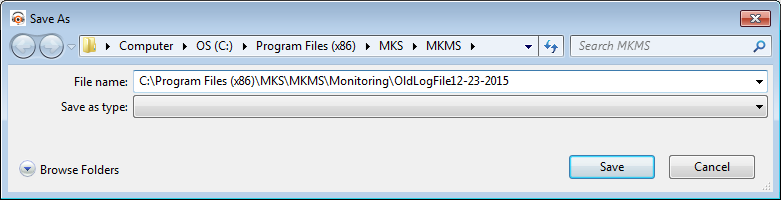
•Update - Click the Update Icon to update the contents of the MKMSCS.log file with the most current information.