❑Workstations using the Processing function within MKMSCS will want to also implement Signal Processing's Automatic Dialing feature.
•Automatic Dialing is accomplished through the use of one or more of the workstation's internal or external modem(s) that are connected to telephone lines.
•The Windows® Telephony API (TAPI) must be configured so that the MKMSCS application knows where, and what kind of interface it will be using to automatically dial telephone numbers for an Operator's Alarm Signal Verification, Dispatch and Notification telephone calls.
•Because the Central Station may have a specific phone line assigned for outgoing local calls, and another for outgoing long distance calls, a Default Line TAPI interface for the local (and perhaps for all) calls, and optionally a Secondary LineTAPI interface may also be defined.
❑Defining the Default Line TAPI interface - This line is used for Local (and perhaps for all) calls.
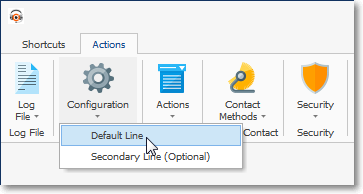
•Within MKMSCS Select the Actions tab
•Click the Configuration Icon's small Down Arrow.
•Choose the Default Line option to view the Local Line dialog.
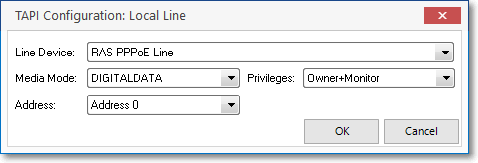
TAPI Configuration: Local Line
•TAPI Configuration - Configure devices for implementing Automatic Dialing.
✓Line Device - Use the Drop-Down Selection List to Choose the appropriate Local Line Device (Modem) for these outgoing calls.
▪Once the Line Device is selected, the fields listed below will be populated automatically, based on that selection.
▪Based on the option selected in this example, these fields have been populated accordingly.
▪If you are experiencing communication issues, these three fields may be changed to troubleshoot that problem.
✓Media Mode - Populated based on the selection above. You may change the Selection using the Drop-Down Selection List provided, as needed.
✓Privileges - None is the default.
✓Address - Populated based on the selection above.
▪The appropriate system Hardware Address will be inserted.
▪You may change the Selection using the Drop-Down Selection List provided, as needed.
❑Defining the Secondary Line TAPI interface - This line is used for Long Distance calls.
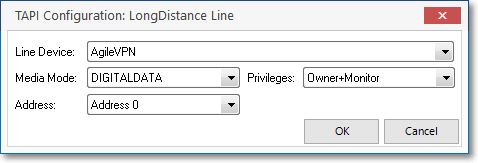
•Within MKMSCS Select the Actions tab
•Click the Configuration Icon's small Down Arrow.
•Choose Secondary Line (Optional) to view the Long Distance Line dialog.
•Repeat the TAPI Configuration - as shown above - to Configure this device.