![]() Import - Click the Import Icon on the Credit Cards Form to open the Import Credit Card Transactions dialog
Import - Click the Import Icon on the Credit Cards Form to open the Import Credit Card Transactions dialog
•This Import Credit Card Transactions option will allow your Company to import the Credit Card Transactions contained in a CSV file which will be created from the Credit Card Register dialog's Export option
✓The Import Credit Card option will allow your Company to import credit card transactions from a CSV file created from the credit card export.
▪The process will import these transactions as Credit Card Register records.
▪Currently, this feature is only available for importing AMEX files !
✓The CSV format must be created as:
a)Date
b)Receipt
c)Description
d)CardMember
e)Account Number
f)Amount

Import Credit Card Transactions dialog
✓Open - The Windows® Open dialog will be displayed
▪Locate the appropriate File
▪Click the Open option
▪The Transactions from the selected File will be displayed
•Load File - Choose this option to load the Credit Card Transactions created for that purpose in a temporary file
•Show Match - Click this Show Match button to display the Credit Card Register with a list of those transactions to be imported which match an existing Credit Card transaction

•Deselect Matches - When an item to be Imported Matches an existing Credit Card Transaction:
✓Match - The Match field will show "YES"
✓Selected - Do not Check the Selected box of any item with a "YES" in the Match field
✓Deselect Matches - Select this Deselect Matches option to remove the Selected Check mark from any of those matching items

•Import - Select the items to be imported by Checking the Selected box for each item, or Click the Selected box on the left side of the Header to automatically Check all of the Selected boxes.
✓After selecting the transactions to be imported (and not selecting any Matches)
✓Choose the Import option to import the Credit Card Transactions chosen in this Import Credit Card Transactions Form into the associated Credit Card Register
✓A Information message will displayed.
✓Click OK to continue

![]() Click the Register Icon to open the Credit Card Register to view these Imported Credit Card Transactions
Click the Register Icon to open the Credit Card Register to view these Imported Credit Card Transactions
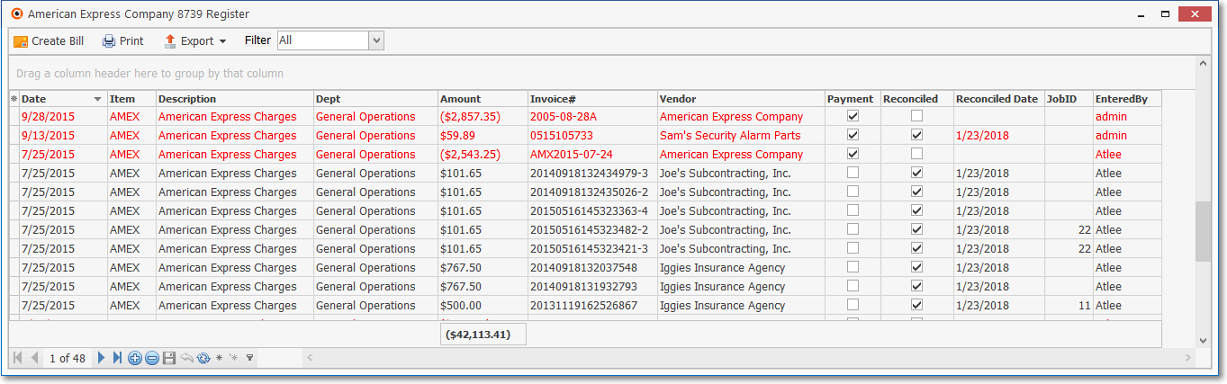
Credit Card Register dialog