❑The Global Search dialog within which an authorized User may view the contents of any Table within the MKMSDefault.db database file
•It may be accessed in two ways:
1.Press Ctrl+F2
2.From the Quick Access Menu, Select Search Ctrl+F2
•In either case the Global Search dialog will be displayed.
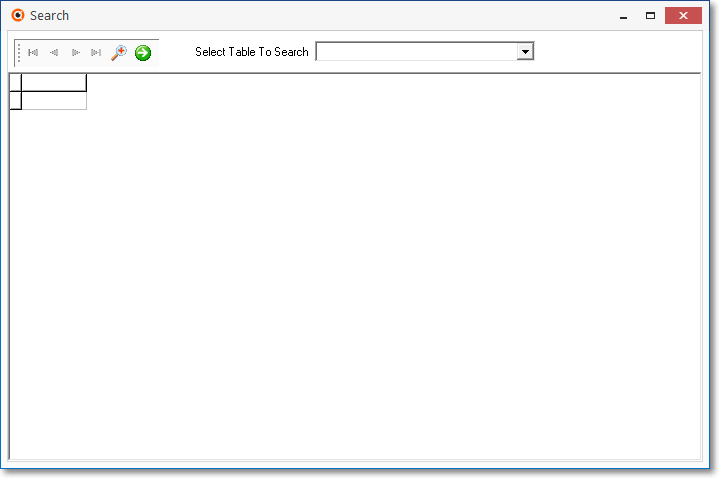
Global Search dialog accessed with Ctrl+F2
❑Using the Global Search dialog:
•Select Table To Search - Using the Drop-Down Selection List provided, Choose the database table, the contents of which you want to View.
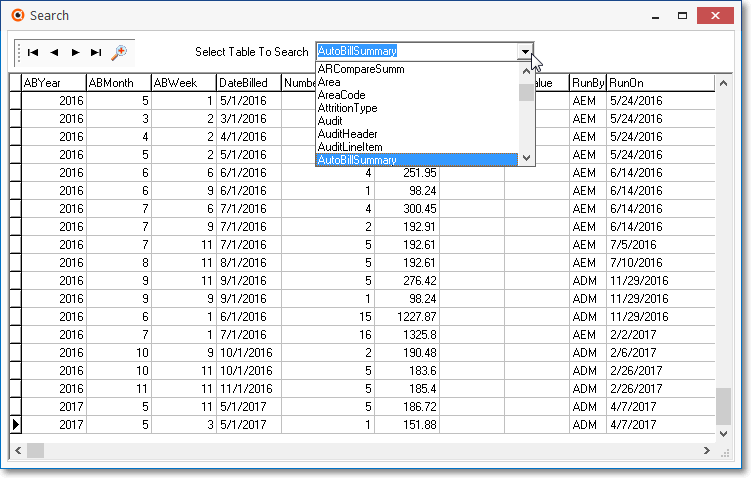
Global Search dialog - Select Table To Search field - with data
•Search Icon - Often there are too many records to easily locate the required record.
![]()
Ribbon Menu - Search Icon
✓Use the Search Icon on the Ribbon Menu at the top of the Search dialog to open the Locate Field Value dialog.
•Locate Field Value dialog
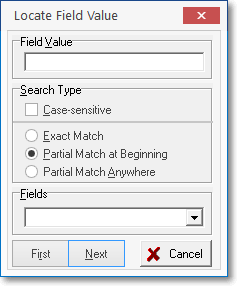
Locate Field Value dialog
✓Field Value - Enter the Value (e.g., Numbers, Letters) that best represents the record you want to locate.
✓Search Type - If the search uses Letters, Check this box if the Field Value (entered above) search should be Case Sensitive.
✓Match Rules: Click the button that best defines the type of Search you want to perform.
▪Exact Match
▪Partial Match at Beginning
▪Partial Match Anywhere
✓Fields - Using the Drop-Down Selection List provided, Choose the Field Name on which this Search is to be performed.
•Perform Search:
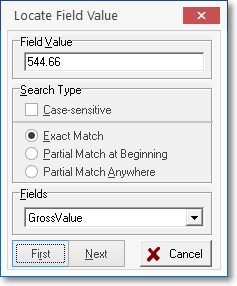
Locate Field Value with entries
✓First - Click the First button to execute the Search
✓Next - Click the Search Icon again and Click the Next button to continue with this Search
✓Cancel - Click the Search Icon again and Click the Cancel button to end the Search.
•When no more records match the current Search criteria, an Information message will be displayed.
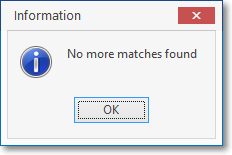
No more matches found
✓Click OK.
•Click the Search Icon to start another Search, or if finished, Click the Close box ![]() on the top of the Global Search dialog.
on the top of the Global Search dialog.