❑After any General Ledger Checkpoint is created (manually or automatically), the General Ledger Notification dialog is automatically displayed the next time an authorized Employee Logs Into MKMS.

General Ledger Notifications dialog
•The General Ledger Checkpoints dialog is used to create and/or review system created General Ledger Checkpoints that are recorded when an Accounting Period is Closed in the General Ledger System, and any General Ledger Checkpoints that were created manually.
•At least one Employee must be authorized to view a General Ledger Notification
✓The authority to view General Ledger Notification is granted to a User by Checking the Notify General Ledger Changes? box in the Security tab of the Employee Form
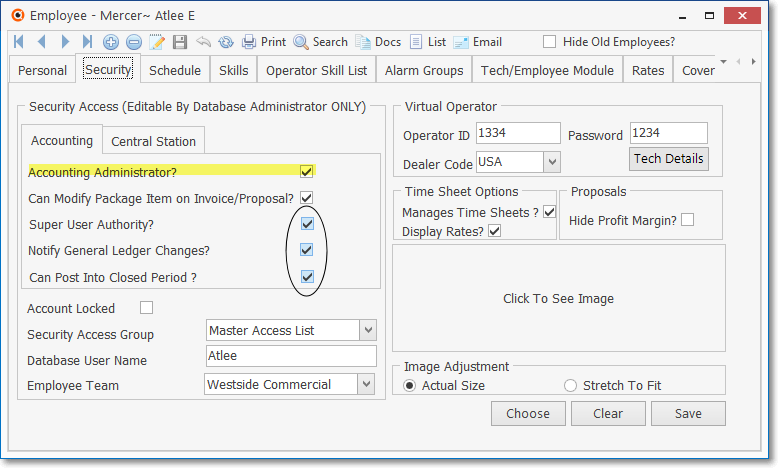
Employee Form - Security tab - Super User, Notify General Ledger Changes, Can Post Into Closed Period Check boxes
✓Also, in the Security tab of the Employee Form, that User may (and usually will):
a)Be identified as an Accounting Administrator by Checking the Accounting Administrator? box .
b)May be classified as a Super User by Checking the Super User Authority? box.
c)Should be Notified of General Ledger Changes by Checking the Notify General Ledger Changes? box .
d)Be permitted to Post into a Closed Period by Checking the Can Post Into Closed Period? box.
❑Understanding the General Ledger Notification dialog:
•This General Ledger Notification dialog is provided to alert an authorized Employee that specific changes have been executed in the General Ledger System.
✓Each of these changes refer to the Closing of an Accounting Period, or to the manual creation of a General Ledger Checkpoint.
✓The General Ledger Account's Account Balance that existed when the General Ledger Checkpoint was created may be viewed within the General Ledger Checkpoints dialog by Clicking the View Detail Icon after selecting the appropriate Checkpoint record.
•Acknowledge? - Any of these General Ledger Notification records may be Acknowledged by Checking the Acknowledge? box.
•Display Acknowledged Notifications? - Thereafter, those changes which have been Acknowledged will no longer be listed unless this Display Acknowledged Notifications box is Checked.
•The list of General Ledger Notifications is contained in a Grid and so may be sorted, and filtered as needed.
![]()
✓This Grid has its own Ribbon Menu with Save, Cancel, Search and Clear All Items Icons
▪The Clear All Items Icon removes all of the currently displayed General Ledger Checkpoints from the Grid.

Confirm - Acknowledge all notifications are to be cleared
▪See the Grids & Lists chapter for more information about the capabilities provided in a Grid.
.