❑For Companies using the Central Station Monitoring module and providing Monitoring Services for the Subscribers of other Alarm Dealers, and are also using the Accounts Receivable module, a Sale-Purchase Item for each type of Excessive Signal category should be defined.
❖See the "Understanding the Excessive Signal Tracking" section of the Excessive Signal chapter for complete information about the Excessive Signals Invoicing feature.
•Each Dealer is assigned a specific number of Maximum Allowable Signals based on three categories:
✓As shown in the illustration below, the Maximum number of Active (those requiring an Operator to process and complete) Signals; Passive Signals (those which the system (SPA and/or MKMSCS process automatically) and the Total Signals (any Signal received by SPA) must be specified in the Dealers Form.

Signal Information section
1.Max Active Signals Allowed - The number of Active Signals per Account that are allowed.
2.Max Passive Signals Allowed -The number of Passive Signals per Account that are allowed.
✓Do not process on Excessive Signals - Checked if this Dealer is not to be billed for their Excessive Signals.
•Therefore, Sale-Purchase Items for each type of Excessive Signals category must be defined.
✓By doing so, using the Excessive Signal dialog, those Dealers (or those Dealer's Subscribers) may easily be Invoiced for those Excessive Signals.
✓The three Sale-Purchase Items that should be created are:
1.for Excessive Signals from Active Accounts (supervised),
2.for Excessive Signals from Passive Accounts (non-supervised) .
✓Once created, when using the Excessive Signal dialog, the appropriate Sales Category (and associated Price) may be properly assigned to each Excessive Signal category.
•To access the Sale-Purchase Items Form to define an Excessive Signal category:
a)From the Backstage Menu System Select Maintenance and Choose Sales-Purchase Items, or
b)From the Quick Access Menu, Select Maintenance and Choose Sales-Purchase Items.
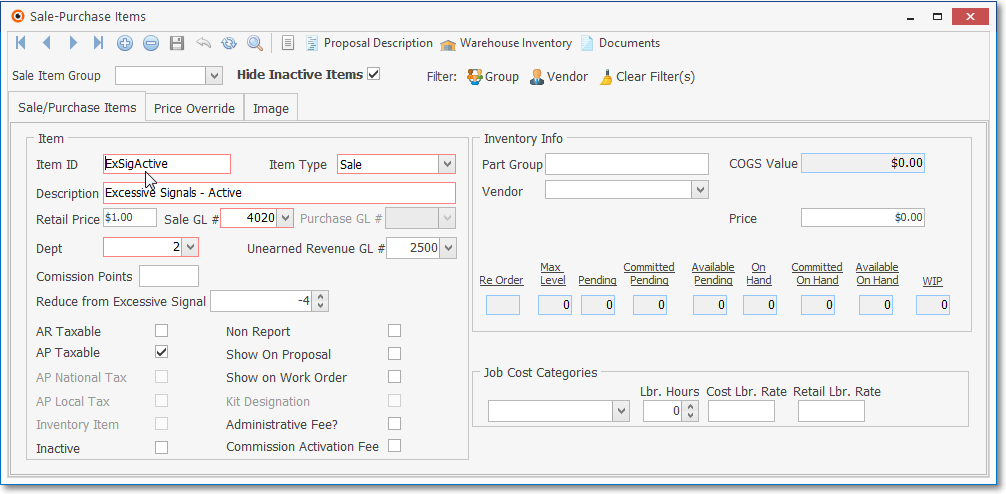
Sale-Purchase Items Form - Active Excessive Signals Sales Category
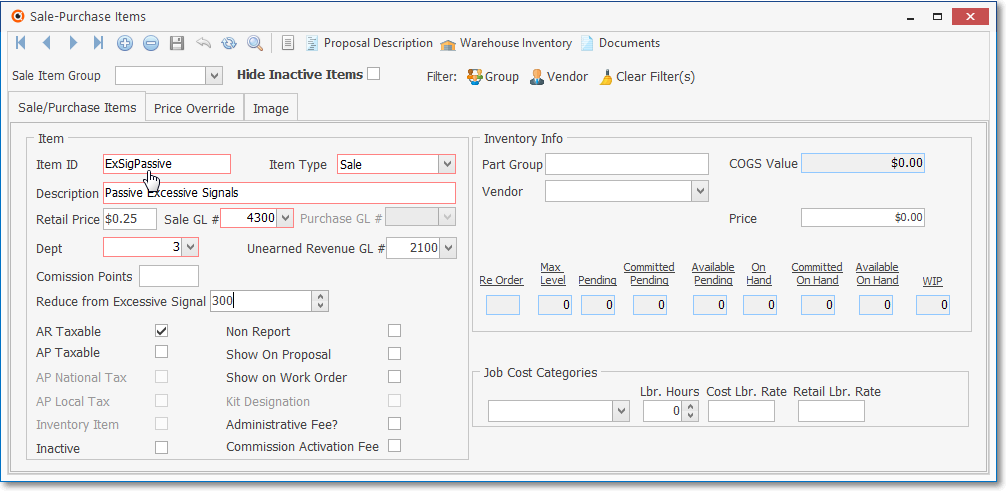
Sale-Purchase Items Form - Passive Excessive Signals Sales Category
•Click the ![]() Icon on the Navigation Menu to start the Excessive Signals fee entry.
Icon on the Navigation Menu to start the Excessive Signals fee entry.
✓Item ID - Enter a unique code of up to 40 alpha-numeric characters (most punctuation marks are also permitted) for this Excessive Signals fee.
▪All letters will be capitalized automatically.
✓Item Type - Select Sale rather than Both
✓Description - Enter a clear, concise description of this Excessive Signals fee entry.
▪Up to 70 alpha-numeric characters may be entered, upper and lower case letters are allowed, most punctuation marks, with spaces also permitted.
▪A more detailed Description if this Excessive Signals fee using the Proposal Description Icon on the Navigation Menu at the top of the Form may be defined.
✓Retail Price - Enter the usual Retail Price for this Excessive Signals fee, the Retail Price is mandatory.
✓Reduce from Excessive Signals - If the Recurring Revenue being billed to a Subscriber uses this Recurring Revenue Sales Category, and it should have the Excessive Signals calculation reduced by a specific number based on certain circumstances, enter that number here.
▪These special circumstances are usually because the Amount being billed for this Recurring Revenue Charge is paying for most, if not all of the normal number of Signals that will be sent be the Subscriber.
▪Therefore, the Number entered in this Reduce from Excessive Signals field should represent the Number of Signals that are being prepaid by that billing.
▪If the Number entered in this Reduce from Excessive Signals field should be exceeded, the Excessive Signals function will bill for those excessive Signals.
✓General Ledger System Users - If you are using the General Ledger System (The General Ledger related fields will be boxed in Red):
▪Sale GL # - Enter the General Ledger Account Number for this type of Excessive Signals fee Sale.
▪Dept - If you have initiated the use of Departments, enter the appropriate Department number using the Drop-Down Selection List provided.
•Click the ![]() Icon to record this Sale-Purchase Item record.
Icon to record this Sale-Purchase Item record.