❑Commissions are a way of life in any Sales Oriented Business and every Commission System requires Adjustments from time to time.
•The Adjustment Types Form is used to define the Types of Commission Adjustments that will be permitted within the Commissions Tracking System.
a)From the Backstage Menu System Select Maintenance and Choose General and Click the General Maintenance option which displays the Maintenance Menu.
b)From the Quick Access Menu, Select Maintenance and Choose General Maintenance to display the Maintenance Menu.
•Once the Maintenance Menu is displayed, Select Commissions and Choose Adjustment Types.
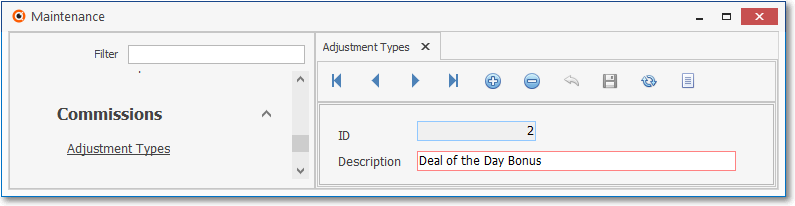
Adjustment Types Form
✓This Adjustment Types Form may be Re-sized by Dragging the Top and/or Bottom up or down, and/or the Right side in or out.
•Navigation Menu - The Navigation Menu is located at the top of the Adjustment Types Form.

✓This Navigation Menu provides the normal Record Movement, New, Edit, Delete, Cancel, Save, and Refresh options; as well as a Search functions.
•Record Editing section - The details of the currently selected record are displayed below the Navigation Menu at the center (Main Body) of the Adjustment Types Form.
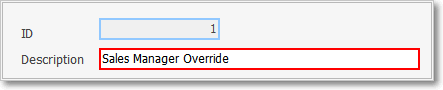
•To define the Adjustment Types which will be used to characterize each Commission Adjustment:
✓Click the ![]() Icon to start the Adjustment Type entry in the Record Editing section.
Icon to start the Adjustment Type entry in the Record Editing section.
✓ID - This is the system assigned record number which is inserted automatically when the record is initially saved.
✓Description - Enter a brief Description for this Adjustment Type entry.
▪The Description may up to 40 characters in length and include upper and/or lower case letters, numbers, spaces and normally used punctuation marks.
✓Click the ![]() Icon to record this Adjustment Types entry.
Icon to record this Adjustment Types entry.
✓The system will assign an ID.
![]() List Icon - The Navigation Menu also has a List option which provides a tabular view of the records.
List Icon - The Navigation Menu also has a List option which provides a tabular view of the records.
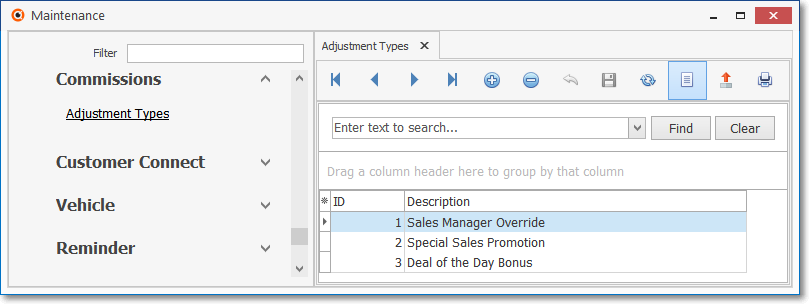
Attrition Types Form - List View
✓Click the List Icon to display the associated Grid Data.
✓The columns of Grid Data may be rearranged, filtered, sorted, and exported as a PDF file and/or an Excel formatted file.

✓Find - Enter text to search for a specific record, then Click the Find option.
✓Clear - To remove the text to search for entry, Click the Clear option
![]()
Navigation Menu shown with the List Options for Export & Print
✓Click the List Icon again to Close the List View and return to the Record Editing View.
❖See the Grids - Print Preview - Export Data chapter for complete information on using the List View, including its Export & Print options.