❑Commissions are a way of life in any Sales Oriented Business and every Commission Tracking System requires individual Adjustments from time to time.
•The Commission Adjustment Form provides several functions related to the Commission Calculation process:
A.Look Up previously entered Commission Adjustments
B.Add a Commission Adjustment.
C.Delete a previously entered Commission Adjustment.
✓Commission Adjustments will be included in the Earned Commissions Report.
•To access the Commission Adjustment Form:
a)On the Invoice Form containing the Sale that requires a Commission Adjustment, Click the Adjust Commissions Icon, or
![]()
Invoice Form - Adjust Commissions Icon
b)From the Backstage Menu System Select the Maintenance Menu then Select the Commissions Sub-Menu, or
c)From the Quick Access Menu, Select the Maintenance Menu then Select the Commissions Sub-Menu
✓On the Commissions Sub-Menu, Choose the Commission Adjustments option
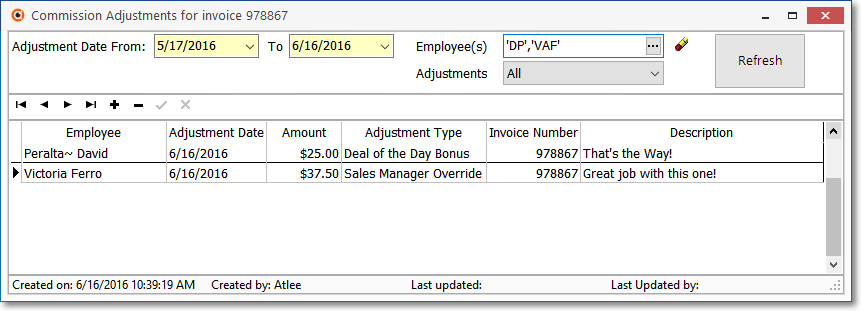
Commission Adjustment Form
❑Understanding the Commission Adjustment Form:
•There are two Sections on this Form:
1.Navigation and Setup Section - Provides the Record Pointer Movement (Navigation) options, the designation of the Date Range of the Commission Adjustments that are to be listed, the selection of the Employee(s) who are to be included, and for specifying which Commission Adjustments are to be listed based on their Approval Status.
2.Adjustments Entries Section - Displays the selected Commission Adjustments and is also where new Commission Adjustments are entered; and where existing Commission Adjustments may be modified, or deleted.
•Navigation and Setup Options:
✓Navigation Menu - These options provide for record pointer movement; and offer the standard Add, Delete, Save and Abort options plus a Refresh button.
✓By Dates - Using the Drop-Down Calendar/Date Entry field es provided, Choose the From Date and To Date of the Commission Adjustments that are to be displayed in the Adjustment Entries Section.
✓Employees - Click the Ellipse and, using the Select Salesmen dialog
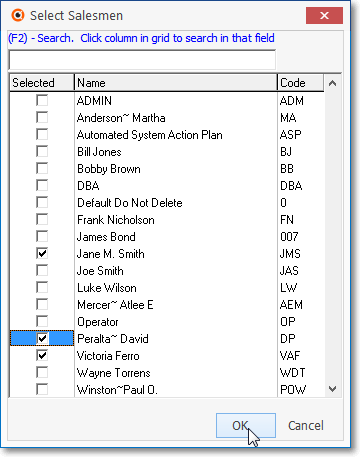
Select Salesmen dialog
▪Check the Salespersons whose Commission Adjustments are to be included in the Adjustment Entries Section.
▪Click the OK button to insert those Employee Codes into the Employee(s) field.
✓Adjustments - Using the Drop-Down Selection List es provided, Choose the Status of the Commission Adjustments (Approved, Not Approved, or All) which are to be included in the Adjustment Entries Section.
❖Refresh - To include the Adjustments matching the selected Setup criteria, Click the Refresh button.
•Adjustments Entries Processes:
✓Add a new Adjustment - To create an new Commission Adjustment record,
▪Click the Add ("+") button on the Navigation Menu and enter the requested information:
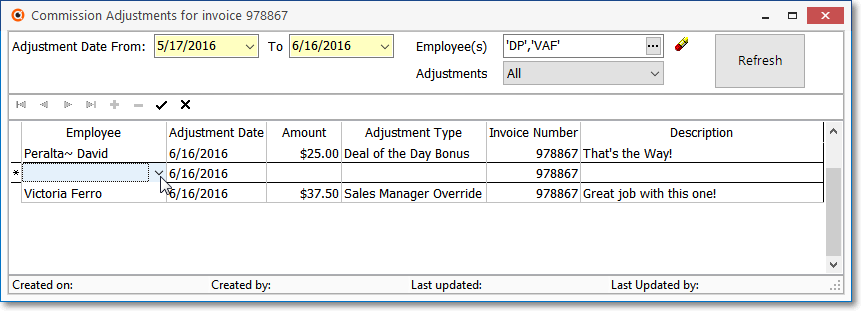
▪Employee - Using the Drop-Down Selection List provided, Choose the Employee for whom this Commission Adjustment is being created.
▪Adjustment Date - Using the Drop-Down Calendar/Date Entry field provided, Choose the Date of this Commission Adjustment (which by default will be Today).
▪Amount - Enter the Amount of this Commission Adjustment.
▪Adjustment Type - Using the Drop-Down Selection List es provided, Choose the Commission Adjustment Type this will be.
▪Invoice Number - Enter the Invoice Number to which this Commission Adjustment is to be applied.
oThe Invoice Number must be entered manually (there is no Look-up capability)
oThis must be a valid Invoice Number.
▪Description - Enter a brief comment to further identify the reason for this Commission Adjustment.
✓Modify an existing Adjustment - Select the appropriate Commission Adjustment record which needs to be changed, and simply enter those changes.
✓Delete an existing Adjustment - Select the appropriate Commission Adjustment record to be Deleted and then Click the Delete (-) button on the Navigation Menu.
✓Refresh - Click the Refresh button to update the Adjustment Entries Section to include the Adjustments matching the selected Setup criteria.