❑This new Work Order Profit dialog (which is actually presented as a data grid) may be populated based on the Requested On Date entered for Work Orders created within a specified Date Range
•Each selected Work Order is listed with:
✓The (Retail) Charges and (Wholesale) Costs that were recorded
✓The Totals for those Charges and Costs, and
✓The calculated Profit (or Loss) resulting from them.
•Grand Totals for those Charges and Costs are also provided.
•The resulting data may be formatted, filtered, sorted and then Printed and/or Exported, as needed.
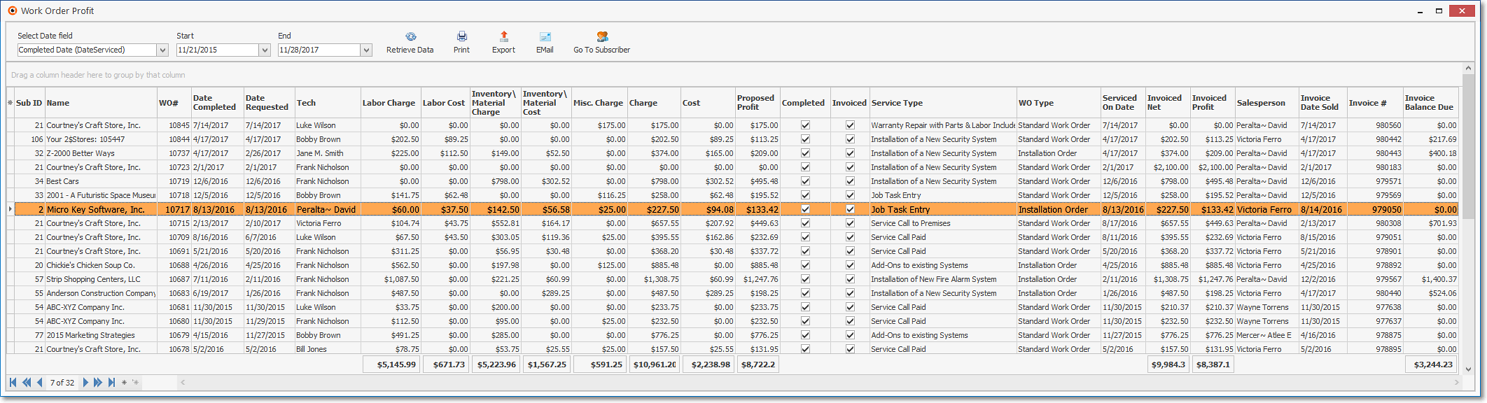
Work Order Profit dialog
❑Using the Work Order Profit dialog
•Set Up the data as needed (e.g., establish a Date Range, select the columns to be included, choose the sorting order, set filters, etc.)
•Once the desired Set Up is defined, there are four choices:
1.Print - View the Print Preview dialog which will display - as currently formatted - the Work Order Profit dialog's data grid in a printable format
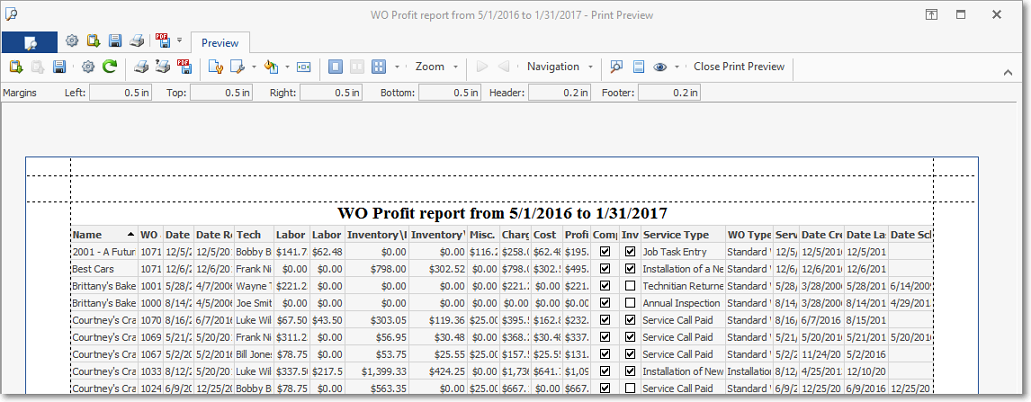
Work Order Profit report - Print Preview
2.Export - Save the the Work Order Profit dialog's data grid - as currently formatted - in a Spreadsheet file (XLS), text file (txt), or CSV file format
✓The Windows® Save As dialog will be presented, within which you may choose the location, file name and file type you want to be Exported (saved).
3.Email - Once the data has been formatted, filtered, sorted and configured as needed, Click the EMail Icon to send this data as a PDF attachment to an Email address of your choosing.
4.Go To Subscriber - To view the Subscriber Form associated with a specific Work Order:
▪Select that Work Order data line
▪Click the Go To Subscriber Icon.