❑The Calls Icon opens the Calls dialog which allows you to enter the time, date, comments and results of an Account related Telephone Call - both Incoming and Outgoing.
➢Note: Call Sources must be defined before this Calls feature may be used. See this Calls chapter for complete information on how to use this Calls dialog.
![]()
•In the Navigation Menu on the Prospects Form in the Actions section, Select the Calls Icon.
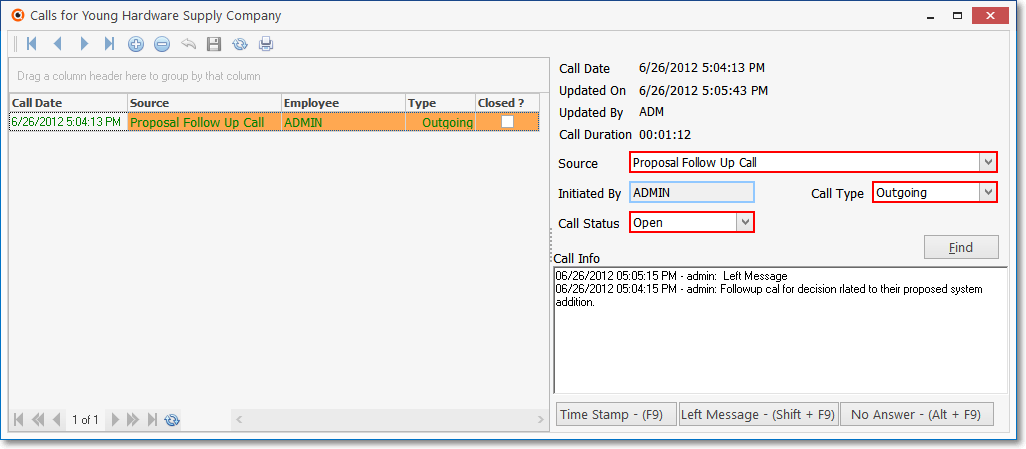
Calls dialog with Calls line items and a new Call entry
•The Calls dialog has two main sections:
1.Ribbon Menu - Provides the usual Insert, Delete, Cancel, Save, Refresh and Print functions.
2.Call History List - Lists each previously entered Call record (shown on the left side of the Form).
3.Call Entry Detail - Provides the fields to define the caller (Initiated By), purpose (Source), Call Type and current status (Call Status), calculate the time required (Call Duration) and enter notes (Call Info) relating to the Call.
•Calls should be documented - in real-time - using this Calls Form.
❖See this Calls chapter for complete information on how to use this Calls dialog.