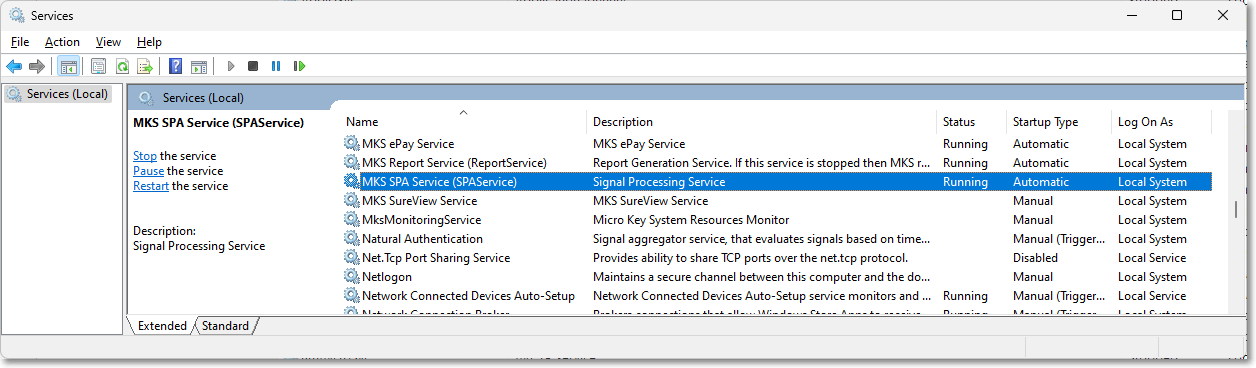❑With the installation of the MKSAudible.exe Service, and after setting the AudibleWorkerEnabled Company Setting to True ("T"), an audible Attention Message (the contents of which is created in Predefined Messages) may be sounded to alart the Operator when any Fire Alarm is presented to an Operatori on the Signal Processing screen.
❑Installation of the Audible Alarm Notification Action:
1.Create an MKSAudible folder under C:\Program Files (x86)\MKS\MKMS\Server\
2.Copy and execute the MKSAudile.exe into that folder.
3.The MKSAudible installation should look like the image shown below:
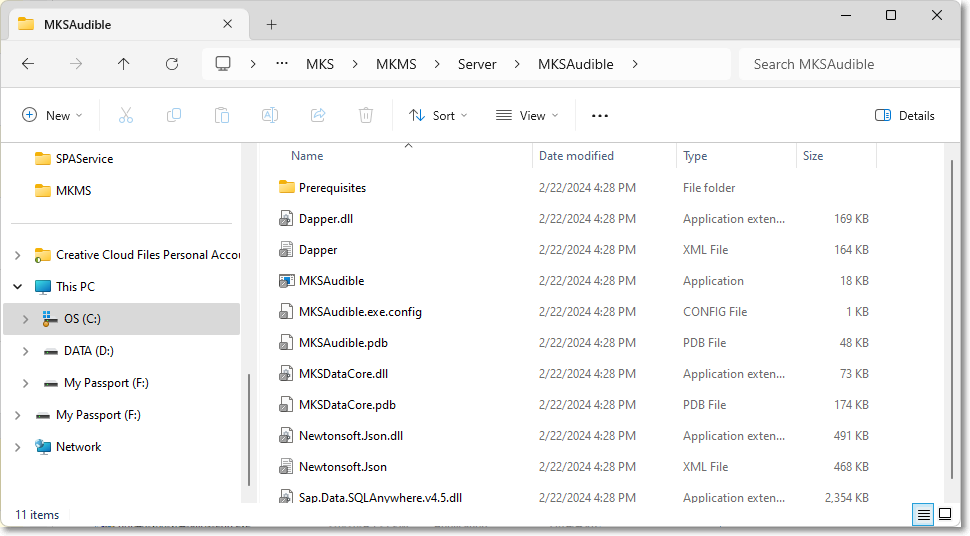
4.In Company Setting, locate the AudibleWorkerEnabled option and ensure it is set to True ("T").
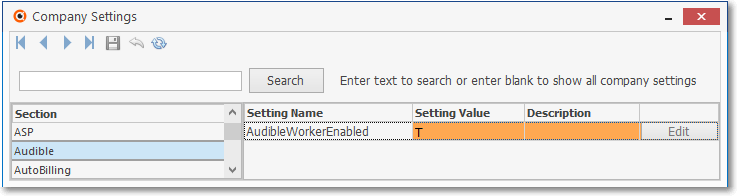
5.Update the Predefined Message -940 with the appropriate Notification Text.
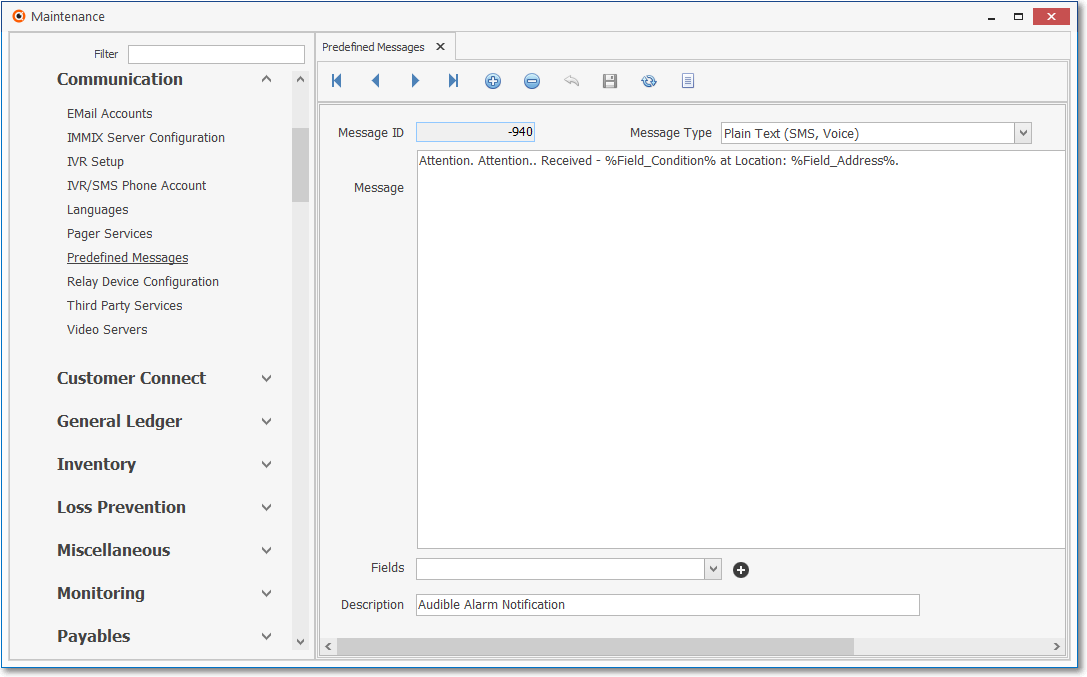
6.Create a Smooth Operator record with Action List items "L" and "AM#" with (Predefined Message) pmsg -940 and the appropriate Alarm Code ("F") for Fire Alarm in this example
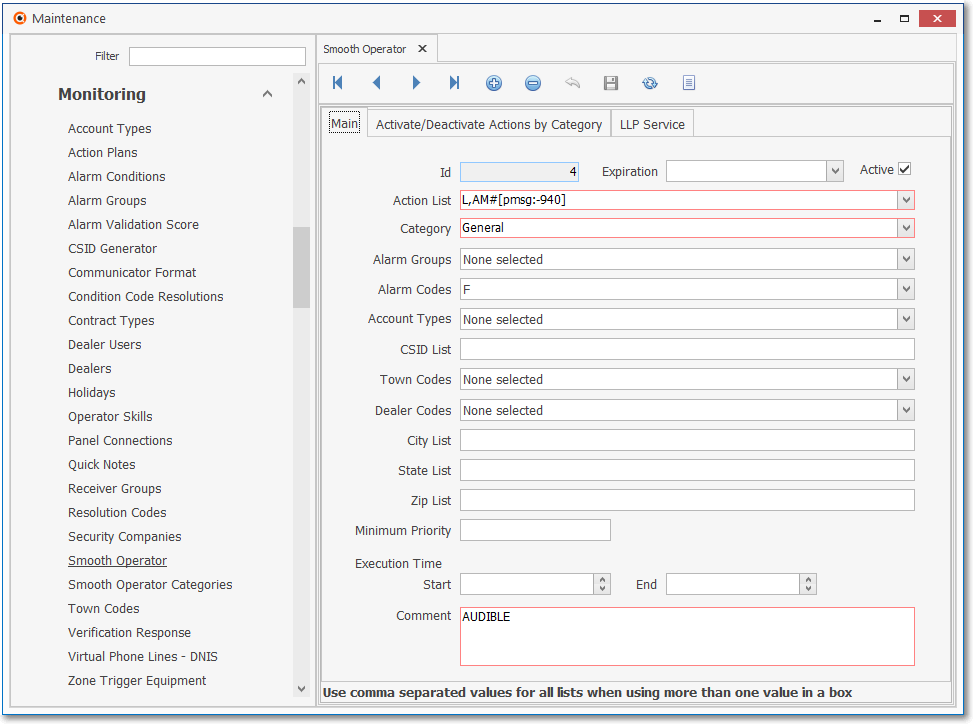
7.Action List - AM# - Predefined Massage Parameter
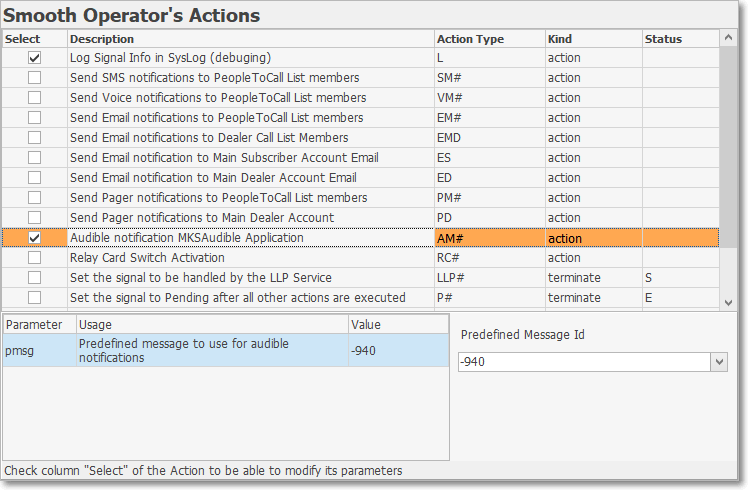
a.pmsg - Predefined message to use for audible notifications
b.Predefined Message ID - Use the Drop-Down Selection Box to Choose the appropriate Predefined Message (-940)
8.SPA Service should be installed following these steps:
a.Create a SPAService folder under C:\Program Files (x86)\MKS\MKMS\Server\
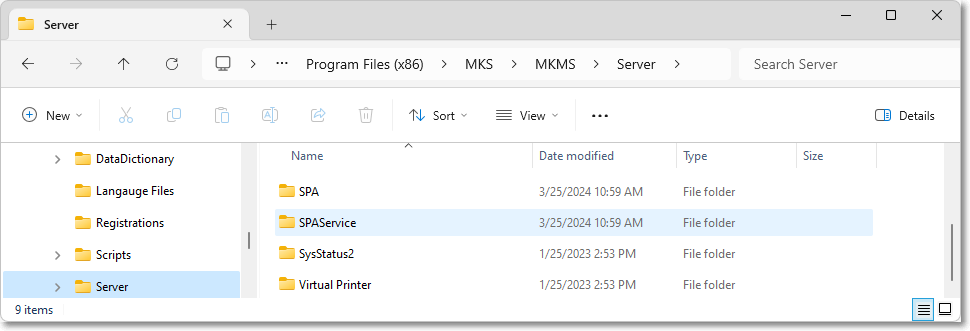
b.Copy the SPAServer.exe to that local drive on the Server
c.Run CMD window as Administrator
d.Change to the folder where the SPAService.exe is currently residing
e.Install the service: "SPAService.exe /install"
f.Make sure the Auto Start is True before starting the service
g.Go to the Services Window in Task Manager and look for MKS SPA Service and select Start
✓Thereafter MKS SPA Service should Start automatically