❑The Zones option on the Subscriber Form's Reports Menu provides a multi-section Grid with the CSIDs, CSID Zones information, and when available the associated Call List for the selected Subscriber.
•From within the Subscribers Form and Select the Reports Icon (as shown below) at the top of the Form which is available in both the Browse and Edit Views.
![]()
Reports Icon on the Subscribers Form
✓Choose the Central Station option on the Menu that's presented.
![]()
Reports Icon
Central Station option
▪Click the Zones option
![]()
Central Station sub-menu
Zones option
•The Zones List Grid for the selected Subscriber will be displayed
❑Understanding the Zones List Grid's data grid:
•The Zones List Grid has two sections
1.Zone Detail - This is a Grid containing the CSID Zones and certain details about each Zone.
▪The specific details to be included may be selected by User.
▪See the "Data Column Selection" discussion below.
2.Call List - When a Zone is selected (Clicked on) which has Call List information entered, those People to Call for that Zone will be displayed in the Call List box to the right.
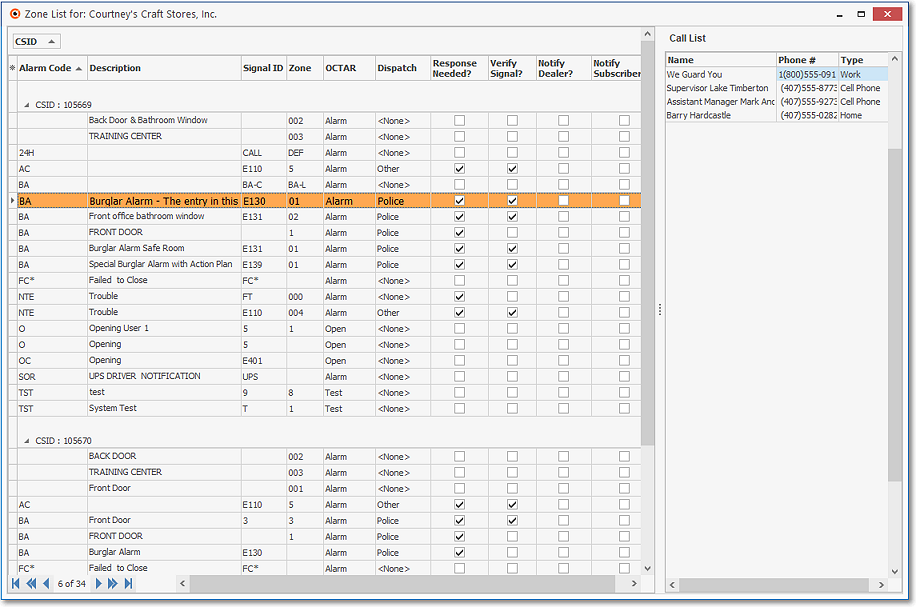
Zone List Grid
❑Configuring the Zones List Grid's data grid:
•Data Column Selection - Which columns of Zones List Grid's data will be displayed may be determined by the User.
✓Complete the Setup (see "Setting Up the Zones List Columns list.
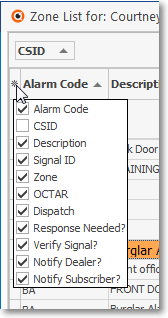
Available Columns
✓Check, or remove the Check as appropriate.
▪Any item with a Check Mark will be included in the grid.
▪For better Printing and Exporting results, remove the Check Mark from any Column you want to be excluded..
•Setting the Order in which the data in the Zones List data grid:
✓The sorted order of the Zones List Grid is, by default, the CSID.
✓However, the column that determines the sorted order of the List may be easily changed, whenever needed.
✓To do so:
▪Click another column's Header Name to change the sorted order to by on that column of data, with the sorted order automatically set from lowest to highest (a-z or 1 - 9).
▪To change this newly selected column's sorted order from highest to lowest, Click that column's Header Name again.
▪An Arrow next to the Header Name indicates the column that is determining the sorted order of the Grid Data.
o~ indicates lowest to highest (a-z or 1 - 9)
o€ indicates highest to lowest (z-a or 9-1).
•Grouping Data - As shown in the Zone List Grid illustration at the beginning of this chapter, the data within the Grid may be sorted and sub-divided by a User selected field.
✓See Grouping the Grid Data discussion in the Grids & Lists chapter for detailed information on this feature.
•Filters - As with all data grids, the data may be custom filtered.
✓See the Creating a Custom Filter discussion in the Grids & Lists chapter for detailed information on this feature.