The AR Chart Widget will display a Summary of the Owed Monies - the Accounts Receivable - that Subscribers Owe to your Company.
•The Accounts Receivable System module must be Registered to have this AR Chart Widget available.
•The Sum of these Owed Monies are referred to as your Accounts Receivable System Balance Due.
•The AR Widget Balance Amount will match the Accounts Receivable As Of report for current date ("Today").
•When this Accounts Receivable is actually Due to be Paid is determined by the Due Date entered when the Sale (Invoice) was created.
✓Until Paid, these Owed Monies are "Aged" and sorted into time-period categories based on how long they have been Unpaid.
✓Customarily, these time-period categories - Aging Groups - are:
▪Current - Monies Owed in the Period between the Sale Date and the Due Date of each Invoice.
▪1- 30 Monies Owed within the Period from 1 to 30 Days past the Due Date.
▪31 - 60 Monies Owed within the Period from 31 to 60 Days past the Due Date.
▪61 - 90 Monies Owed within the Period from 61 to 90 Days past the Due Date.
▪90 + Monies Owed within the Period 90 Days or more past the Due Date.
▪Balance Net Total Accounts Receivable Amount Due.
•The Accounts Receivable System Summary of Balances Due within each of these Aging Groups may be displayed using either the default Tabular List or as a Bar Chart.
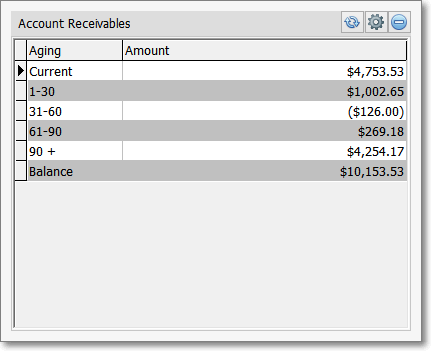
Accounts Receivables Widget - Tabular View
✓The AR Chart Widget has a Maintenance Icon which displays the Configuration Option for this Widget.
![]() Click the Maintenance Icon to access the Display Chart? Configuration Option.
Click the Maintenance Icon to access the Display Chart? Configuration Option.
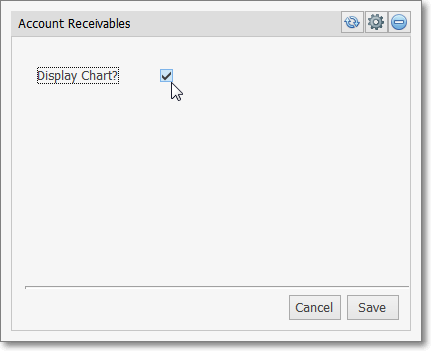
Configuration Options - Accounts Receivables Widget - Display Chart? option
▪Check the Display Chart? box.
▪Click the Save button to activate the Bar Chart display.
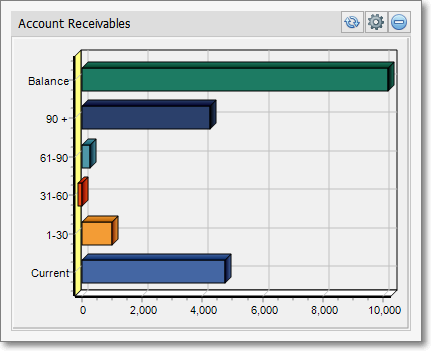
AR Chart Widget with Bar Chart display
✓Click the Refresh icon on the AR Chart Widget to Refresh the Accounts Receivable System Summary of Balances Due data.
![]()
✓The AR Chart Widget item may be "collapsed" or "expanded" as needed.
![]()
Minimize button on a Widget
✓Click its Minimize button to "collapse" a specific Widget item.
✓Click that Minimize button again to "expand" a specific Widget item.