❑You may identify the actual Part Number - called the Vendor Item ID - used by each of your Vendors for any Purchase Category you define, if the selected Item Type is Purchase or Both.
•Vendor Item ID - The Vendor Item ID option at the top of the Sale-Purchase Item Form provides the ability to identify the Part Numbers used by each Vendor from whom this Purchase Category is ordered.

•When Purchase or Both is the selected Item Type and the Accounts Payable System is being used, Click the Vendor Item ID Icon on the Ribbon Menu and Add the Part Number (Vendor's specific Part # ID) for each of the Vendors from whom this item is purchased. To do so,
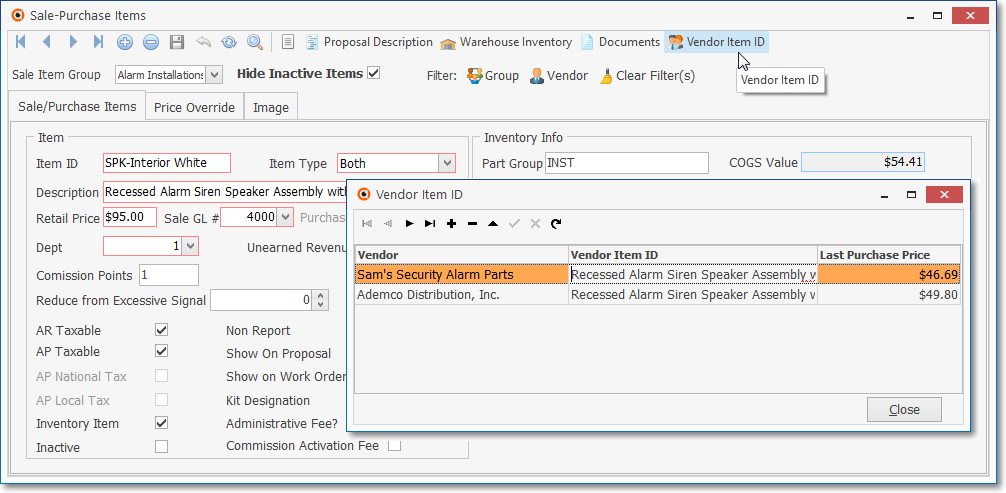
Sale-Purchase Item Form - Vendor Item ID Icon - Vendor Items ID entries
✓Click the Vendor Item ID Icon at the top of the Sale-Purchase Items Form.
✓Click Add ("+")
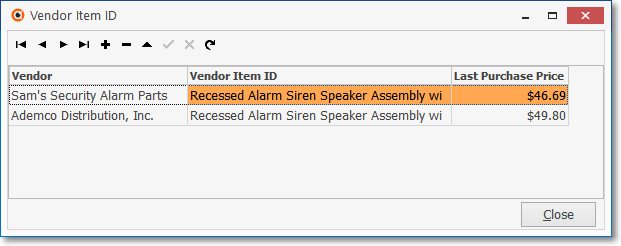
Vendor Item ID entry
▪Vendor - Use the Drop-Down Selection List to Choose the appropriate Vendor.
▪Vendor Item ID - Enter the actual Part Number used by the Vendor for the Purchase Category you've defined.
▪Last Purchase Price - System maintained field reporting the most recent Price that was Paid for this Inventory Item.
▪Click Save ü to record this entry.
✓Repeat this process until you have defined all of the various Part Numbers that each of your Vendors use for this item.