❑The Subscriber Quick Data Entry Form is accessed as follows:
a)From the Backstage Menu System Select the Maintenance Menu then Select the Quick Data Entry option
b)Select the Data Entry option
•How to quickly enter a specific number of Subscriber records:
1.Open the Subscriber Quick Data Entry Form (as explained above) and select a Template for a list predefined Templates.
2.Add as many Subscriber records as needed using the Subscriber Quick Data Entry dialog.
3.Post those Records.
❑The Subscriber Quick Data Entry Form - Select a Template - The User must first select a Template as follows:
•Using the Drop-Down Selection List provided, Select a Template from those previously defined as Subscriber Quick Data Entry Templates.
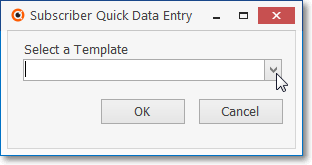
Subscriber Quick Data Entry - Select a Template
✓Select the appropriate Template.
✓Click the OK button.
❖The selected Template will identify what Fields will be Mandatory,
❑The Subscriber Quick Data Entry dialog - with a Header containing the Mandatory Fields identified in the selected Subscriber Quick Data Entry Template.
•Click the ![]() Icon
Icon

•Fields - Based on the requirements identified in the Subscriber Quick Data Entry Template, enter the appropriate information.
✓All Fields which were Checked in the General and Custom Fields tabs on the selected Subscriber Quick Data Entry Template will be displayed as mandatory fields in this Subscriber Quick Data Entry Form.
✓If no CSID was required and therefore no Communicator Format, CSID Zones, or People to Call were required, an abbreviated Subscriber Quick Data Entry Form will be displayed.
▪Any Fields that have predefined options set up within the Maintenance Menu (e.g., Salesman, Town Code, Dealer, Communicator Format, etc.) will have a Drop-Down Selection List available from which a valid Choice may be made.
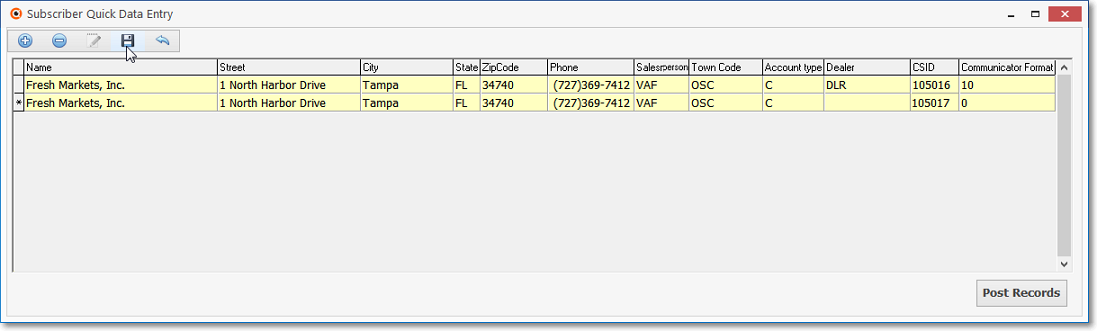
Subscriber Quick Data Entry Form - No CSID data required
✓Any Fields that have predefined data (based on the Quick Data Entry Template selected) will have that data inserted automatically.
▪This predefined data may be modified, if appropriate.
✓If a CSID and Communicator Format is required: Contacts (People To Call) and CSIDZones (CSID Zones) may also be requested, and so a more complex Subscriber Quick Data Entry Form will be displayed.
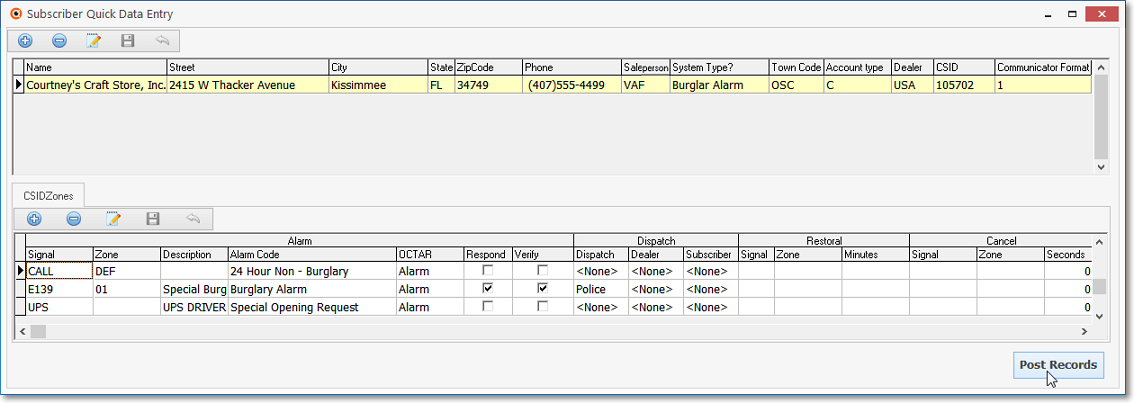
Subscriber Quick Data Entry Form with Contacts and CSID Zones tabs
✓When the Central Station tab on the selected Subscriber Quick Data Entry Template has the CSID Zones and/or People to Call boxes Checked:
▪The Contacts and/or CSID Zones tab(s) will also be visible on this Subscriber Quick Data Entry Form,

▪With the exception of the Name Field on the Contacts tab (as shown above), and unlike the mandatory fields noted in the "Fields" discussion above, the Contacts and/or CSID Zones tab's Fields will be available and optional for data entry - and so displayed as optional white (not yellow) Fields.

✓Repeat this data entry process (Click Add, complete Data Entry, Click Add, complete Data Entry, etc.) until all of the required Subscriber records have been entered.
▪The data in the records entered above are held in a temporary table until all of the required data entry is completed.
❖As each Subscriber Quick Data Entry record is defined, all data will be contained locally in a temporary table until the User Selects ‘Post Records'
❑Post Records - Click the ‘Post Records' button to send the temporary table records to the Subscribers table.
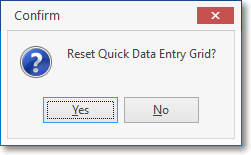
•Reset Data Entry Grid? - To clear all of these posted records from the Subscriber Quick Data Entry Form and enter additional Subscribers using the same selected Template, answer Yes.
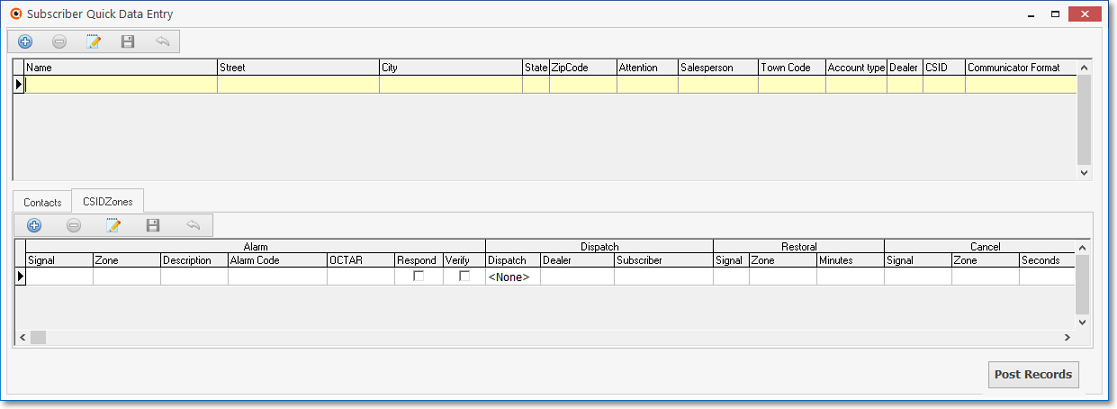
•Otherwise, Answer No and Close the Subscriber Quick Data Entry Form (see below).
•Close - When completely finished, Click the Close ![]() box to exit this Form.
box to exit this Form.