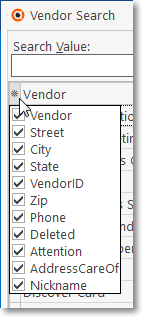❑Welcome to the Summary Page which describes the major New Features added to the Prospect Tracking System within the MKMS STARK Version 5.1.35.XXXX Release.

•This New Features Table contains three columns of data relating to each of these New features:
1.Program Module(s) Affected - This column lists the specific modules that were improved.
2.Chapter Links - This column lists of the link(s) to the chapter(s) where the previous instructions, illustrations and explanations have been revised to reflect the program changes and/or enhancements.
3.Description of the Enhancement - A brief explanation of the new features, functions and enhancements that have been added in this release with links to all of the affected chapters and some related chapters, also.
❑Understanding the New features Chart:
•All of the Program Module(s) that are Affected are listed.
•The Chapter Links are provided for finding the instructions, illustrations, and details on the operation and usage of the new feature(s).
•A brief Description of the Enhancement is shown, sometimes with additional Chapter Links.
Program Module(s) Affected |
Chapter Links |
Description of the Enhancement |
|
|
|
MKMS STARK |
Accessed using the Reports Icon on the Shortcuts tab, the Reports Module provides access to a series of Forms where Custom Reports may be created, Updated, Deleted, Tested, etc. |
|
MKMS STARK |
The Advanced Sale Item Look-up dialog available within the Invoices, Proposals, Bills, and Purchase Orders Forms has been enhanced and simplified with the elimination of the Sale Item field in the header, faster operation, and a more powerful Find capability added: ▪Find - Type the characters (numbers) for the Sale-Purchase Item to be located. i.Upper and lower case entries are treated the same (the entry is compared to both). ii.The incremental search will highlight the closest match. ▪Clear - To start a new search, or just to cancel the existing search, Click the Clear option. |
|
MKMS STARK |
The new Quick Search dialog (to replace the deactivated Widget - Quick Search option) provides an easy method to Search designated field(s) in Subscriber, Prospect and/or Vendor records - all at the same time - and display a list of each record that matches their Search entry ▪This Quick Search dialog and is accessible two ways: 1)On the Receivables tab in the MKMS Desktop, Select the Search Icon and Choose the Quick Search option. 2)From anywhere within the MKMS Desktop, Press the Ctrl+Alt+Q key combination. |
|
MKMS STARK |
▪The keyboard's Insert (to start a new entry on an Employees Form tab with a Grid format), Delete (to remove an existing entry on an Employees Form tab with a Grid format); plus the Ctrl+S combination (for Save) have been implemented. ▪The Left and Right Arrow Navigation Keys will move the focus from one Employees Form tab to another has been implemented, as has the Ctrl+Insert combination to start a new record on the Employees Form; |
|
New Icons on Reports using a data grid |
An Email (the data in the Grid) capability, and in some cases a Print Detail and/or Go To Subscriber function has been added to many more reports that present their information in a data grid. When available, these options will appear on the Ribbon Menu at the top of that Report Form as an Icon. Those reports include: |
|
A new Themes capability has been added which allows the User to set their preferred coloration, screen accents (and special occasions) Theme in MKMS and MKMSCS. |
||
In addition to the Search F2 option, the Quick Search and Multi Field Search Search Options are now part of the Prospect Form's Ribbon Menu |
||
|
|
|
|
|
▪A new Email option is now available on the Subscriber, Prospect, Employee and Vendor Forms; and as part of the Printing an Invoice, and/or Printing a Proposal process. a)Click the Email option to open a pre-populated Email Dialog (e.g., using Outlook©, or another Email protocol) to send an Email to the Email Address associated with that Form b)When an Email of an Invoice, or Proposal is sent, the appropriate document is attached to that Email as a PDF file. |
|
▪The new Add or Remove Buttons option - accessed by selecting the Down-Arrow at the top of the Subscribers, Prospect, and Vendor Forms - will now allow the User to Customize the content of the new Quick Access Tool Bar on these Forms. |
||
Two new features have been added to the Subscriber F2 Search, Prospect F2 Search and Vendor F2 Search dialogs: ▪Columns - A User may now Select which specific columns are to be listed in these Search dialogs:
Sample - Vendor Search dialog Sample - Field selection options
i.Click the asterisk (¬) at the left of the list's Header row (see the mouse pointer in the illustration above) to display a list of all of the column names - and associated data - which may be displayed. ii.By default, all Column Names will be Checked. iii.Remove the Check mark (Click on the Check to remove it) to hide that column of data from the list.
▪Columns - A User may now Rearrange the left to right sequence in which the Columns are to be displayed: i.To move a Column left or right of its original location, Drag and Drop that Column to the desired location. ii.This relocation may be executed on the Vendor Search dialog itself, or within the Column List described above. |
||
Prospect Form |
This completely redesigned Prospect Form has a whole new "look" including new Ribbon Style Menu with special Edit View and Search Icons, History Options and Prospect Options Menus, plus options on the Navigation and Actions Icons of its Ribbon Menu |
|
All of the Telephone Number Extension fields in the Edit View of the Prospects Form have been expanded to eight (8) characters to match the capability in the Subscribers Form: Edit View. |
||
The Leads by Salesperson report has been improved as follows: ▪Report by All or a selected group of Salespersons ▪Report by All or a selected group of Lead Types ▪Report by All or a selected group of Lead Sources ▪Added Group Sub-totals by Salesperson and Grand Total ▪Choose the Date Type on which the Dates identified below will be based (i.e., Creation Date - Use the Creation Date entered for the Proposals., or Expiration Date - Use the Expiration Date entered for the Proposal.) ▪Date Range to be reported may be selected as 30, 60, 90, or Specific. |
||
All additions, modifications and deletions of Prospect data is now performed within the Edit Icon on the Prospect Form |
||
|
|
|
The Ctrl+Insert and Ctrl+S key combinations have been implemented to Insert (Add) a new record and Save a record respectively in the Subscriber Form - Edit View and the Prospect Form - Edit View Forms. |
||
This (new) New Account Approval dialog provides a list of those Proposals which have been entered by a Salesperson via MKSales or from within MKMS. ▪The Account Approval functions works as follows: a)A Salesperson has created a Proposal using MKSales or from within MKMS. b)That Salesperson has submitted the Proposal for approval via MKSales or it was created directly within MKMS. c)Regardless of where it was initially created, it is now a Proposal which is pending approval from both that Prospect or Subscriber, and from your Company's Sales Manager. d)Therefore, that Proposal is automatically inserted into this New Account Approval Form. ▪Convert - This option on the New Account Approval dialog offers two Conversion processes, depending on whether the selected Proposal was submitted to a Prospect or an existing Subscriber: 1.If the selected Proposal is associated with a Prospect, this option will allow the User to Convert a selected Prospect to a Subscriber (See the Convert a Prospect to a Subscriber chapter for the instructions covering how to Convert a selected Proposal to a Subscriber record and ultimately an Invoice, Installation Order, or Job Costing record). 2.If the selected Proposal is associated with a Subscriber, this option will allow the User to Convert a selected Subscriber's Proposal directly into an Invoice, Installation Order, or Job Costing record (See the Converting a Subscriber Proposal chapter for the instructions covering how to Convert a selected Proposal into an Invoice, Installation Order, or Job Costing record). |
||
There is a new Proposal Status Form (located in General Maintenance) which is used to create Descriptions representing the current Status (as it relates to a Proposal's Sales Cycle) of any Proposal created for a Prospect or Subscriber. a)One of these Proposal Status Descriptions must be assigned to each Proposal. (initially the system provided Default Proposal Status will be assigned automatically). b)Thereafter: 1)The associated Pipeline Analysis Report will provide a list (among many other things) of the Status of each listed Proposal 2)The associated Proposals (Grid) report will also report the Status of each listed Proposal. 3)The new Proposal Lost Report (see below) which includes the Status that existed immediately prior to when the Proposal was rejected. 4)The Status and Rating Modification report (see Status/Rating Modification Report below) which displays a list (of selected) Proposals which have had a Proposal Status and/or Confidence % Rate change occur (See the "Understanding and Using the Confidence % field" discussion in the Proposals chapter for more information) within a specified Range of Days. c)These reports may be grouped, sorted, and/or filter by one or more the assigned Proposal Status. |
||
There are situations where a User who has Access Rights to Create, Read, Update, and Audit. but not to Delete a Proposal - but that User may still need to Delete a specific Detail Line Item. This capability has been added using the new option in Company Settings which is the Proposal Override Line Item Delete ("ProposalOverrideLineItemDelete") option in Company Settings. a)When set to False ("F") - which is the default - the normal case exists (i.e., When a User does not have Delete Access Rights for a Proposal, he/she may not delete a Proposal nor any Detail Line Item in that Proposal. b)When set to True ("T") if a User does not have Delete Access Rights for a Proposal, he/she may now delete any Detail Line Item in that Proposal. |
||
Several enhancements have been added to the Proposal Form's Header section: ▪Inside Sale - The purpose of this field is to determine if a Proposal was created for an existing, but unassigned Subscriber (the Sales Person would enter their name in the Salesman field and Check this Inside Sale box when creating the Proposal); or a new or existing Prospect (the field will be left unchecked). The Converted Proposals and Proposals (Grid) reports will include the "Inside Sale" field and allow the User to filter that Inside Sale field in those reports' Grids by "True" or "False" ▪Demoed - Check this box when the Proposal has been presented and/or demonstrated to the Prospect. ▪Demoed By - Use the Drop-Down Selection List to Choose the appropriate Salesperson. ▪Active? - This box, by default, will be Checked to indicate that this is an Active Proposal. You may Un-check this box if the Proposal becomes Inactive. •Salesperson - Renamed from Salesman |
||
This is the new Account Approval Types Maintenance Form which is used to define those Action Steps that will/may be required when a Proposal is reviewed in the New Account Approval Form (see New Account Approval above). |
||
Improvements to the Note field on the Proposal Items tab: When a more definitive explanation is required for a Proposal Item for a Proposal, a detailed explanation of that Item may be entered: ▪Click within the Note field to open a Note Pad dialog (no formatting options are available, but multiple lines of information may be entered). ▪When formatting options are desired, a Rich Text Editor may also be opened by Double-Clicking within the Note field. ▪Enter and Format the appropriate explanation in the Rich Text Editor dialog, then Press Ctrl+S or Click the Save option on the Rich Text Editor Form ▪If the Proposal Item was inserted using a predefined Proposal Package or Copied From Template, the Note field will be populated automatically when the imported Proposal Item has Note information available. |
||
When inserting a taxable Detail Line Item into a Prospects/Subscriber's Proposal, the Local Tax ("Lcl") column was being populated with "Y". ▪The Local Tax column is now pre-populated with the Tax Code entered for the selected Tax Rate ID for this Subscriber in the Receivables section of the Edit View of the Subscriber Form (or the corresponding Tax Information section is the Prospects Form). |
||
|
|
The Activate/Deactivate Edit Mode Icon which was used to toggle the Detail Line Item's Edit Mode interface has been removed from the Invoice and Proposals Forms so In Line Editing is now the only data entry method supported. ▪In doing so, the issue with not being able to modify data while the Edit Text Editor was activated has also been resolved. |
|
When importing the Detail Line Items for a new Proposal by using an existing Proposal as a Template, if a Detail Line Item in the selected Template is Taxable (e.g., Tax Code is Y, 1, 2, 3) then: a)If the Proposal is for a Subscriber the Tax Code and Tax Rate will be pulled from the Receivables section of the Edit View of the current Subscriber, b)If the Proposal is for a Prospect the Tax Code and Tax Rate will be pulled from the Tax Information section of the current Prospect (as appropriate).
However, If any Detail Line Item in the selected Template is Non Taxable (Tax Code is N or E), the system will use that same Tax Code from the selected Template's Detail Line Item (therefore the Tax Code will be N or E), regardless of the current Subscriber's or Prospect's tax status. |
||
When searching for a another Proposal (to Copy the Contents From an existing Template to start a new Proposal) there are now three (3) Search By options: i.Proposal Number ii.Creation Date iii.Title |
||
|
|
There is a new UpdatePackagePrices option in Company Settings. To Automatically Update the Sale-Purchase Item's Price in a Proposal Package when an associated Sale-Purchase Item's Retail Price field is modified in the Sale-Purchase Items Form: ▪Set the UpdatePackagePrices option in Company Settings to True ("T") - which is the initial default setting. ▪Setting the UpdatePackagePrices option in Company Settings to False ("F") will turn off that Automatic Price Update feature. |
|
1)The Proposals Form has a new Demoed field which should by Checked when a presentation and/or demonstration was provided to the Prospect and/or Subscriber. 2)The Proposals (Grid) report also lists that new Demoed field when a presentation and/or demonstration was identified on a Proposal to the Prospect and/or Subscriber. 3)The Pipeline Analysis report also lists that new Demoed field when a presentation and/or demonstration was identified on a Proposal to the Prospect and/or Subscriber. |
||
The new Proposals (Grid) dialog is a fully functional data grid which lists all existing Proposals (for Subscribers and Prospects) within a User specified Date Range with those Dates based on a User Selected Type of Date (i.e., Creation or Expiration Date). ▪This List of Proposals can have a unique set of User designated data columns, be reformatted, re-sorted, and rearranged; ▪It may then be produced as a Report and/or Exported as a spreadsheet file containing those redesigned data grid contents.
There are also new Sum and Percentage fields in the Proposals (Grid) report: ▪The Proposals (Grid) now includes (based on the options chosen) the total Number of Converted Proposals and the Percentage of all listed Proposals that were converted to Sales. |
||
There are 5 new fields which have been added to the Proposal Header on the Proposals Form ▪These fields allow your Company to more effectively track current Status (within the Sales Cycle), its Confidence Percentage Rating, and why a Proposal was Lost, the Lost Date, the Lost Reason. 1."Status" – a Drop-Down Selection List field - the appropriate Proposal Status must be selected.. 2.Confidence % - a numeric field - requires 0 - 100 (%) entered as appropriate â. 3.Proposal Lost - a Check box field - Defaults to False (not checked). 4.Date - a Drop-Down Calendar/Date field - If "Proposal Lost" box is Checked, the Date Lost will be required and will be defaulted to Today. 5.Reason – a Drop-Down Selection List field - If "Proposal Lost" box is Checked, the Proposal Lost Reason will be required. â See the "Understanding and Using the Confidence % field" discussion in the Proposals chapter for more information.
The following reports use some or many of these new entries: |
||
There is a new Proposal Expiration Aging Report - presented as a data grid - which displays an "Aging Grid" showing how many days have passed since the Expiration Date that was assigned to each listed Proposal. ▪This information lets the Sale Team and/or Sales Manager see how "stale" these Proposals have become. |
||
The Proposals (Grid) dialog which lists all existing Proposals (for Subscribers and Prospects) within a User specified Date Range with those Dates based on a User Selected Type of Date (i.e., Creation or Expiration Date).now has two additional columns of data: ▪Profit - The gross profit as currently calculated for the selected Proposal. ▪Margin (%) - The Percentage of gross profit (as it relates to the proposed Price versus Costs) for the selected Proposal. |
||
The revised Prospect Status maintenance table now has a system defined Status of Inactive that cannot be deleted. ▪With this new "Inactive" Status code, a User may set a Prospect's status to "Inactive" in the Edit View of the Prospects Form, and/or Subscriber's status to "Inactive" or simply leave it NULL (i.e., empty) in the Lead Information section of the Edit View of the Subscribers Form to be excluded from the Pipeline Analysis report and Pipeline Snapshot widget.
The new Pipeline Analysis Report dialog is a fully functioning data grid that lists Subscribers and/or Prospects who have a Lead Date and Status identified, and/or who have a Proposal enter which has not been converted. ▪In the Pipeline Analysis Report data grid and the Pipeline Snapshot Widget: a)Any Prospect who has been assigned an "Inactive" Status will be excluded. b)Any Subscriber with an "Inactive" Status or the Status field is blank (i.e., NULL) in the Lead Information section of the Edit View of the Subscribers Form will be excluded. c)During a conversion of a Prospect to a Subscriber, the Status field entry Lead Information section will be populated with any corresponding Status entry in the Edit View of the Prospects Form. |
||
The Pipeline Analysis Report has again been enhanced with additional columns (fields) with the information from each Proposal's Status, Confidence $, Confidence %, Gross, and Inside Sale entries. ▪See the "Understanding and Using the Confidence % field" discussion in the Proposals chapter for more information. |
||
When adding a Package to an existing Proposal the additional items in that Package are now added to the end of the list of existing Proposal's Detail Line Items. |
||
The Proposals (Grid) dialog which lists all existing Proposals (for Subscribers and Prospects) within a User specified Date Range with those Dates based on a User Selected Type of Date (i.e., Creation or Expiration Date).now has two additional columns of data: ▪Profit - The gross profit as currently calculated for the selected Proposal. ▪Margin (%) - The Percentage of gross profit (as it relates to the proposed Price versus Costs) for the selected Proposal.
The Active column's Check box functionality has been corrected so that any Proposal without a Check in its Active field will appear on this Proposals (Grid) as not Checked and so may now be filtered, grouped, and/or sorted for Active versus Inactive (i.e., Active = True or Active = False) Proposals.
The Proposals (Grid) dialog has a new Lead Source column which displays that information, or "No Lead Source Selected" when that is the case. |
||
There is a new Status/Rating Modification Report - presented as a data grid - which displays a list (of selected) Proposals which have had no Proposal Status, and/or Confidence % Rate, and/or Active State changes made to those Proposals within a specified Range of Days. ▪This information will help the Sale Team and/or Sales Manager see how "actively and/or inactively" these Proposals are being managed. |
||
The Converted Proposals Report dialog has a new Lead Source column which displays that information, or "No Lead Source Selected" when that is the case.` |
||
When entering an item on the Options Tab of the Proposals Form, after the first item is added, the User may now use the keyboard's Down Arrow ‚ to start another entry. |
||
|
|
When the new "UseSubscriberTerms" option in Company Settings is set to True ("T"), it now also requires that the Convert a Prospect to Subscriber Process gets the payment Terms your Company will offer to that newly created Subscriber. |
|
Previously, when a Prospect was Taxable and a Proposal was created, if a selected Sale-Purchase Item was Non-Taxable it was still added as a Taxable item on the Proposal and had to be changed manually. ▪When a Sale-Purchase Item is added to a Proposal with a Non-Taxable status, it is now properly recorded on the Proposal as Non-Taxable. |
||
There is a new Proposal Lost Reason Form (located in General Maintenance) which is used to identify the various Reasons for why a Proposal would be/has been rejected by a Prospect or Subscriber. a)One of these Proposal Lost Reasons must be assigned to any Proposal which was ultimately rejected. b)Thereafter: 1)The associated Proposal Loss Report will provide a list of those Proposals which were determined to have been lost (i.e., ultimately rejected by a Prospect or Subscriber) and includes - among other information - the Date of, and Reason for each rejection. 2)The associated Proposals (Grid) report will also report the Reason why a Proposal was rejected. 3)The Proposal Lost Report c)These reports may be grouped, sorted, and/or filter by one or more Reasons. |
||
There is a new Proposal Loss Report which displays a fully functional data grid (list) of those Proposals that were determined to have been lost (i.e., ultimately rejected by a Prospect or Subscriber) which includes - among other information - the Date of, and Reason for each rejection, and the Status that existed immediately prior to when the Proposal was rejected. ▪This Proposal Loss Report data may be viewed, sorted, filtered, reconfigured, printed, emailed, and/or exported, as may be required. ▪Reconfigured Grid formats may be saved for future use and, if desired, shared with other Users ▪See the "Understanding and Using the Confidence % field" discussion in the Proposals chapter for more information. |
||
The Proposals (Grid) - which is a fully functional data grid that lists all existing Proposals (for Subscribers and Prospects) within a User specified Date Range with those Dates based on a User Selected Type of Date (i.e., Creation or Expiration Date) - now has 5 new columns (fields) which should allow your Company to also track why a Proposal was Lost, the Lost Date, the Lost Reason, the Confidence Rating, and current Status (within the Sales Cycle) of each Proposal. 1."Status" – a Drop-Down Selection List field - the appropriate Proposal Status must be selected.. 2.Confidence % - a numeric field - requires 0 - 100 (%) entered as appropriate â. 3.Proposal Lost - a Check box field - Defaults to False (not checked). 4.Date - a Drop-Down Calendar/Date field - If "Proposal Lost" box is Checked, the Date Lost will be required and will be defaulted to Today. 5.Reason – a Drop-Down Selection List field - If "Proposal Lost" box is Checked, the Proposal Lost Reason will be required. â See the "Understanding and Using the Confidence % field" discussion in the Proposals chapter for more information. |
||
▪Improved Copy From Template feature now pulls the Salesman information from the Prospect (or Subscriber) who is getting the Proposal (rather than from the Template) and inserts it into the Commissions To field of each Detail Line Item imported from that Template. ▪New Inside Sale field - The purpose of this new field is to determine if a Proposal was created for an existing Subscriber (the Sales Person would Check this Inside Sale box when creating that Proposal), or for a Prospect (the Inside Sale field will be left unchecked). ▪The Converted Proposals and Proposals (Grid) reports will include the "Inside Sale" field and allow the User to filter that Inside Sale field in those reports' Grids by "True" (Subscriber's Proposal), or "False" (Prospect's Proposal). |
||
There is a new Include Proposal Comment field in each Detail Line Item on the Proposal Form's Job Task tab. ▪When the existing Create Work Order? box in the Job Task tab is Checked on the Detail Line Item, and this new Include Proposal Comment box is also Checked, then: ▪Should this Proposal be Converted to a Job Costing entry, the Work Order created for the Job Task in the Job Costing System will have this Proposal Form's Comments entry inserted into that Work Order's Comment field. |
||
There is a new Proposal Net Balance Remaining field on the Proposal Form's Job Task tab ▪This system maintained field will display an Amount representing the sum of all the Job Tasks identified in this Job Task tab. ▪ |
||
A new Internal Notes Press (F9) for timestamped entry field has been added to the Proposal Form. ▪This field is used (in addition to the original Comments field) to record "Internal" notes and/or comments, has a new Time Stamp (F9) feature, and will not be printed on the actual Proposal. ▪Unlike the Comments field, it is not Rich Text Editor capable. |
||
|
|
|
When Sales Taxing Authorities have implemented Tax Rates with a Percentage Rates with up to three (3) Decimal Places, three Company Settings may (one must) be re-set to support Charging and Collecting this type of Sales Tax. 1)3 Digits Tax - By default, the 3DigitsTax option is set to False ("F"). ▪When Sales Taxing Authorities have implemented Sales Tax Percentage Rates to three (3) Decimal Places (e.g., nn.nnn%), this Company Settings must be re-set to support Charging and Collecting this three (3) Decimal Places Sales Tax. ▪Setting this 3DigitsTax option to True ("T") will activate this Three Decimal Places Sales Tax feature in the Tax Rates Form.
2)Show Tax And Total Per Line Item Report - By default, the ShowTaxAndTotalPerLineItemReport option is set to False ("F"). ▪When Sales Taxing Authorities have implemented Sales Tax Percentage Rates to three (3) Decimal Places (e.g., nn.nnn%), this is one of the three Company Settings that may be re-set to add support on Reports for Charging and Collecting this type of Sales Tax. ▪Setting this ShowTaxAndTotalPerLineItemReport option to True ("T") will include a three Decimal Places Sales Tax format on reports. a)Setting this ShowTaxAndTotalPerLineItemReport option to True ("T") will activate this Three Decimal Places Sales Tax feature on certain Reports (listed below) thus showing the Tax Collected/Invoiced in three (3) Decimal Places on all Detail Line Item entries. b)Alternately, consider leaving the ShowTaxAndTotalPerLineItemReport option setting to its default of False ("F") when the 3DigitsTax option has been set to True ("T"). i.To avoid confusion, this False setting will show the Tax Rate in three (3) Decimal Places for each Invoice, but will not show the extended price in three (3) Decimal Places and column Totals are shown rounded to two Decimal Places. ii.In this case a Totals information with rounded Net, Tax, and Gross Amounts are typically included in a Totals section at the bottom of the Report.
3)Show Tax And Total Per Line Item Screen ▪By default, the ShowTaxAndTotalPerLineItemScreen option is set to False ("F") which - regardless of the 3DigitsTax setting, excludes Detail Line Item calculations for Sales Tax Amounts (the Tax % Rate is still shown); but instead provides a Totals information box with Net, Tax, and Gross Amounts at the bottom of the Invoice. ▪When Sales Taxing Authorities have implemented Sales Tax Percentage Rates to three (3) Decimal Places (e.g., nn.nnn%), this is one of the three Company Settings that may be re-set (see "Show Tax And Total Per Line Item Report" in 2) immediately above) to add support for Charging and Collecting this three (3) Decimal Places Sales Tax on Invoices. a)Setting this ShowTaxAndTotalPerLineItemScreen option to True ("T") will activate this Three Decimal Places Sales Tax feature on Invoices thus showing three (3) Decimal Places on all Detail Line Item entries plus in each column's Total field. b)Alternately, consider leaving the ShowTaxAndTotalPerLineItemScreen option setting to its default of False ("F") when the 3DigitsTax option has been set to True ("T"). iii.To avoid confusion, this False setting will show the Tax Rate on an Invoice's Detail Line Item in three (3) Decimal Places but will not show the extended price in three (3) Decimal Places and no column Totals are shown. iv.In this case a Totals information box with Net, Tax, and Gross Amounts are included in a Totals information box at the bottom of the Invoice.
Once these two Sales Tax related Company Settings are re-set to True ("T"): a)The Tax Rates Form will allow for a Sales Tax entry with three (3) Decimal Places when identifying a Tax Rate. b)The Receivable section within the Edit View of the Subscribers Form will allow for a Sales Tax entry with three (3) Decimal Places when identifying a Tax Rate. c)The Detail Line Items section on the Invoice Form will allow for a Sales Tax entry with three (3) Decimal Places d)The Printed Invoices will support the resulting Sales Tax charges. e)The Sales Taxes Invoiced report will include this three (3) Decimal Places Sales Tax information f)The Sales Taxes Collected report will include this three (3) Decimal Places Sales Tax information g)The Sales Taxes Breakdown report will include this three (3) Decimal Places Sales Tax information h)The Recurring Revenue Form will display the three (3) Decimal Places when identifying a Tax Rate. i)The Sales Analysis Report (detail) will report the resulting Sales Tax charges. j)The Ledger Card for a Subscriber will will report the resulting Sales Tax charges. k)The Tax Information section within the Edit View of the Prospects Form will allow for a Sales Tax entry with three (3) Decimal Places when identifying a Tax Rate. l)The Detail Line Items section on the Proposal Form will allow for a Sales Tax entry with three (3) Decimal Places m)The Recurring Revenue Items for a Proposal will display three (3) Decimal Places n)The Printed Proposals will report the resulting Sales Tax charges. o)The Vendor Tax Information section in Edit View of the Vendors Form allows for a Sales Tax entry with three (3) Decimal Places p)The Detail Line Items section on the Bills Form supports a three (3) Decimal Places Sales Tax entry.
▪See the Sample Results of these Sales Tax related Company Settings Options discussion in the Company Settings for Accounts Receivable chapter for illustrations. |
||
Added all of the fields in the Central Station Data table including Account Type to the Converted Prospects Report - Available Columns list. ▪By default, the original columns plus the Account Type column will be displayed. ▪Because this is a true Grid, columns may be filtered and grouped, showing the count per group. |
||
|
|
|