❑Departmental Accounting is an important feature in the General Ledger module.
•Examining your Company's Recurring Revenues based on Departments and/or Divisions, and/or Billing Frequency will allow you to better review and manage each of these profit centers more effectively.
•If you have implemented Multi-Departmental Accounting, each Recurring Revenue item defined in the Subscriber's Auto Bill Form is assigned to a specific Department
1)However, you don't have to actually be using the General Ledger module to enjoy the benefit of this Recurring Revenue Breakdown report:
a)As long as you have the General Ledger registered, and
b)Have defined your Departments, and
c)Have assigned a Department Number to each Sale-Purchase Item and
d)Have assigned a Department Number to each Recurring Revenue record.
2)If your Company is not using the General Ledger and/or has not defined Departments, the "By Department" option will not be offered.
•This Recurring Revenue Breakdown report provides the ideal tool to analyze these elements of your Company's business.
❑Viewing/Printing the Recurring Revenue Breakdown Report:
•To access the Recurring Revenue Breakdown dialog:
a)From the Backstage Menu System, Select Reports and Choose Receivable Reports or
b)From the Quick Access Menu, Select Reports and Choose Receivable Reports
✓On the Receivable Reports Menu, Choose the Recurring Revenue Breakdown option to display the Recurring Revenue Breakdown dialog shown below.
❑Recurring Revenue Breakdown Report tabs - There are three tabs on the Recurring Revenue Breakdown dialog.
•Options - Initially only the Options tab is shown (until you make your Options selections and Select Print).
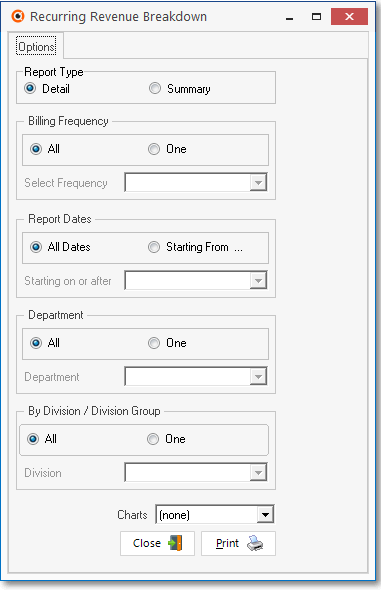
Recurring Revenue Breakdown - Options tab
•There are five sections on the Options tab that require a content or formatting decision:
1.Report Type - This report may be produced in a Detail or Summary Format
![]()
a.By default, Detail will be the selected option.
b.Summary may be selected, when appropriate.
2.Billing Frequency - By default, All is selected. Click One and select the desired Billing Frequency from the Drop-Down Selection List provided, if desired.
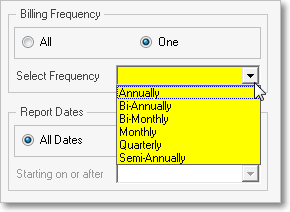
Billing Frequency Drop-Down Selection List
3.Reports Dates - By default, All Dates is selected.
▪To specify a Date from which to start the breakdown calculation,
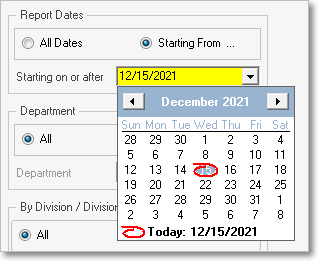
Report Dates Drop-Down Calendar/Date Entry
a)Click the Starting From button.
b)Choose a Starting From Date using the Drop-Down Calendar/Date Entry field provided.
c)Click on the Date field and type the desired Date using a MM/DD/YYYY format; or
d)Use the Drop-Down Calendar/Date Entry field provided to Choose the desired Date
4.Department - By default, All is selected. Click One and Select the desired Department, if needed, using the Drop-Down Selection List provided.

Recurring Revenue Breakdown dialog
Options Tab - One Department
➢Note: If you are not using the General Ledger and/or have not defined Departments, this option will not be available.
5.Division / Division Group - By default, All is selected. Click One and Select the desired Division or Division Group, if needed, using the Drop-Down Selection List provided.
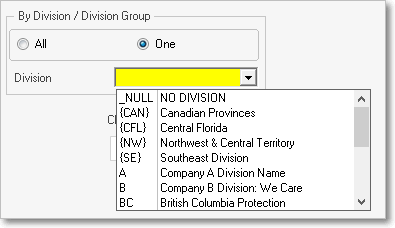
Recurring Revenue Breakdown dialog
Options Tab - One Division / Division Group
•Charts - [none] is the Default. Using the Drop-Down Selection List provided, request that a Pie or Bar Chart be included as part of this report's output.
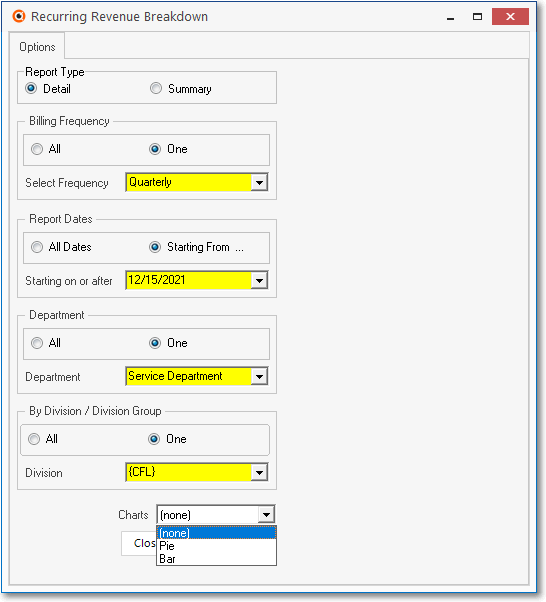
Recurring Revenue Breakdown dialog - Options chosen
•Print - Click the Print button ![]() to Preview and optionally Print (to a File or a Printer) this Recurring Revenue Breakdown Report.
to Preview and optionally Print (to a File or a Printer) this Recurring Revenue Breakdown Report.
❑Preview - The Preview tab presents the report which resulted from the Options you've selected.
•Up Arrow/Down Arrow - hi - Moves the report one line up, or one line down, respectively.
•Page Up/Page Down - Moves the report to the previous or next page, respectively.
•Subscriber ID - Click the Subscriber's ID number to open the Subscribers Form for that Account.
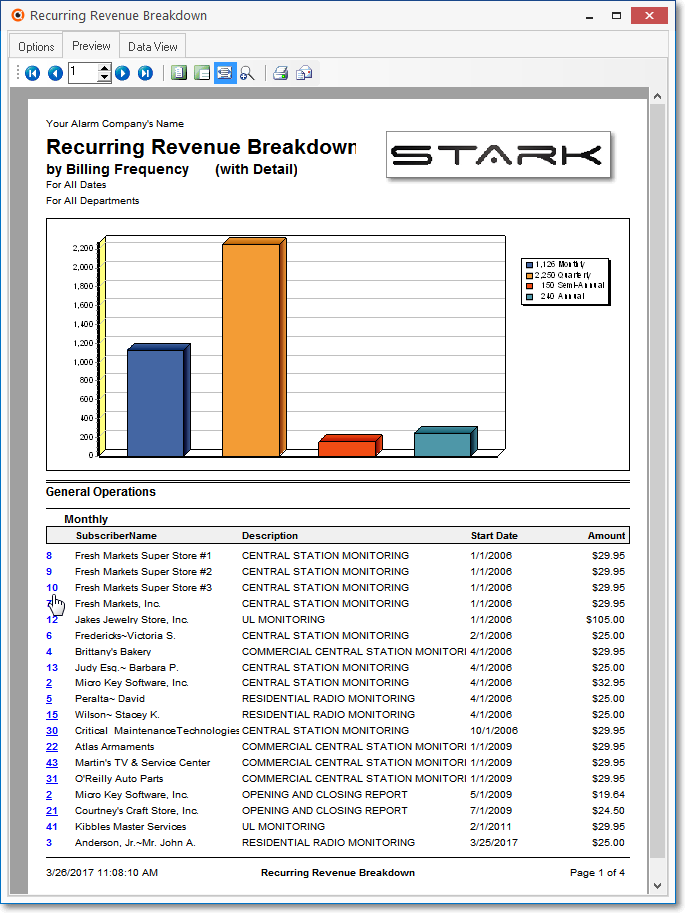
Recurring Revenue Breakdown Report (with Detail) - Preview tab with Bar Chart shown
•Arrows - The arrows allow you to move back and forth, from page to page.
•Number - Indicates the page number you are viewing.
✓You may also type in a specific page number, Press 8 Enter and that page will be displayed immediately.
✓If you enter an invalid page number, it will be ignored.
•Fit To Page - Click the first button after the arrows to size a full page of the report to fit the screen.
•Zoom To 100% - Click the second button after the arrows to display the page at 100% (of the printed view).
•Fit To Page Width - Click the third button after the arrows to size the page of the report to fit the full width of the screen.
•Zoom To Percentage - Click the fourth button after the arrows to re-size the page of the report by percentage.
![]()
✓When you Click the Zoom To Percentage button, the Percentage selector will be displayed.
✓You may then Click the Up or Down ‚ arrow to set the exact amount of Zoom you want.
•Print - Click the Print button to Print (to a File or a Printer) ![]() the displayed Recurring Revenue Breakdown Report.
the displayed Recurring Revenue Breakdown Report.
•Email - Click the Email button ![]() to send the Report to an Email Address of your choosing.
to send the Report to an Email Address of your choosing.
➢Note: The Grand Totals listed on this report are calculated as Annualized Rates.
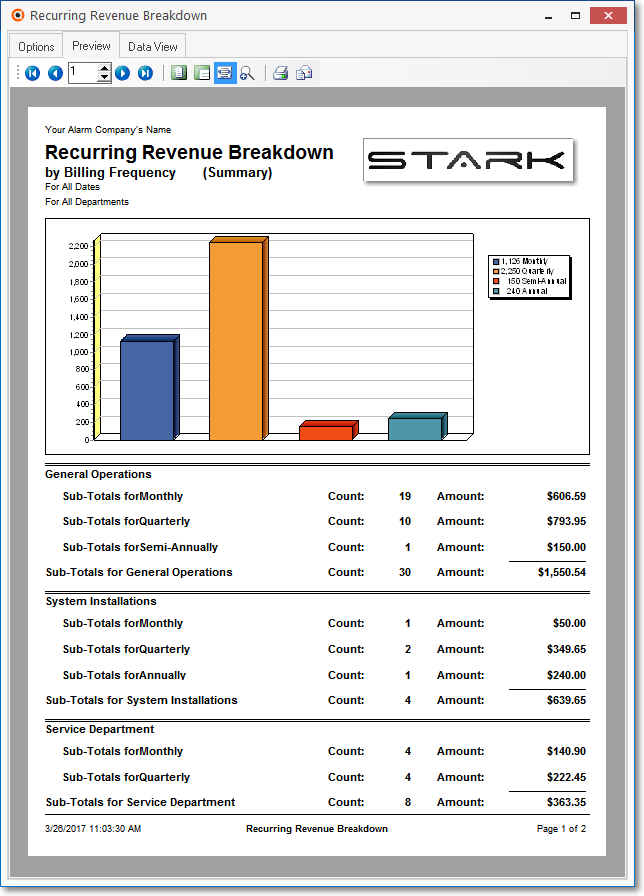
Recurring Revenue Breakdown Report (Summary) - Preview tab with Bar Chart shown
✓These Grand Totals are produced, as noted on the report, by multiplying the sum of:
▪The Monthly billings by 12
▪The Bi-Monthly billings by 6
▪The Quarterly billings by 4
▪The Semi-Annual billings by 2
▪The Bi-Annual billings are divided by 2
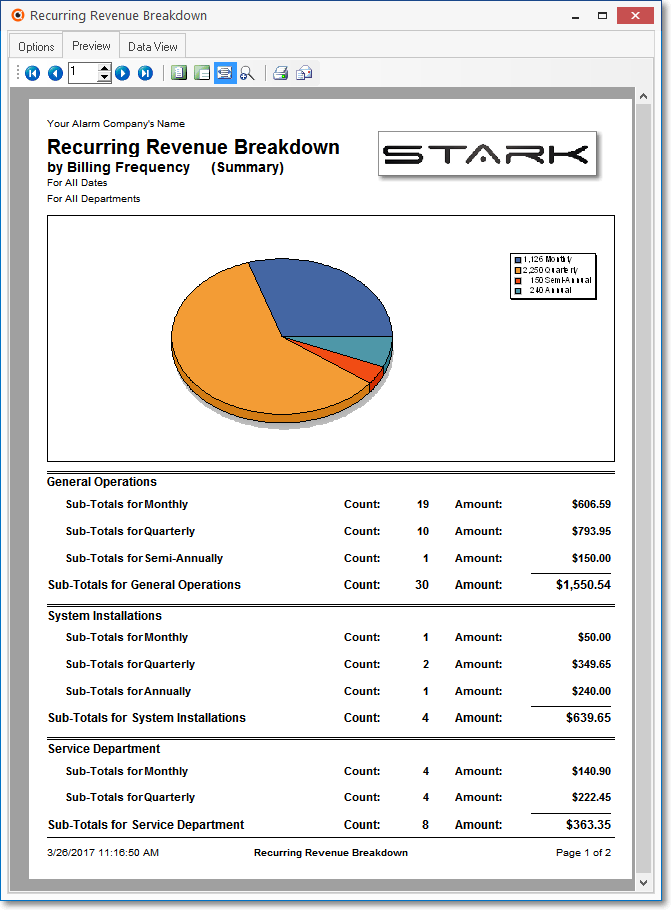
Recurring Revenue Breakdown Report (Summary) - Preview tab with Pie Chart shown
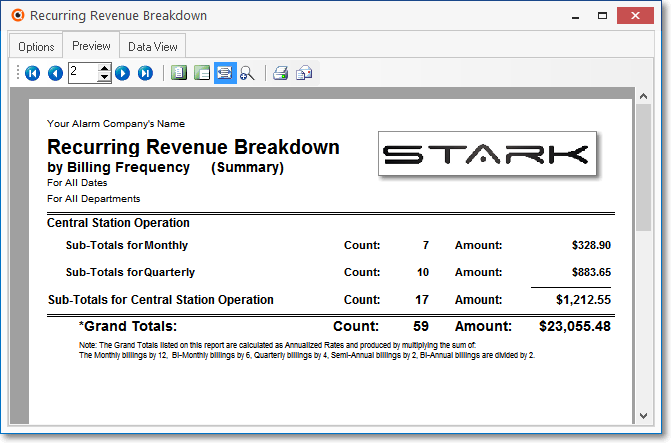
Recurring Revenue Breakdown by Billing Frequency (Summary) - Preview tab - for All Dates and All Departments - last page with Grand Totals
•To Exit the Preview tab and Close this Report dialog Form, Click the Close box ![]() on the right at the top of the Preview tab.
on the right at the top of the Preview tab.
❑Data View - This view provides a tabular (spreadsheet style) presentation of the selected data.
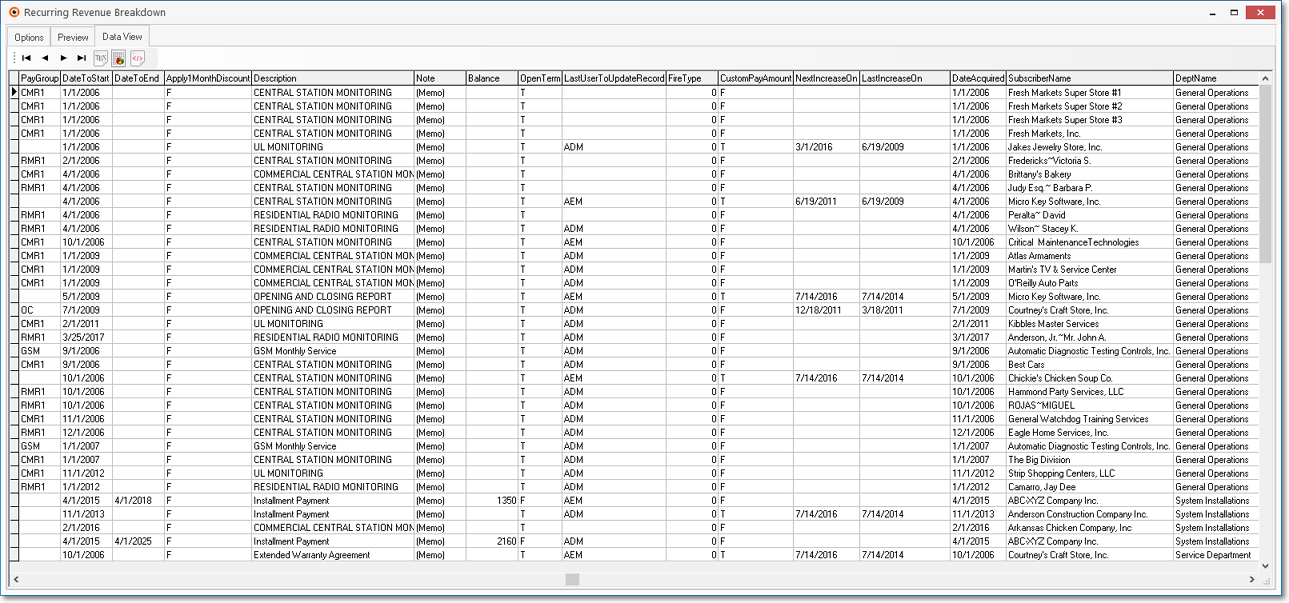
•Arrows - Click the arrows to move through the record.
•Export - Exporting the data from this Data View tab (note the "fly-over" help available on these buttons):
✓Export to CSV - Click the first button after the arrows to export the data to a Comma Separated Values (CSV) file format.
✓Export To Excel - Click the second button after the arrows to export the data to an Excel (.xls) file format.
✓Export To Html - Click the third button after the arrows to export the data to an HTML formatted file.
•To Exit the Data View tab and Close this Report dialog Form, Click the Close box ![]() on the right at the top of the Data View tab.
on the right at the top of the Data View tab.