❑Have you ever needed to look-up Receipts based on the Subscriber's Check Number, an Amount, or even within a specific Date Range?
•This is particularly difficult when the Amount of that Receipt was posted to the wrong Account and/or dated incorrectly.
•The ability to look up a Receipt based on the Amount posted, the Date it was posted, or the Check Number recorded can come in very handy when a Subscriber insists they Paid and they have the canceled Check to prove it!
•The Receipt Search Form provides this capability and is found in the Maintenance Menu under Accounts Receivable Items by Selecting the Receipt Search option.
❑Using the Receipt Search dialog:
•To access the Receipt Search Form:
a)From the Backstage Menu System, Select Maintenance and Choose Receivables and Click the Receipt Search option to access this Form, or
b)From the Quick Access Menu, Select Maintenance and Choose Receivables and Click the Receipt Search option to access this Form.
•The Receipt Search Form provides three ways to locate a previously posted Receipt.
1.Search By Check - Using the Drop-Down Selection List provided, Choose the Check option.
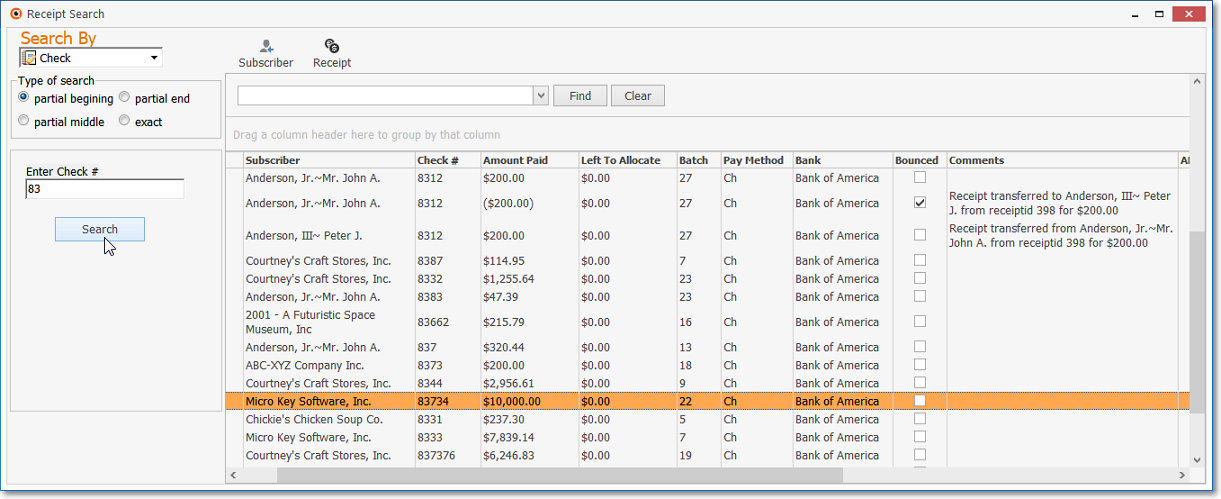
Receipt Search Form - Search By - Check option
▪Type of search - Click the search option that best fits the need.
▪Enter Check # - Enter some or all of the Check Number that needs to be located.
▪Search - Click the Search button to execute the Search.
![]()
Receipt Search Form - Go To: Subscriber (& Receipt) options
▪Click on the line item of the required Receipt.
▪If needed, Click the Subscriber and/or Receipt option button at the top of the Form to open that associated (Subscribers or Receipt) Form for the select line item.
2.Search By Amount - Using the Drop-Down Selection List provided, Choose the Amount option.
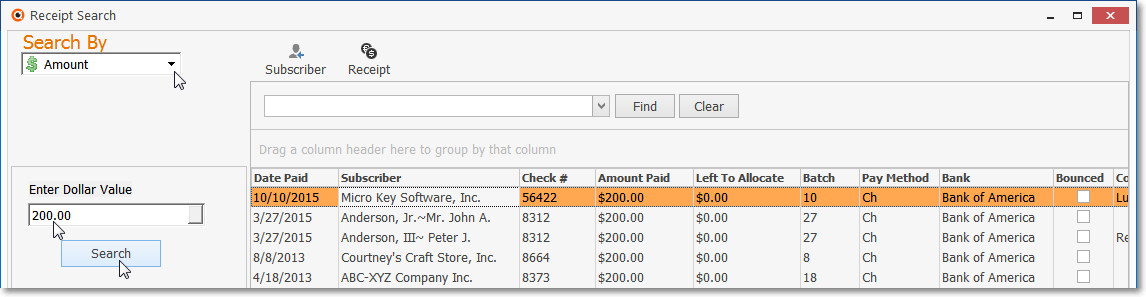
Receipt Search Form - Search By - Amount option
▪Enter Dollar Value - Enter the Amount of the Receipt you are trying to locate.
▪Search - Click the Search button to execute the Search.
![]()
Go To: Subscriber (& Receipt) options
▪Click on the line item of the required Receipt.
▪If needed, Click the Subscriber and/or Receipt button button at the top of the Form to open that associated (Subscribers or Receipt) Form for the select line item.
3.Search By Date Range - Using the Drop-Down Selection List provided, Choose the Date Range option.

Receipt Search Form - Search By - Date Range option
▪Date Range - Click the appropriate button to view the Receipts posted within this time frame.
oIf Today, This Week or This Month is Selected, that time frame calculation is based on Today.
oIf Specific is Selected, Starting and Ending fields with Drop-Down Calendar/Date Entry fields will be provided.
a)Click on the Date field and type the desired Date using a MM/DD/YYYY format; or
b)Use the Drop-Down Calendar/Date Entry field provided to Choose the desired Date
▪Search - Click the Search button to execute the Search.
![]()
Receipt Search Form - Go To: Subscriber (or Receipt) options
▪Click on the line item of the required Receipt.
▪If needed, Click the Subscriber and/or Receipt button at the top of the Form to open that associated (Subscribers or Receipt) Form for the select line item.
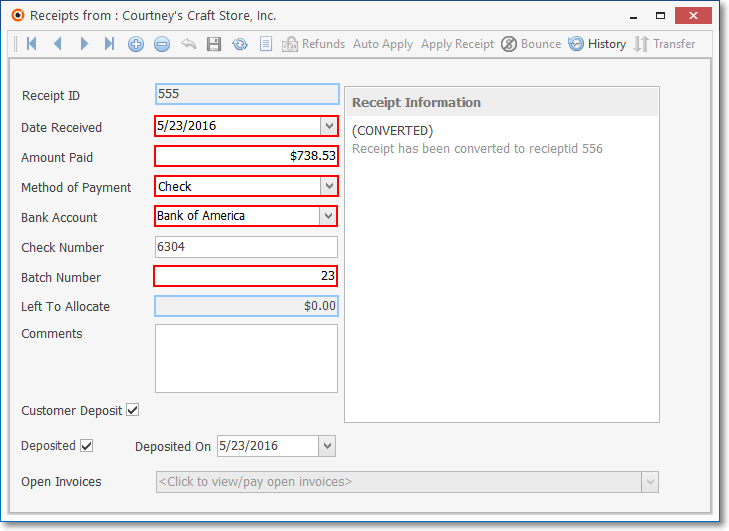
Receipts Form opened using the Go To: Receipt option
▪If the Subscriber Go To option is selected, the Subscribers Form for the associated Receipt record will be displayed.
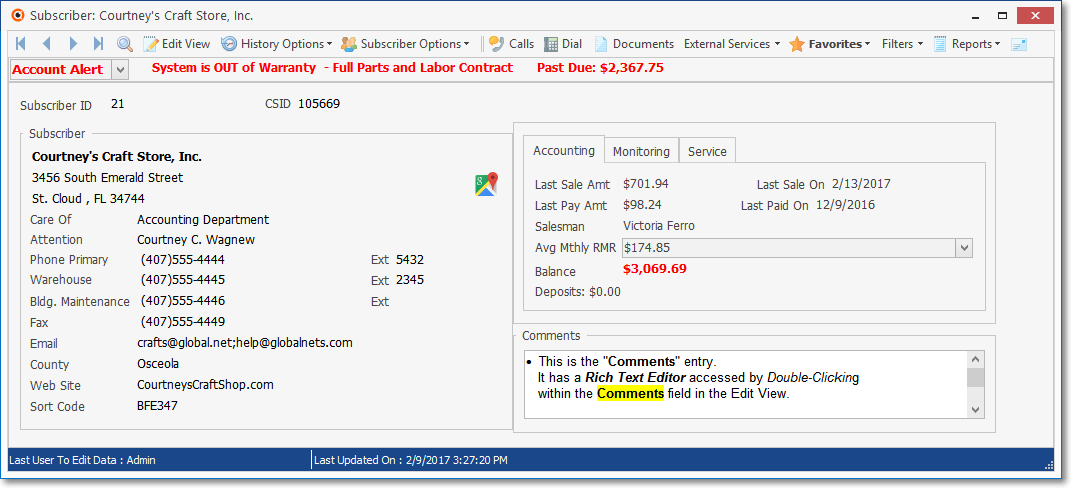
Subscribers Form opened using the Go To: Subscriber option
▪However, if the associated Subscriber record has been deleted, and
oThe See Old Subscribers/Vendors? field on the Personal Options tab of the Users Options Form has not been Checked,
oThe error message shown below will be displayed.
