❑What monitoring related Operator Skill levels have each of your Company's Operators achieved?
•The Names for these Skills, and the related Skill Group codes, are defined in the Operator Skills Form.
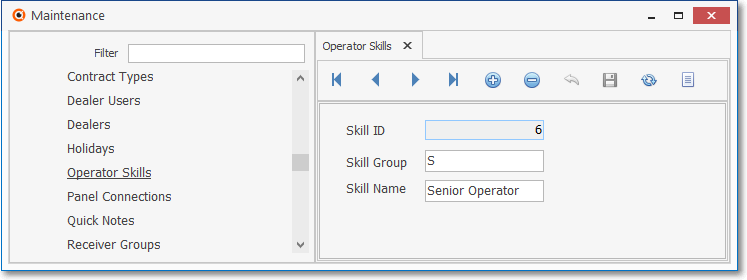
Operator Skills Form
•All Employees who are designated as Operators must be identified as such, then assigned the appropriate Operator Skills types in their Operator Skill List tab on the Employee Form.
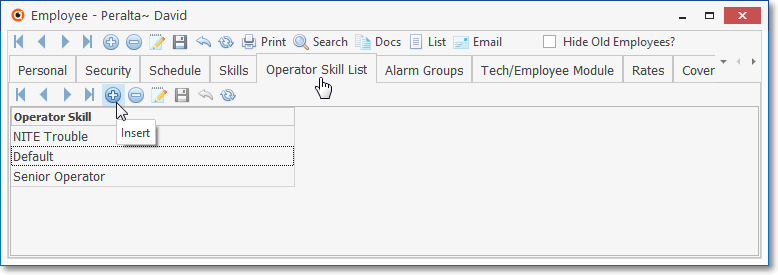
Operator Skill List tab on the Employee Form
•The Operator Skills List Report lists each Operator and the Skills they have achieved.
•To access the Operator Skills List Report dialog:
1.From the Backstage Menu System Select Reports and Choose Monitoring and Select the Operator Skills option
2.From the Quick Access Menu, Select Reports and Choose Monitoring and Select the Operator Skills option
❑ Operator Skills List Report tabs - There are two tabs on the Operator Skills List Report dialog.
•Options - Initially only the Options tab is shown (until you make your Options selections and Select Print).
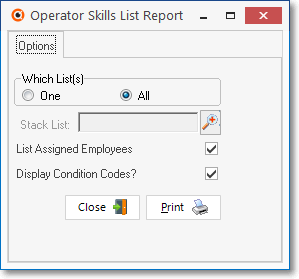
Operator Skills List Report - Options tab
✓Which List(s) -
▪All - By default, all of the defined Operator Skills will be listed along with each Operator that has that skill.
▪One - You may want to list only those Operators from a specific Operator Skill.
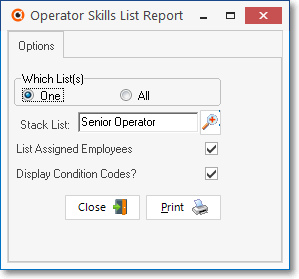
oTo do so, Check the One button.
oUse the Search dialog to locate the desired Operator Skill.
✓List Assigned Employees - You may include the Name(s) of the Operator(s) that have the Operator Skill(s) assigned to them.
▪To do so, Check this box (this is the default choice).
✓Display Condition Codes - You may include the Conditions Codes that the Operator Skill assignment is qualified to process.
▪To do so, Check this box - this is the default choice.
✓Print - Click the Print button ![]() to Preview and optionally Print (to a File or a Printer) this Operator Skills List.
to Preview and optionally Print (to a File or a Printer) this Operator Skills List.
✓To Exit this Report dialog, Click the Close button ![]() toward the bottom of the Options tab.
toward the bottom of the Options tab.
•Preview - The Preview tab presents the report which resulted from the Options you've selected.
✓Up Arrow/Down Arrow - hi - Moves the report one line up, or one line down, respectively.
✓Page Up/Page Down - Moves the report to the previous or next page, respectively.
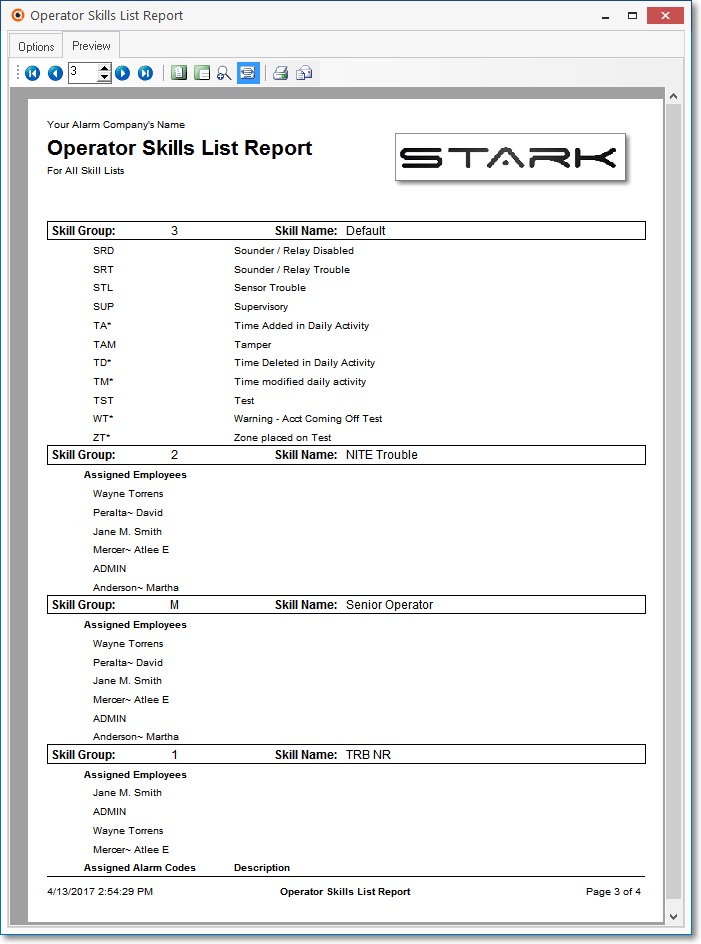
Operator Skills List Report - Preview tab
✓Home - ![]() - Using either the screen Icon or your Keyboard's Home key, moves the report to the top of the first page.
- Using either the screen Icon or your Keyboard's Home key, moves the report to the top of the first page.
✓End - ![]() - Using either the screen Icon or your Keyboard's End key, moves the report to the bottom of the last page.
- Using either the screen Icon or your Keyboard's End key, moves the report to the bottom of the last page.
✓Arrows - The arrows allow you to move back and forth, from page to page.
✓Number - Indicates the page number you are viewing.
▪You may also type in a specific page number, Press 8 Enter and that page will be displayed immediately.
▪If you enter an invalid page number, it will be ignored.
✓Fit To Page - Click the first button after the arrows to size a full page of the report to fit the screen.
✓Zoom To 100% - Click the second button after the arrows to display the page at 100% (of the printed view).
✓Fit To Page Width - Click the third button after the arrows to size the page of the report to fit the full width of the screen.
✓Zoom To Percentage - Click the fourth button after the arrows to re-size the page of the report by percentage.
![]()
▪When you Click the Zoom To Percentage button, the Percentage selector will be displayed.
▪You may then Click the Up or Down ‚ arrows to set the exact amount of Zoom you want.
✓Print - Click the Print button to Print (to a File or a Printer) ![]() the displayed Operator Activity Report.
the displayed Operator Activity Report.
✓Email - Click the Email ![]() button to send this report to an Email address of your choosing.
button to send this report to an Email address of your choosing.
•To Exit the Preview tab and Close this Report dialog Form, Click the Close ![]() box on the right at the top of the Preview tab.
box on the right at the top of the Preview tab.