❑This Notifications sub-tab on the Monitoring tab provides the ability to identify and define one or more specific Alarm Conditions which - when received by SPA - are to be processed internally by sending a Predefined Message to a designated Person.by an Email or Pager, or an Inter-active SMS or Inter-active Voice message to a defined Telephone Number (using the MKS Connect Service)
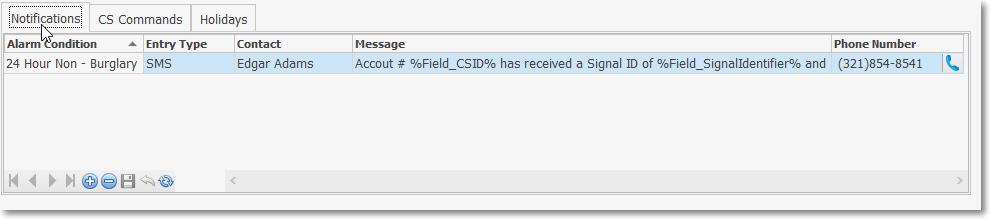
Subscriber Form - Edit View - Monitoring tab -Notifications sub-tab
•Using the Notifications sub-tab's Ribbon Menu:
✓Click the ![]() Icon on the Notifications sub-tab.
Icon on the Notifications sub-tab.
▪Alarm Condition - Using the Drop-Down Selection List provided, Choose the appropriate Alarm Condition Code.
▪Entry Type - Using the Drop-Down Selection List provided, Choose the appropriate contact method
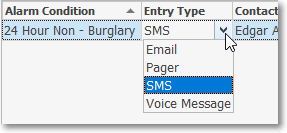
Select Notification Entry Type
▪Contact - Using the Drop-Down Selection List provided, Choose the appropriate Contact from a list of those individuals who have the appropriate contact method Entry Type defined.
▪Message - Using the Drop-Down Selection List provided, Choose the appropriate Predefined Message
▪Phone Number - Click the Phone Icon to open a Select Call Number Grid to locate and select the appropriate Call Number for this Notification
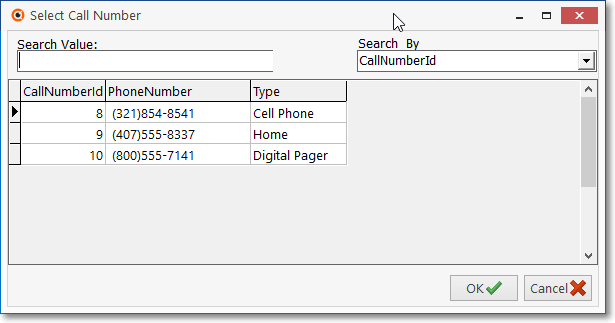
✓Click the ![]() Icon on the Notifications sub-tab's Menu to save this entry.
Icon on the Notifications sub-tab's Menu to save this entry.